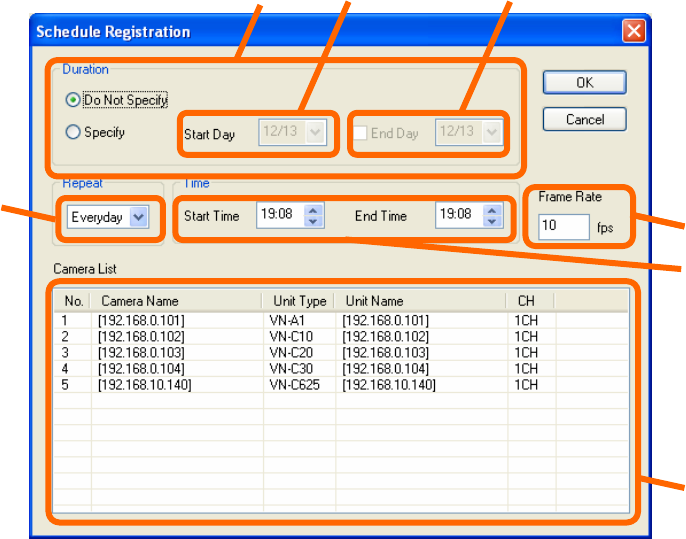
* To add a new schedule, click the “Register” button.
The “Schedule Registration” screen appears.
Register the recording schedule by setting as follows.
Schedule Registration Screen
(1) Duration
Select either “Do not specify” or “Specify”.
(2) Start Day
Select the date for starting the scheduled action.
This is enabled only when the Duration item is set to “Specify”.
(3) End Day
To specify the date for ending the scheduled action, turn on the check box and specify the ending
date of the scheduled action. The period when "Year" was stepped over cannot be set.
This is enabled only when the Duration item is set to “Specify”, and the “End Day Check Box” is
turned on.
When you turn off "End Day Check Box", it is set as a schedule executed only on the day
specified by "Start day".
(4) Repeat (Everyday/Mon/Tue/Wed/Thu/Fri/Sat/Sun/Mon-Fri/Mon-Sat/Sat-Sun)
Specify the day of the week to perform the scheduled recording.
(5) Time
Set the starting/ending time for the scheduled recording.
(6) Frame Rate (From -60 to 30 fps, except 0)
Set the frame rate for the scheduled recording.
(7) Camera List
(1) (2)
(4)
(5)
(6)
(7)
(3)
26