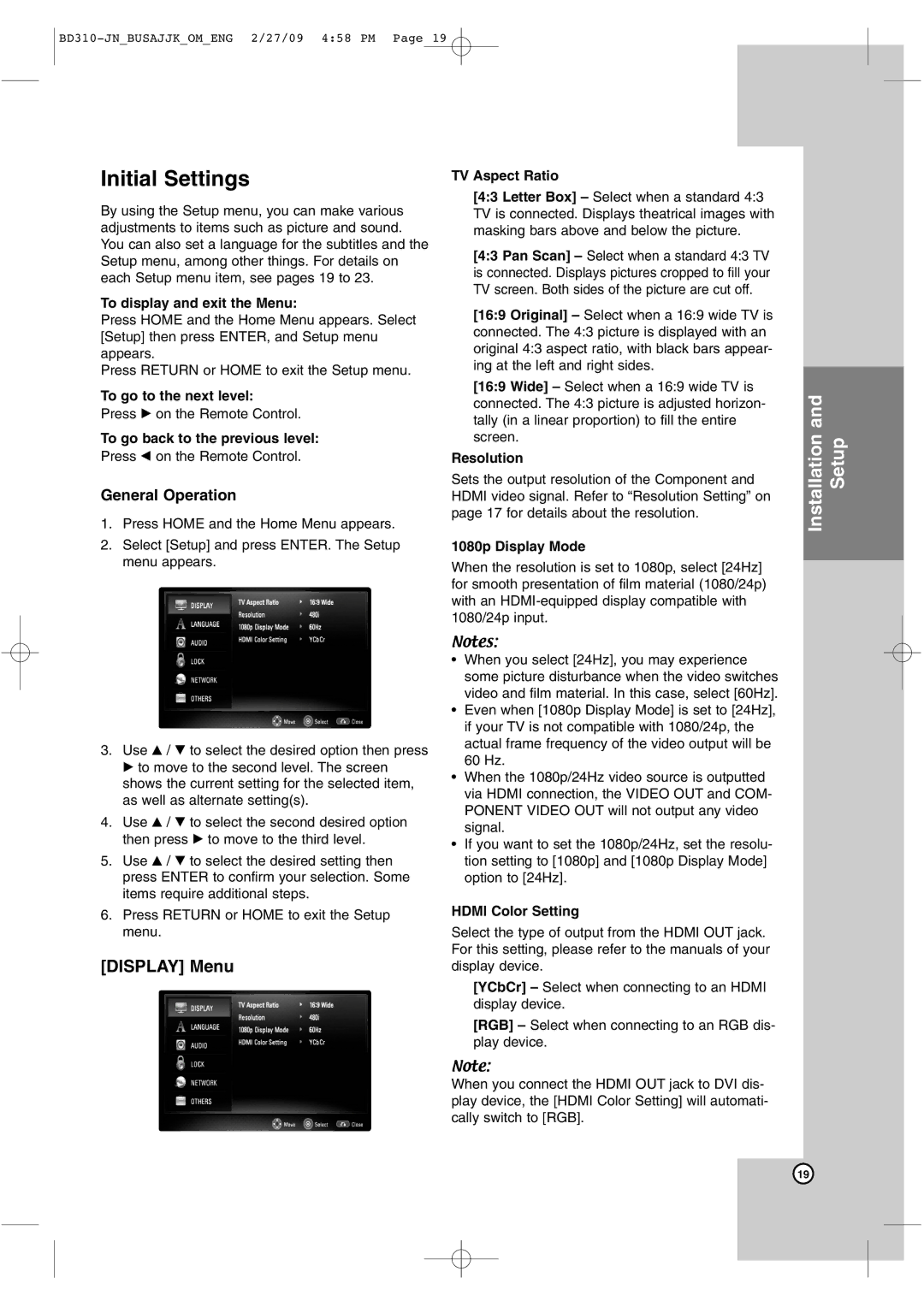Initial Settings
By using the Setup menu, you can make various adjustments to items such as picture and sound. You can also set a language for the subtitles and the Setup menu, among other things. For details on each Setup menu item, see pages 19 to 23.
To display and exit the Menu:
Press HOME and the Home Menu appears. Select [Setup] then press ENTER, and Setup menu appears.
Press RETURN or HOME to exit the Setup menu.
To go to the next level:
Press B on the Remote Control.
To go back to the previous level:
Press b on the Remote Control.
General Operation
1.Press HOME and the Home Menu appears.
2.Select [Setup] and press ENTER. The Setup menu appears.
3.Use v / V to select the desired option then press B to move to the second level. The screen shows the current setting for the selected item, as well as alternate setting(s).
4.Use v / V to select the second desired option then press B to move to the third level.
5.Use v / V to select the desired setting then press ENTER to confirm your selection. Some items require additional steps.
6.Press RETURN or HOME to exit the Setup menu.
[DISPLAY] Menu
TV Aspect Ratio
[4:3 Letter Box] – Select when a standard 4:3 TV is connected. Displays theatrical images with masking bars above and below the picture.
[4:3 Pan Scan] – Select when a standard 4:3 TV is connected. Displays pictures cropped to fill your TV screen. Both sides of the picture are cut off.
[16:9 Original] – Select when a 16:9 wide TV is connected. The 4:3 picture is displayed with an original 4:3 aspect ratio, with black bars appear- ing at the left and right sides.
[16:9 Wide] – Select when a 16:9 wide TV is connected. The 4:3 picture is adjusted horizon- tally (in a linear proportion) to fill the entire screen.
Resolution
Sets the output resolution of the Component and HDMI video signal. Refer to “Resolution Setting” on page 17 for details about the resolution.
1080p Display Mode
When the resolution is set to 1080p, select [24Hz] for smooth presentation of film material (1080/24p) with an
Notes:
•When you select [24Hz], you may experience some picture disturbance when the video switches video and film material. In this case, select [60Hz].
•Even when [1080p Display Mode] is set to [24Hz], if your TV is not compatible with 1080/24p, the actual frame frequency of the video output will be 60 Hz.
•When the 1080p/24Hz video source is outputted via HDMI connection, the VIDEO OUT and COM- PONENT VIDEO OUT will not output any video signal.
•If you want to set the 1080p/24Hz, set the resolu- tion setting to [1080p] and [1080p Display Mode] option to [24Hz].
HDMI Color Setting
Select the type of output from the HDMI OUT jack. For this setting, please refer to the manuals of your display device.
[YCbCr] – Select when connecting to an HDMI display device.
[RGB] – Select when connecting to an RGB dis- play device.
Note:
When you connect the HDMI OUT jack to DVI dis- play device, the [HDMI Color Setting] will automati- cally switch to [RGB].
Installation and Setup
19