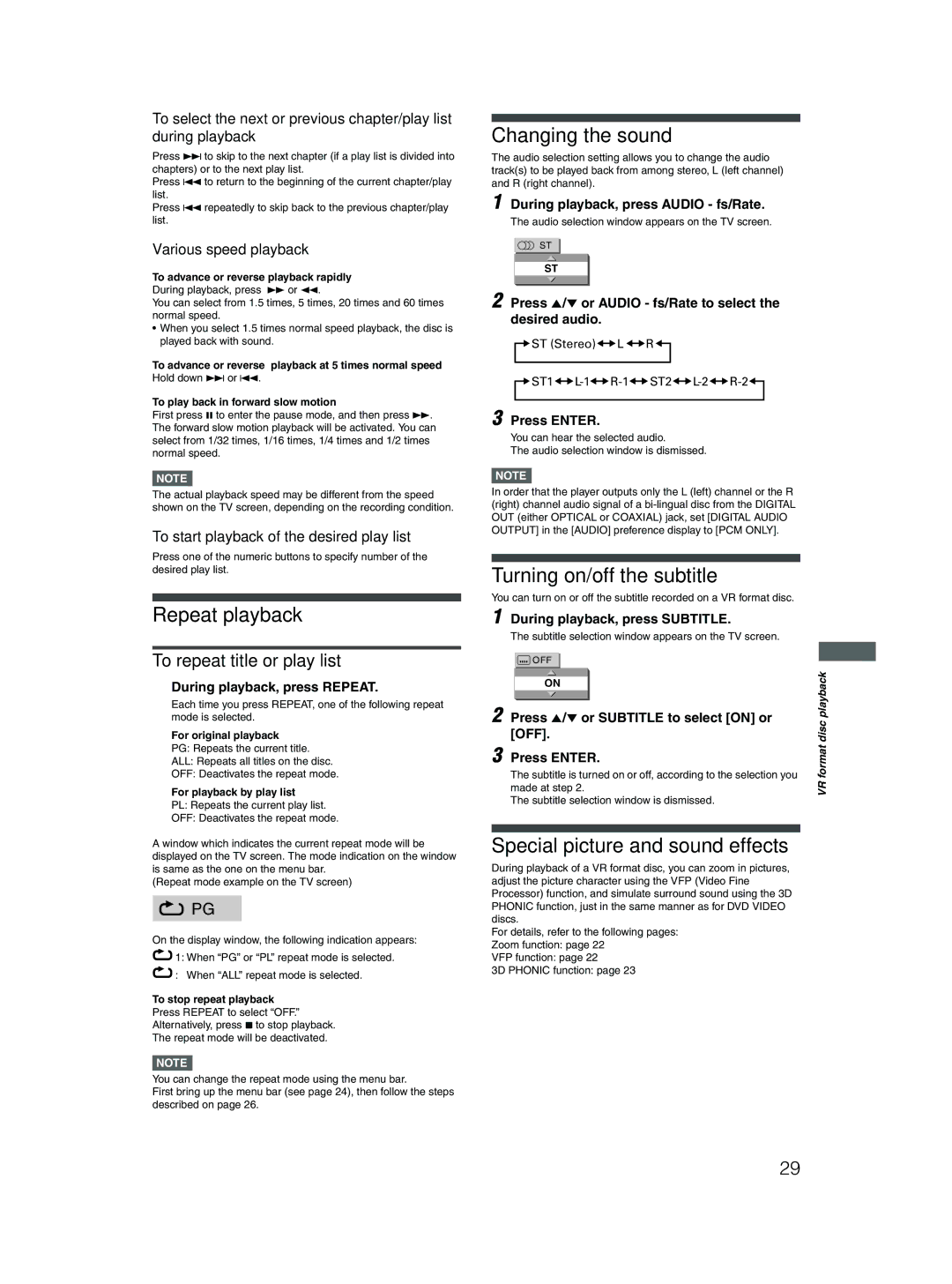XV-N512S specifications
The JVC XV-N512S is an advanced DVD player that exemplifies the brand's commitment to high-quality video and audio performance. As a versatile multimedia player, the XV-N512S supports a wide array of formats, making it an ideal choice for home entertainment enthusiasts. One of its key features is its ability to play DVD, CD, and VCD formats, providing flexibility for users with diverse media collections.A standout characteristic of the XV-N512S is its progressive scan capability, which enhances video quality by providing a clearer and more detailed image. This feature minimizes motion artifacts and improves the overall viewing experience, especially when connected to high-definition televisions. Additionally, the player supports various video formats, including MPEG-1, MPEG-2, and JPEG, catering to users who wish to view digital photos alongside video content.
The audio performance of the JVC XV-N512S is equally noteworthy. It incorporates Dolby Digital and DTS audio decoding, allowing users to experience cinematic sound quality from their home theatre systems. This audio processing capability ensures that audiences are fully immersed in the soundscapes of their favorite films and music.
Another significant aspect of the XV-N512S is its user-friendly interface, which simplifies navigation through menus and settings. The remote control is intuitive, allowing users to easily access features such as subtitle selections, angle changes, and playback controls. Furthermore, the player includes a progressive scan component output, which offers enhanced video clarity when connected to compatible displays.
The JVC XV-N512S is designed with connectivity in mind, featuring multiple output options including composite video, S-video, and component video outputs. This ensures compatibility with a wide range of television sets and home theater systems, allowing for seamless integration into any existing setup.
Durability and build quality are also important characteristics of the XV-N512S, with a robust design that promises long-lasting performance. Its sleek appearance fits well within modern entertainment centers, blending aesthetic appeal with functional design.
In summary, the JVC XV-N512S is a versatile and feature-rich DVD player that excels in video and audio performance. With progressive scan capabilities, diverse format support, and user-friendly features, it stands as a reliable choice for anyone seeking to elevate their home entertainment experience.