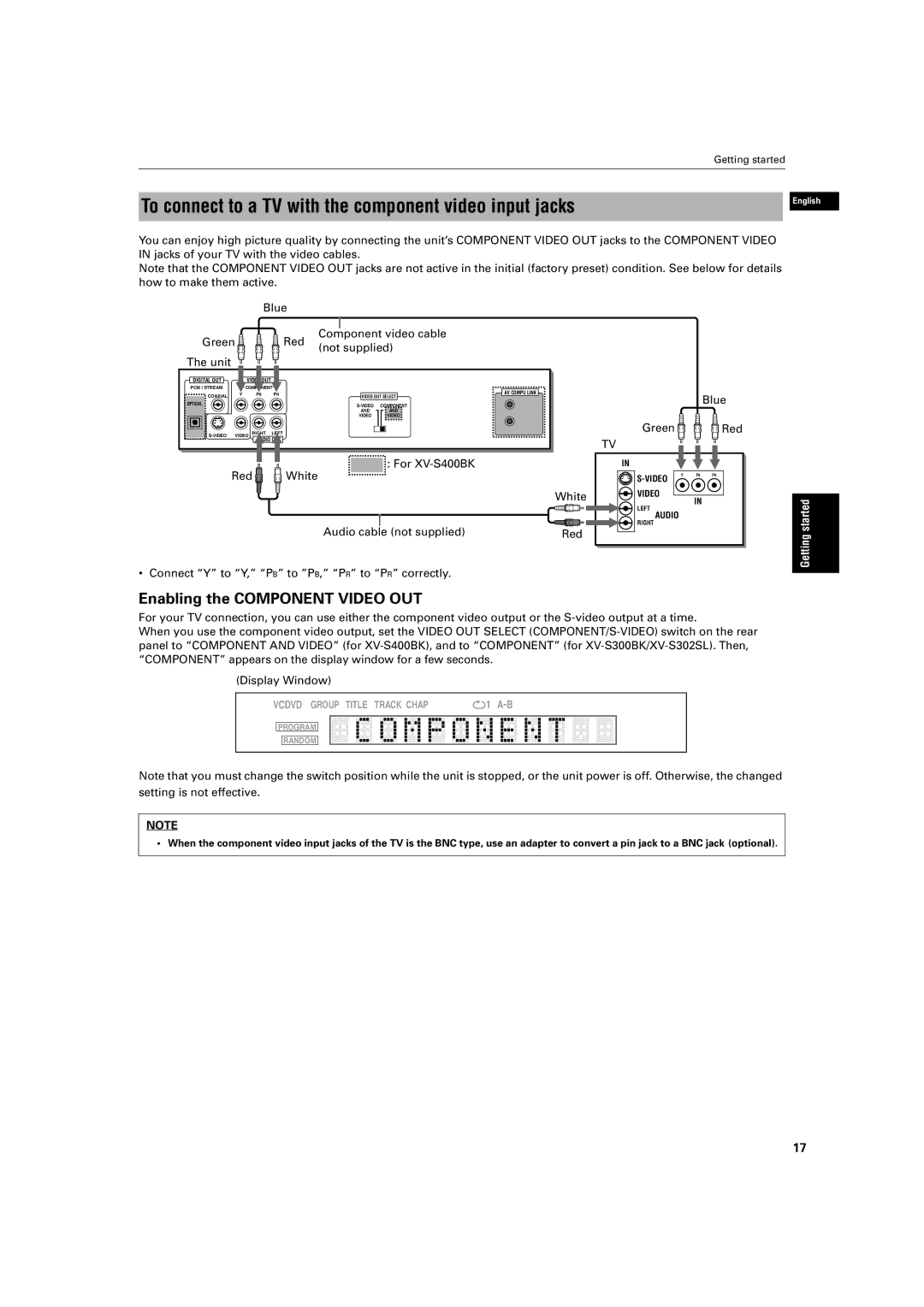RU96%.966
RU96%
RU96%.2QO\
Mises en garde, précautions et indications diverses
Table of Contents
Supplied accessories
Features
Introduction
To stop/quit random playback in the middle
To playback in random order Random
Important cautions
Safety precautions
For XV-S400BK
Preliminary knowledge
Names of parts and controls
Front panel
Remote control unit
Clear button 24, 32, 42
# Infrared signal-emitting window
Choice button
Previous button 24, 25, 27
10 0 +10
$ Menu button
Infrared signal-emitting window
Numeric buttons
= 3D Phonic button
Multi-information window
Disc indicator
PROGRAM/RANDOM indicators
Display window
Video OUT jack
Video OUT jack 16 Outputs a S-video signal
AC in connector
Rear panel
Preference displays
Operational Principles
On-screen displays
Opening displays
During Audio CD/MP3 CD During Video CD/SVCD Playback
Play mode displays
To prevent the monitor from burning out Screen Saver
Status displays
To select a track/title number
How to use numeric buttons
On-screen guide icons
About invalid operation icon
Playable discs
About discs
Playable disc types
Disc structure
To connect to a TV
Getting started
Connections
Before making any connections
Blue Green Red Component video cable Not supplied Unit
Setting is not effective
To connect to a TV with the component video input jacks
Enabling the Component Video OUT
To connect to audio equipment with a digital input
To connect to an audio amplifier or receiver
Audio cable
To connect the power cord
Precautions for the safe use of batteries
To install batteries in the remote control unit
Precautions
Manufacturer code list
Setting the remote control signal for operating your TV
You can operate your TV from the remote control unit
Set TV-DVD switch to TV position
Channel number
Switches the TV input mode between TV and Video
Turns the TV on or off
Selects the TV channels directly
Press 0 OPEN/CLOSE to close the disc tray
Basic operations
Turning on/off the unit
Inserting and removing discs
To stop playback temporarily
Basic playback
To start playback
To stop playback completely
To resume playback
Resuming playback
To locate the beginning of the scene or song
To memorize the interrupted position
Press TOP Menu or Menu
Advanced operations
Playing from a specific position on a disc
To locate a desired scene from the DVD menu
Use the numeric buttons to specify the number
To locate a desired selection using 4 or ¢
For DVD Video During playback
Use Cursor 2/3 to move To Chap SEARCH, then press Enter
Press Play Mode
Press Enter
Use the numeric buttons 0 to 9 to enter the time
To locate a desired scene from the display Digest
Press Digest
Press and hold 8 for more than 1 second
Special picture playback
To display continuous still pictures Strobe
Use Cursor 5/∞/2/3 to select the desired scene
Use Cursor 5/∞/2/3 to move the zoomed-in scene
To playback in slow-motion Slow
Press 8, then use 1 / ¡
Press Zoom
To playback in the desired order Program
Changing the playback order
Press 3 to start program play
Use Cursor 2/3 to move to Random
Repeat playback
To playback in random order Random
To repeat the current selection or all tracks Repeat
To quit repeat playback
Make sure that the Repeat mode is off. If any
To repeat a desired part A-B Repeat
Audio CD/Video CD/SVCD For Audio CD For Video CD/SVCD
Use Angle or Cursor 2/3 to select the desired angle
Selecting a scene angle
To select a scene angle from the normal screen Angle
Press Angle
Press Subtitle
Changing the language and sound
To select a scene angle from the angle list display Angle
Use Cursor 5/∞/2/3 to select the desired angle Press Enter
Svcd
To change the audio language or sound Audio
Press Audio
Use Audio or Cursor 2/3 to select the desired audio
To simulate surround sound 3D Phonic
Selecting the picture character
Enjoying virtual surround sound
To select the picture character
Theater
Checking the status
To check the disc/time information
Drama
Press Display
To dim the brightness of the display window
To check the DVD function status
Dimning brightness of the display window
Unavailable functions
Basic operations using the basic control buttons
MP3 CD playback
About MP3 CD disc
Program playback
Track/Group selection using the numeric buttons
How to select a Track or Group
Advanced functions
Disc, random playback ends
You can playback Groups on an MP3 CD disc in random
Order
Window on the front panel. After playing all groups
You can repeat playback of the current Group or all Groups
To turn off the play mode menu display Press Play Mode
Repeat playback
Disc/time information
Language
Initial settings
How to set preferences
Selecting preferences
Dolby DIGITAL/PCM
Audio
PCM only
STREAM/PCM
Mode
OFF
System
To set Parental Lock for the first time
Limiting playback by children
While Points Set Level, use Cursor
On the TV screen
To change the settings Parental Lock
Press Enter while holding down 7 on the remote control unit
Screen display appears
Press OPEN/CLOSE
Moves to Password field
When selecting no
When you enter the wrong password more than 3 times
Connection and setup
AV Compu Link remote control system
Additional information
Operation
When you connect the component video output to your TV
Label side
How to handle discs
Maintenance of discs
Care and handling of discs
Symptom Possible case Remedy
Troubleshooting
Specifications
Appendix ATable of languages and their abbreviations
Appendix BCountry/Area code list for parental lock
Table des matières
Permet de voir des séquences en gros plan
Accessoires fournis
Câble audio/vidéo x Module de télécommande x
Caractéristiques
Propos de ce Manuel de l’Utilisateur
Mesures de sécurité
Précautions impératives
Pour le modèle XV-S400BK
Désignation des éléments et des commandes
Connaissances préliminaires
Face avant
Touche Return retour
Module de télécommande
Touches numériques 14
Cursor 2 gauche, 3 droite Touches VOL +
Touche 7/CLEAR effacer 24, 32, 42
Touche Play Mode mode de lecture 28, 32, 33, 34, 42, 43
# Fenêtre émettrice du signal infrarouge
Touche Choice choix
Open STANDBY/ON Close
= Touche 3D Phonic
Fenêtre émettrice du signal infrarouge
Touche TOP Menu
Touche Subtitle sous-titre
Témoins de groupe/titre/plage/chapitre
Témoins du mode de répétition
Fenêtre d’affichage
Fenêtre multi-informations
Face arrière
Affichages de préférence
Principes de fonctionnement
Visualisations d’écran
Visualisations d’ouverture
Statut de fonction DVD Vidéo Disque/temps DVD Vidéo
Affichages du mode de lecture
Pour éviter un claquage d’écran Protection D’ÉCRAN
Affichages de statut
Pour sélectionner un numéro de plage/titre
Propos de l’icône de commande refusée
Guidage par icônes d’écran
Comment se servir des touches du pavé numérique
Disques lisibles
Sur les disques
Types de disques lisibles
Structure d’un disque
Pour connecter à un téléviseur
Préparatifs avant le lancement
Connexions
Avant de procéder à toute connexion
Remarque
Activation de la sortie Component Video OUT
Bleu Vert Cordon de composant vidéo Rouge non fourni ’unité
Raccorder Y à Y, PB à PB, PR à PR correctement
Cordon numérique optique
Pour connecter à un amplificateur ou un récepteur audio
Connexion à un équipement audio avec une entrée numérique
Rouge Blanc
Avertissement
Branchement du cordon d’alimentation
Précautions pour une utilisation sûre des piles
Insertion des piles dans le module de télécommande
Précautions d’usage
Fabricant
Régler linterrupteur TV-DVD sur la position TV
Exemple
Liste des codes fabricant
Permet de changer les canaux de télévision
Règle le volume sonore du téléviseur
Met le téléviseur sous/hors tension
Sélectionne directement les canaux de télévision
Appuyer sur 0 OPEN/CLOSE pour refermer la trapple
Commandes de base
Mise sous/hors tension de l’unité
Chargement et déchargement des disques
Pour suspendre temporairement la lecture
Lecture de base
Pour lancer la lecture
Pour arrêter complètement la lecture
Pour reprendre la lecture
Reprise de la lecture
Pour repérer le début d’une séquence ou d’une chanson
Pour mémoriser la position d’interruption
Appuyer sur TOP Menu ou Menu
Commandes sophistiquées
Si un menu est affiché sur l’écran du téléviseur pendant
’aide de 4 ou ¢
Généralement somme suit
En cours de lecture sans la fonction
Appuyer sur Enter
Appuyer sur Play Mode
Sur RECH.CHAP., appuyer ensuite sur
Utiliser le Cursor Pour amener la
Exemple pour DVD Vidéo
Appuyer sur Digest
Pour DVD Vidéo Pour CD Audio
Pour CD Vidéo/SVCD
Appuyer sur 8 plus de 1 seconde
Lectures spéciales de l’image
Pour faire avancer une image fixe image par image
Pour afficher des images fixes en continu Strobe
Utiliser le Cursor 5/∞/2/3 pour déplacer la scène zoomée
Pour lire au ralenti Slow
Appuyer sur 8 puis utiliser 1 / ¡
Appuyer sur Zoom
Pour annuler le programme Appuyer sur
Changement de l’ordre de la lecture
Lecture dans l’ordre voulu
Appuyer sur 3 pour lancer la lecture du programme
L’arrêt
Lecture répétée
Lecture dans un ordre aléatoire
Utiliser le Cursor 2/3 pour amener la sur Aleatoire
Pour annuler la lecture répétitive
Pour désactiver l’affichage du menu de mode de lecture
Pour répéter un passage désiré REPET. A-B
CD Audio/CD Vidéo/SVCD Pour CD Audio Pour CD Vidéo/SVCD
Pour sortir de la lecture répétée A-B
Appuyer sur Angle
Appuyer sur Angle plus de 1 seconde
Changement de la langue et du son
Appuyer sur Subtitle
Pour DVD Vidéo Pour CD Vidéo
Pour changer la langue ou le son audio Audio
Appuyer sur Audio
Pour Svcd
Employant Theater Position
Sélectionner le mode souhaité en utilisant 3D Phonic
Sélection du caractère de l’image
Jouir pleinement du son Surround virtuel
Cinéma
Vérification du statut
Pour vérifier les informations sur le disque/temps
Drame
Appuyer sur Display
Pour atténuer la luminosité de la fenêtre d’affichage
Pour vérifier le statut des fonctions DVD
Atténuation de la luminosité de la fenêtre d’affichage
Fonctions non disponibles
Commandes de base
Lecture de disque MP3
Propos du disque MP3
Touches Fonctions
Fonctions avancées
Lecture programmée
Spécification de la plage ou du groupe souhaité
Pour supprimer le programme Appuyer sur
Lecture aléatoire
Utiliser le Cursor 2/3 pour aller à Aleatoire
En cas de spécification erronée
Pour quitter la lecture répétée
Pour désactiver l’affichage du menu du mode de lecture
Lecture répétée
Pendant la lecture ou à l’arrêt
Langue
Réglages initiaux
Choix des préférences
Comment régler les préférences
FLUX/PCM
PCM Seul
FLUX/PCM Dolby PCM Seul DIGITAL/PCM
Marche
Affichage
Arret
Désactivée
Système
’affichage des guides écran apparaît
La fonction d’attente Automatique est
Se déplace sur Etablir Niveau
Lecture limitée pour les enfants
Pendant que est pointé sur Code Pays
Est pointé sur Code Pays
Téléviseur
Pour modifier les réglages de la
De Censure Parentale
Apparaît à l’écran du
Pour lever temporairement la
Informations complémentaires
Système de télécommande AV Compu Link
Connexion et réglage
Remarque Importante
Fonctionnement
Entretien des disques
Comment se traitent les disques
Et même le côté de l’étiquette
Rangement
Symptôme Cause probable Remède
Dépannage
Fiche technique
Annexe a Tableau des langues de travail et de leurs sigles
Andorre
EN, FR JVC 0102MZMCREJSC

![]()
![]() White
White![]()
![]()
![]() Red
Red