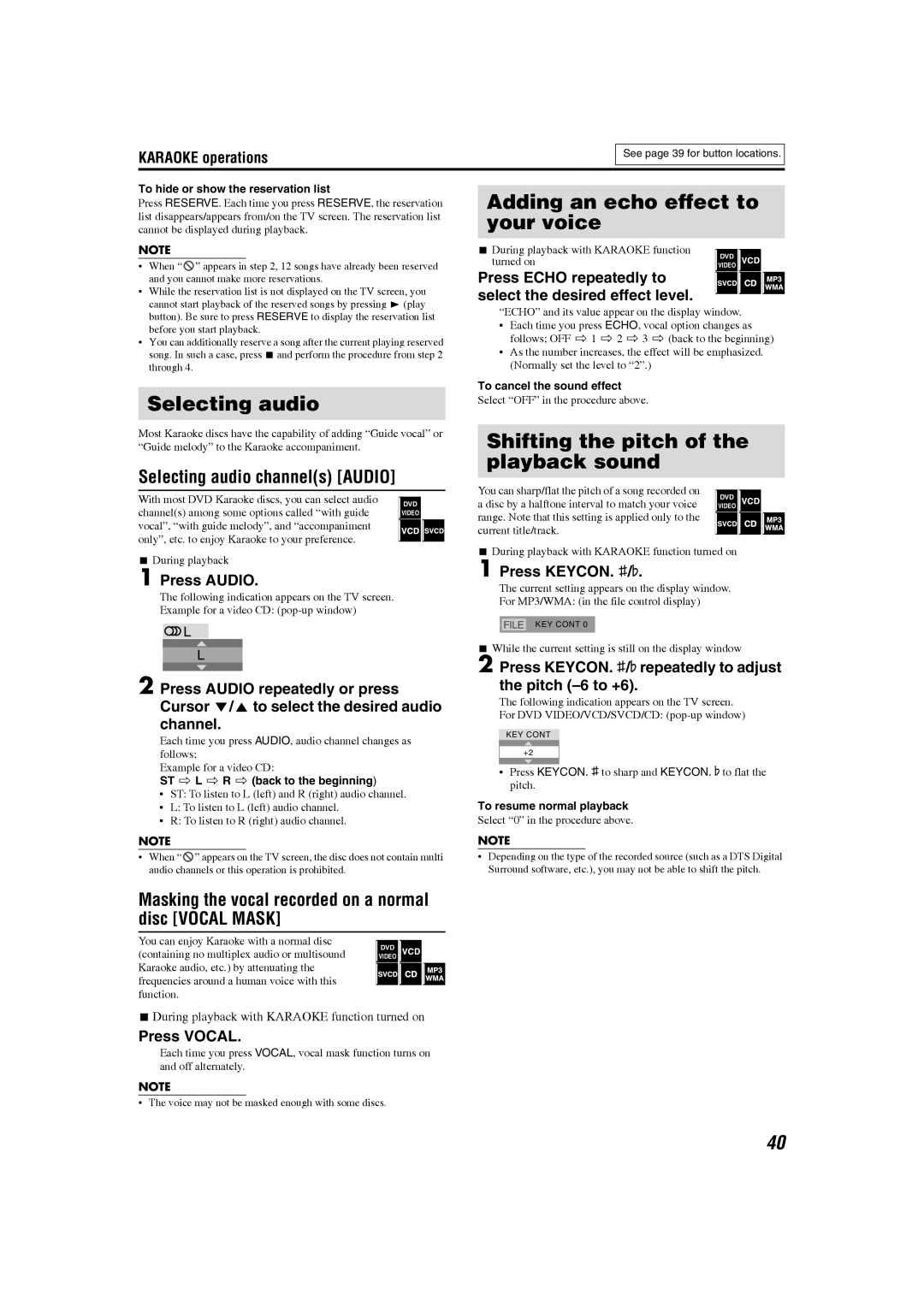XV-THS77, SP-THS77C, GVT0154-001A, SP-THS77F, SP-THS77S specifications
JVC has a long-standing reputation for producing high-quality audio equipment, and the JVC SP-PWS77, SP-THS77S, SP-THS77F, GVT0154-001A, and SP-THS77C exemplify the brand's commitment to excellence in sound technology. Each of these models features advanced audio engineering to deliver superior sound quality, making them ideal for home theaters, music lovers, and gaming enthusiasts alike.The JVC SP-PWS77 is a wireless subwoofer designed to enhance the low-frequency effects of your audio experience. With a robust output and deep bass response, this subwoofer incorporates advanced digital amplifiers, allowing for precise control over sound reproduction. The wireless connectivity feature makes it easy to integrate with other components, eliminating the clutter of cables and simplifying setup.
Moving on to the SP-THS77S and SP-THS77F, these are satellite speakers renowned for their compact design and powerful performance. Both models utilize high-performance drivers that ensure clear vocal reproduction and dynamic range across various audio frequencies. The SP-THS77S is characterized by its sleek design, making it suitable for wall-mounting or placement on a shelf. Meanwhile, the SP-THS77F stands out with a broader soundstage, making it an excellent choice for immersive audio experiences.
The GVT0154-001A is an essential part of JVC's speaker lineup, functioning primarily as an audio processor. This model features advanced sound tuning technology that allows users to customize their audio output to suit different content types. Whether you are watching movies, listening to music, or playing video games, the GVT0154-001A ensures you get the best sound quality by optimizing audio settings in real-time.
Lastly, the SP-THS77C is designed as a center channel speaker, critical for a home theater setup. This model aims to reproduce dialogue with exceptional clarity, ensuring that every word is heard without interference from background sounds. It incorporates advanced speaker technology with a wide frequency response that complements the other speakers in the system, creating a cohesive sound environment.
Overall, the JVC SP-PWS77, SP-THS77S, SP-THS77F, GVT0154-001A, and SP-THS77C exemplify cutting-edge sound technology, making them excellent choices for anyone looking to enhance their audio experience. With their advanced features, robust build quality, and versatility, these models continue to cement JVC's place as a leader in the audio equipment market.