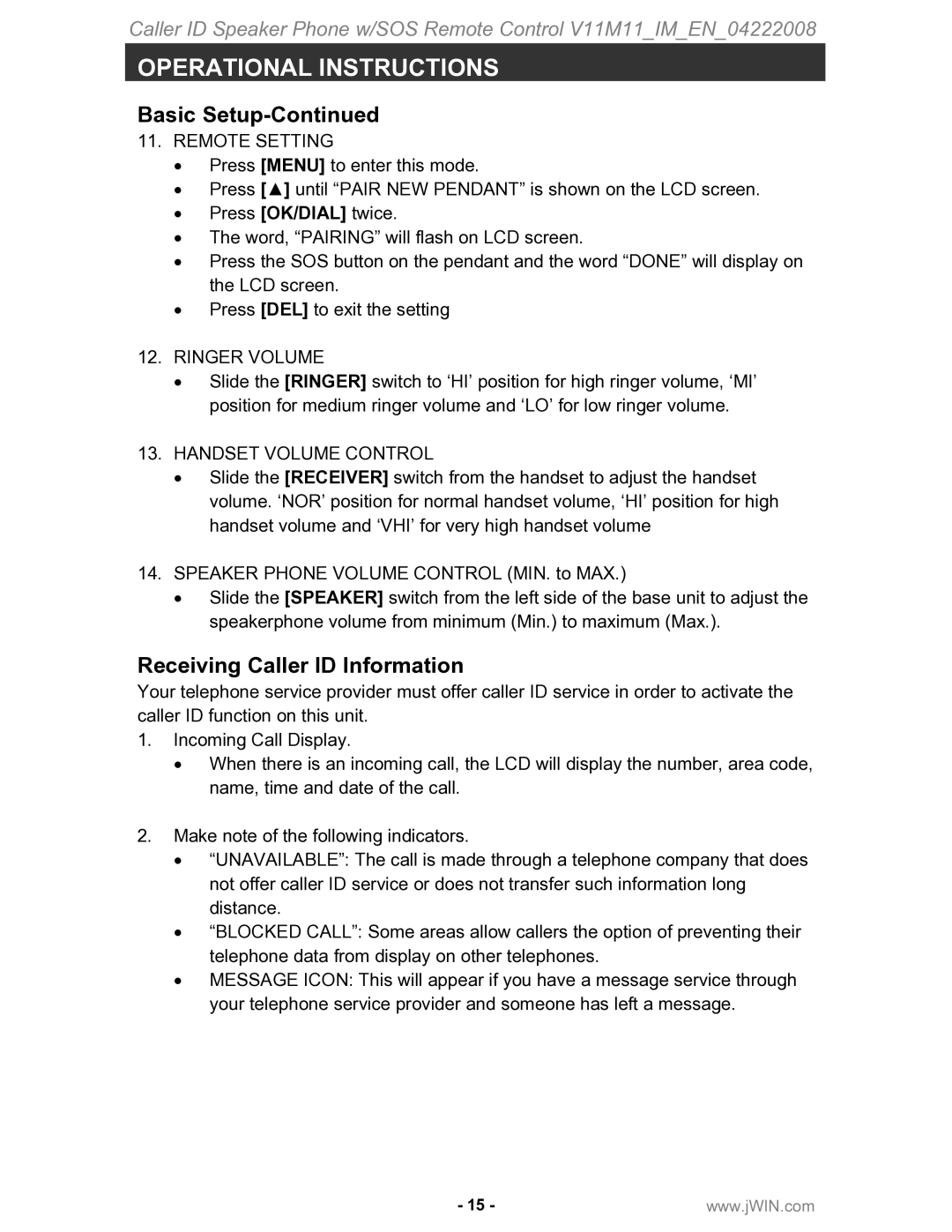Caller ID Speaker Phone w/SOS Remote Control V11M11_IM_EN_04222008
OPERATIONAL INSTRUCTIONS
Basic Setup-Continued
11.REMOTE SETTING
•Press [MENU] to enter this mode.
•Press [▲] until “PAIR NEW PENDANT” is shown on the LCD screen.
•Press [OK/DIAL] twice.
•The word, “PAIRING” will flash on LCD screen.
•Press the SOS button on the pendant and the word “DONE” will display on the LCD screen.
•Press [DEL] to exit the setting
12.RINGER VOLUME
•Slide the [RINGER] switch to ‘HI’ position for high ringer volume, ‘MI’ position for medium ringer volume and ‘LO’ for low ringer volume.
13.HANDSET VOLUME CONTROL
•Slide the [RECEIVER] switch from the handset to adjust the handset volume. ‘NOR’ position for normal handset volume, ‘HI’ position for high handset volume and ‘VHI’ for very high handset volume
14.SPEAKER PHONE VOLUME CONTROL (MIN. to MAX.)
•Slide the [SPEAKER] switch from the left side of the base unit to adjust the speakerphone volume from minimum (Min.) to maximum (Max.).
Receiving Caller ID Information
Your telephone service provider must offer caller ID service in order to activate the caller ID function on this unit.
1.Incoming Call Display.
•When there is an incoming call, the LCD will display the number, area code, name, time and date of the call.
2.Make note of the following indicators.
•“UNAVAILABLE”: The call is made through a telephone company that does not offer caller ID service or does not transfer such information long distance.
•“BLOCKED CALL”: Some areas allow callers the option of preventing their telephone data from display on other telephones.
•MESSAGE ICON: This will appear if you have a message service through your telephone service provider and someone has left a message.
- 15 - | www.jWIN.com |