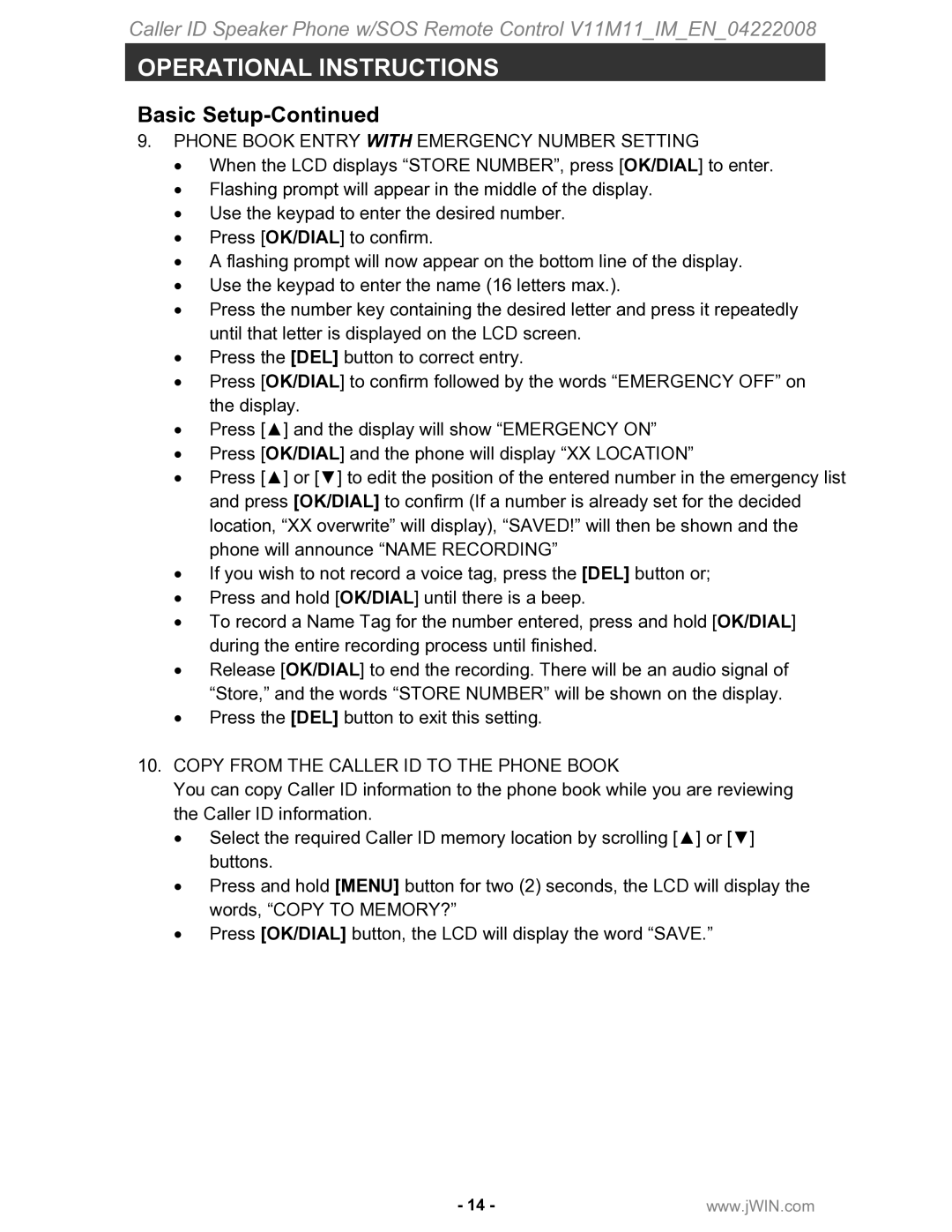Caller ID Speaker Phone w/SOS Remote Control V11M11_IM_EN_04222008
OPERATIONAL INSTRUCTIONS
Basic Setup-Continued
9.PHONE BOOK ENTRY WITH EMERGENCY NUMBER SETTING
•When the LCD displays “STORE NUMBER”, press [OK/DIAL] to enter.
•Flashing prompt will appear in the middle of the display.
•Use the keypad to enter the desired number.
•Press [OK/DIAL] to confirm.
•A flashing prompt will now appear on the bottom line of the display.
•Use the keypad to enter the name (16 letters max.).
•Press the number key containing the desired letter and press it repeatedly until that letter is displayed on the LCD screen.
•Press the [DEL] button to correct entry.
•Press [OK/DIAL] to confirm followed by the words “EMERGENCY OFF” on the display.
•Press [▲] and the display will show “EMERGENCY ON”
•Press [OK/DIAL] and the phone will display “XX LOCATION”
•Press [▲] or [▼] to edit the position of the entered number in the emergency list and press [OK/DIAL] to confirm (If a number is already set for the decided location, “XX overwrite” will display), “SAVED!” will then be shown and the phone will announce “NAME RECORDING”
•If you wish to not record a voice tag, press the [DEL] button or;
•Press and hold [OK/DIAL] until there is a beep.
•To record a Name Tag for the number entered, press and hold [OK/DIAL] during the entire recording process until finished.
•Release [OK/DIAL] to end the recording. There will be an audio signal of “Store,” and the words “STORE NUMBER” will be shown on the display.
•Press the [DEL] button to exit this setting.
10.COPY FROM THE CALLER ID TO THE PHONE BOOK
You can copy Caller ID information to the phone book while you are reviewing the Caller ID information.
•Select the required Caller ID memory location by scrolling [▲] or [▼] buttons.
•Press and hold [MENU] button for two (2) seconds, the LCD will display the words, “COPY TO MEMORY?”
•Press [OK/DIAL] button, the LCD will display the word “SAVE.”
- 14 - | www.jWIN.com |