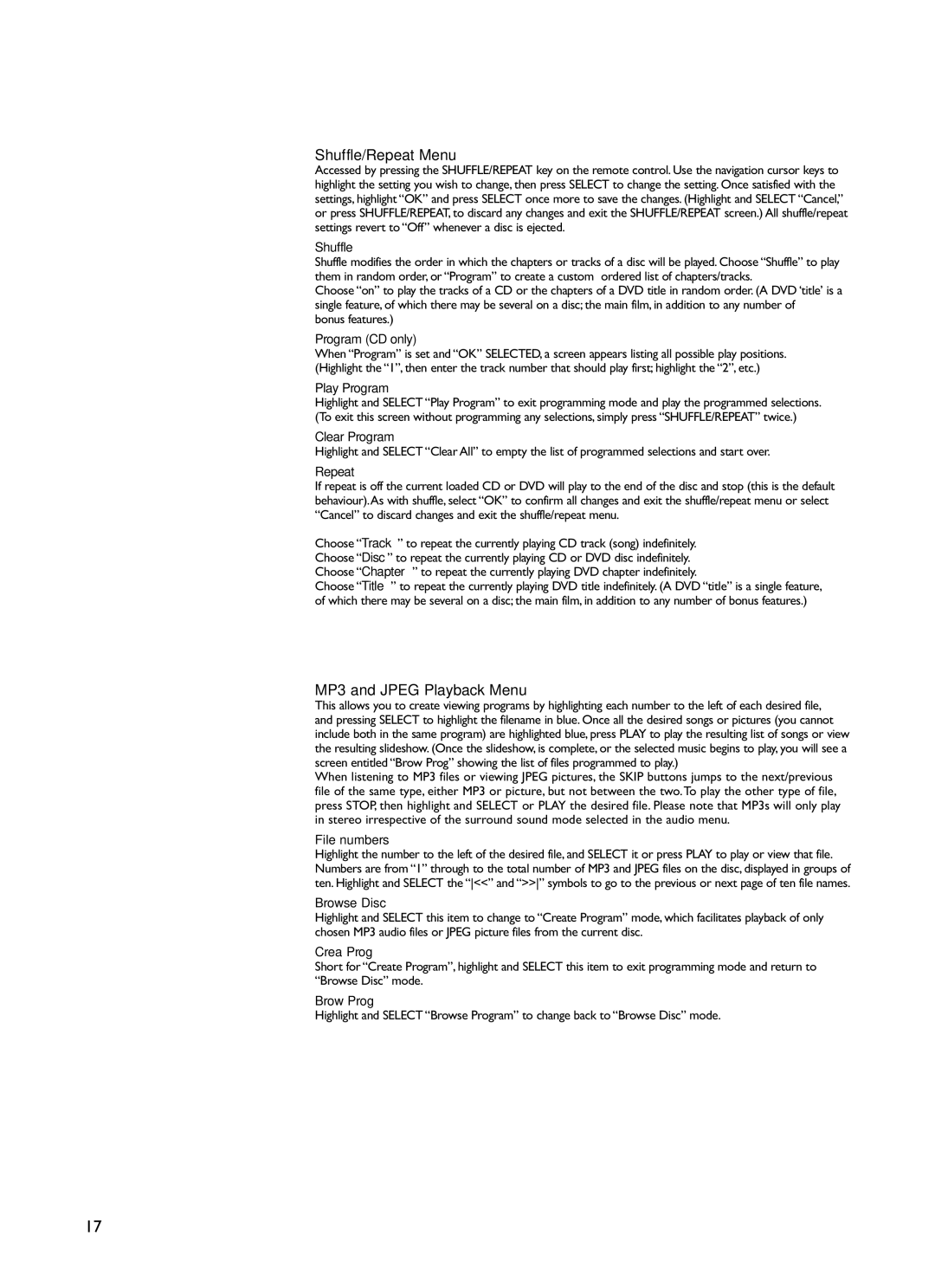KIT100 specifications
The KEF Audio KIT100 is a remarkable addition to the world of high-fidelity audio systems, designed to bring exceptional sound quality into the home environment. This innovative speaker system is a perfect blend of advanced engineering and elegant design, ensuring an immersive listening experience for audiophiles and casual listeners alike.One of the standout features of the KIT100 is its unique Uni-Q driver array technology. This innovation places a 25mm tweeter at the acoustic center of a 130mm mid-bass driver, creating a single point source of sound. The result is a well-defined soundstage with remarkable imaging and clarity. Additionally, this design allows for a wider dispersion of sound, ensuring that listeners in different positions in the room can enjoy a consistent audio experience.
In terms of build quality, the KIT100 showcases KEF's commitment to craftsmanship. The cabinets are constructed from high-quality materials that minimize resonance, allowing the drivers to perform at their best. Available in several finishes, including walnut, black, and white, they seamlessly incorporate into any decor, making them not just audio equipment, but stylish home furnishings.
Another notable aspect of the KIT100 is its versatility. It is designed to pair perfectly with a variety of audio sources, from vinyl players to digital streaming devices. The inclusion of versatile connectivity options ensures compatibility with modern music systems, while the ability to handle both stereo and surround sound setups provides flexibility for different listening preferences.
The KIT100 also comes equipped with cutting-edge amplification technology. Each speaker features a built-in Class D amplifier, which provides a powerful and efficient performance that allows the system to deliver impressive dynamic range and control. This means that listeners can enjoy their favorite music genres, whether it’s classical, rock, or electronic, with fidelity to the artist's original intent.
In conclusion, the KEF Audio KIT100 is a sophisticated audio solution that combines unique technologies with high-quality materials and versatile functionality. With features like Uni-Q driver array technology, premium build quality, and advanced amplification, it stands out as an exceptional choice for anyone looking to enhance their home audio experience. Whether you are an audiophile or simply someone who appreciates great sound, the KIT100 promises to elevate your listening journey.