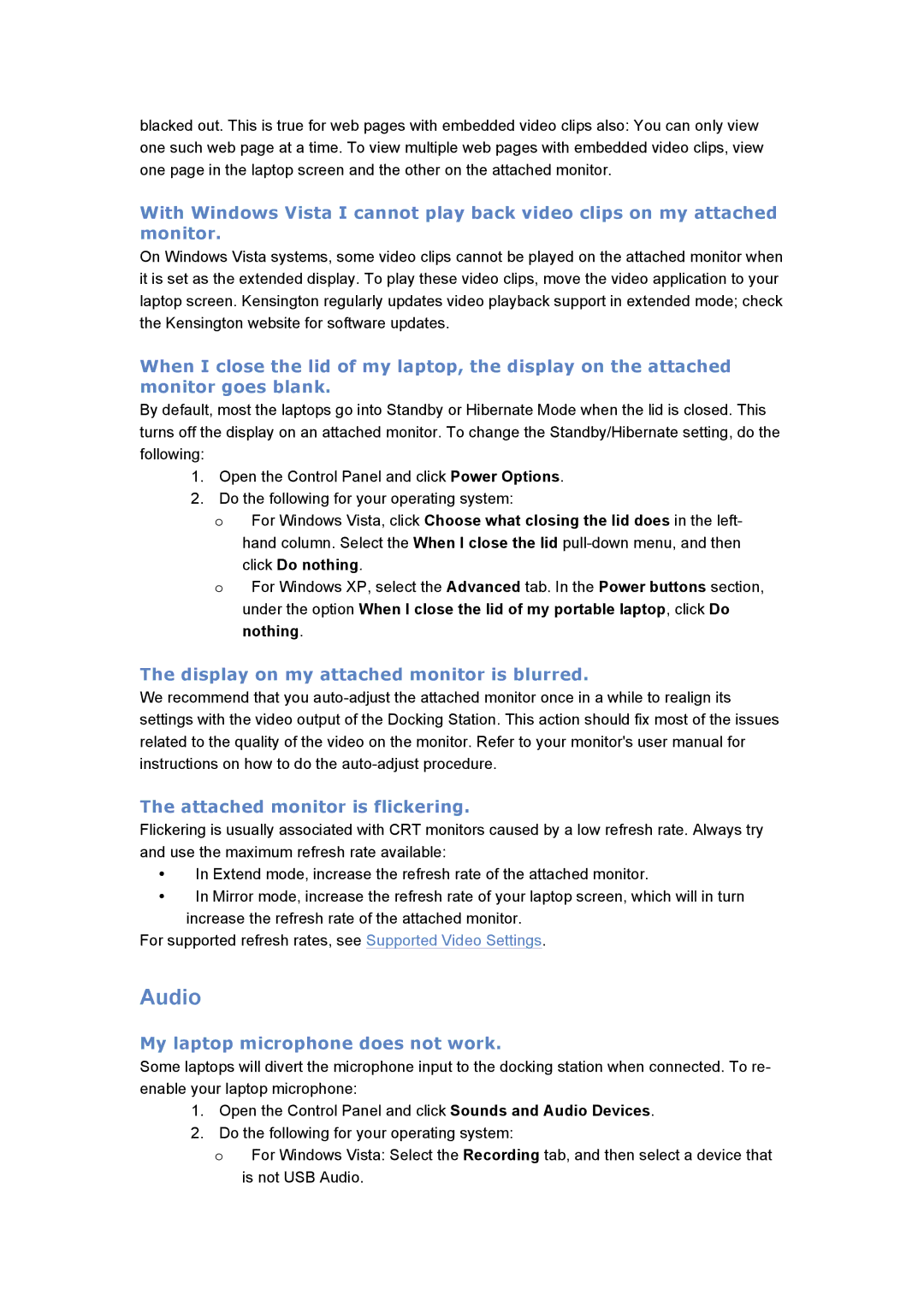blacked out. This is true for web pages with embedded video clips also: You can only view one such web page at a time. To view multiple web pages with embedded video clips, view one page in the laptop screen and the other on the attached monitor.
With Windows Vista I cannot play back video clips on my attached monitor.
On Windows Vista systems, some video clips cannot be played on the attached monitor when it is set as the extended display. To play these video clips, move the video application to your laptop screen. Kensington regularly updates video playback support in extended mode; check the Kensington website for software updates.
When I close the lid of my laptop, the display on the attached monitor goes blank.
By default, most the laptops go into Standby or Hibernate Mode when the lid is closed. This turns off the display on an attached monitor. To change the Standby/Hibernate setting, do the following:
1.Open the Control Panel and click Power Options.
2.Do the following for your operating system:
oFor Windows Vista, click Choose what closing the lid does in the left- hand column. Select the When I close the lid
click Do nothing.
oFor Windows XP, select the Advanced tab. In the Power buttons section, under the option When I close the lid of my portable laptop, click Do nothing.
The display on my attached monitor is blurred.
We recommend that you
The attached monitor is flickering.
Flickering is usually associated with CRT monitors caused by a low refresh rate. Always try and use the maximum refresh rate available:
•In Extend mode, increase the refresh rate of the attached monitor.
•In Mirror mode, increase the refresh rate of your laptop screen, which will in turn increase the refresh rate of the attached monitor.
For supported refresh rates, see Supported Video Settings.
Audio
My laptop microphone does not work.
Some laptops will divert the microphone input to the docking station when connected. To re- enable your laptop microphone:
1.Open the Control Panel and click Sounds and Audio Devices.
2.Do the following for your operating system:
oFor Windows Vista: Select the Recording tab, and then select a device that is not USB Audio.