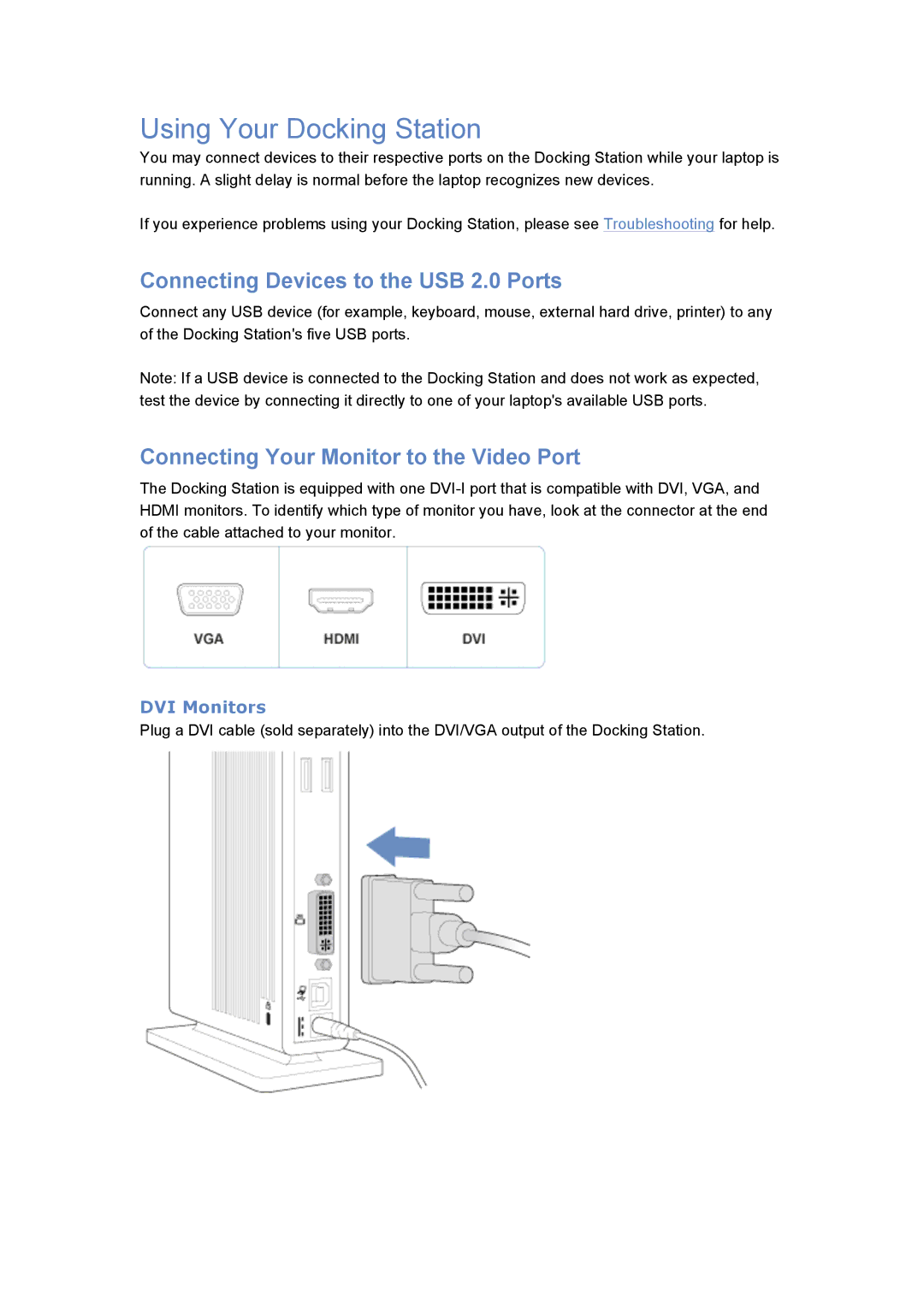Using Your Docking Station
You may connect devices to their respective ports on the Docking Station while your laptop is running. A slight delay is normal before the laptop recognizes new devices.
If you experience problems using your Docking Station, please see Troubleshooting for help.
Connecting Devices to the USB 2.0 Ports
Connect any USB device (for example, keyboard, mouse, external hard drive, printer) to any of the Docking Station's five USB ports.
Note: If a USB device is connected to the Docking Station and does not work as expected, test the device by connecting it directly to one of your laptop's available USB ports.
Connecting Your Monitor to the Video Port
The Docking Station is equipped with one
DVI Monitors
Plug a DVI cable (sold separately) into the DVI/VGA output of the Docking Station.