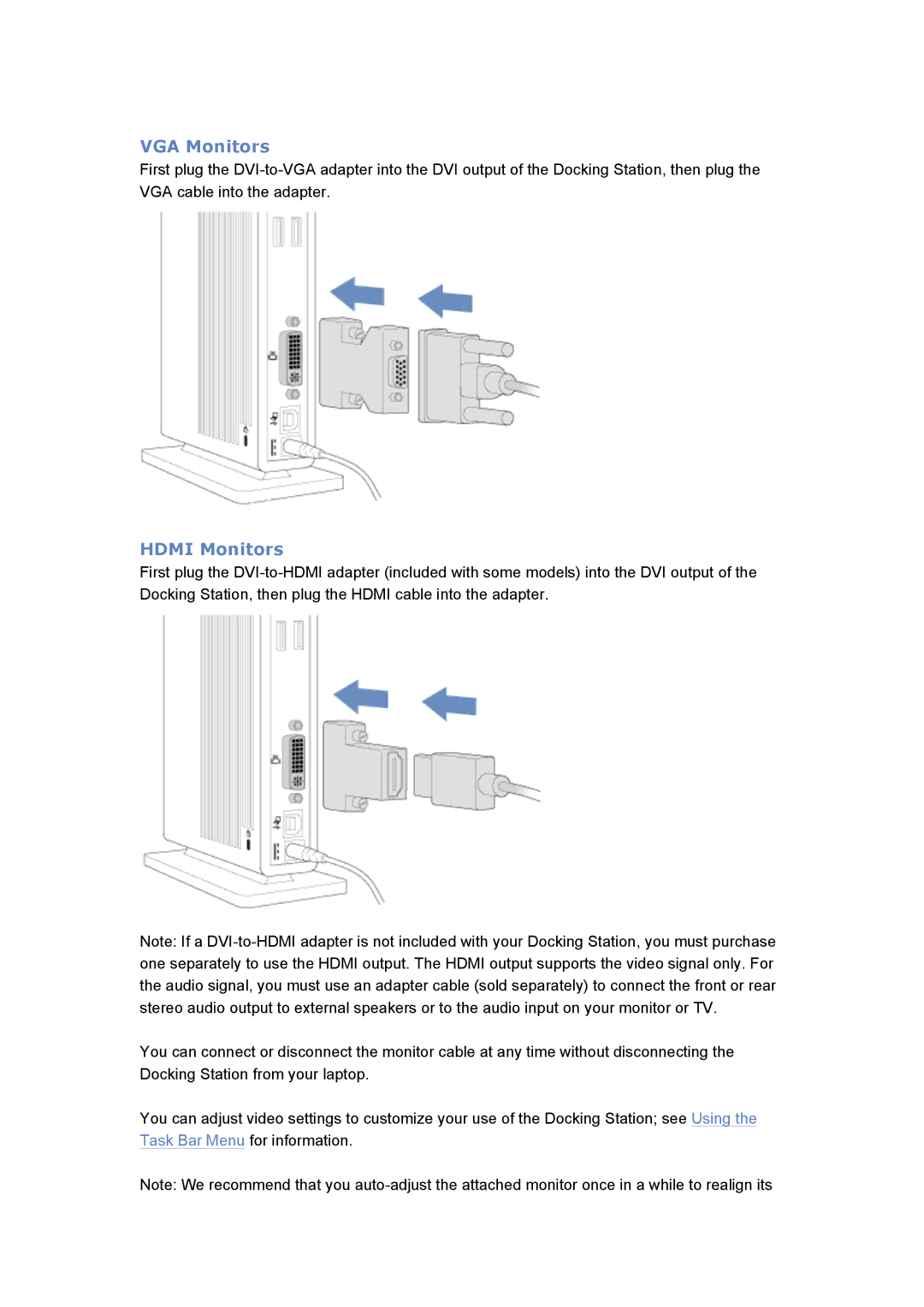VGA Monitors
First plug the DVI-to-VGA adapter into the DVI output of the Docking Station, then plug the VGA cable into the adapter.
HDMI Monitors
First plug the DVI-to-HDMI adapter (included with some models) into the DVI output of the Docking Station, then plug the HDMI cable into the adapter.
Note: If a DVI-to-HDMI adapter is not included with your Docking Station, you must purchase one separately to use the HDMI output. The HDMI output supports the video signal only. For the audio signal, you must use an adapter cable (sold separately) to connect the front or rear stereo audio output to external speakers or to the audio input on your monitor or TV.
You can connect or disconnect the monitor cable at any time without disconnecting the Docking Station from your laptop.
You can adjust video settings to customize your use of the Docking Station; see Using the Task Bar Menu for information.
Note: We recommend that you auto-adjust the attached monitor once in a while to realign its