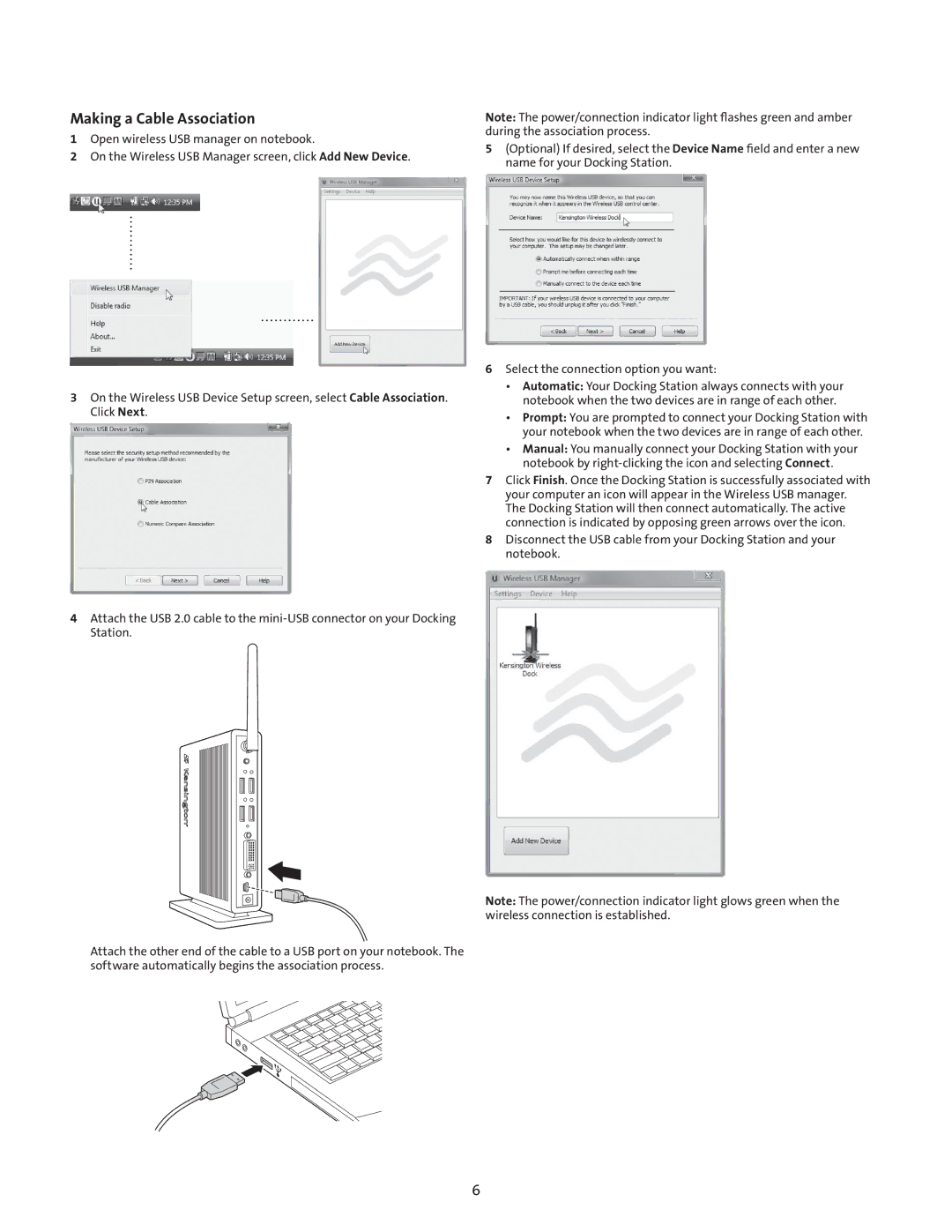Making a Cable Association
1Open wireless USB manager on notebook.
2On the Wireless USB Manager screen, click Add New Device.
3On the Wireless USB Device Setup screen, select Cable Association. Click Next.
4Attach the USB 2.0 cable to the
Attach the other end of the cable to a USB port on your notebook. The software automatically begins the association process.
Note: The power/connection indicator light flashes green and amber during the association process.
5(Optional) If desired, select the Device Name field and enter a new name for your Docking Station.
6Select the connection option you want:
•Automatic: Your Docking Station always connects with your notebook when the two devices are in range of each other.
•Prompt: You are prompted to connect your Docking Station with your notebook when the two devices are in range of each other.
•Manual: You manually connect your Docking Station with your notebook by
7Click Finish. Once the Docking Station is successfully associated with your computer an icon will appear in the Wireless USB manager. The Docking Station will then connect automatically. The active connection is indicated by opposing green arrows over the icon.
8Disconnect the USB cable from your Docking Station and your notebook.
Note: The power/connection indicator light glows green when the wireless connection is established.
6