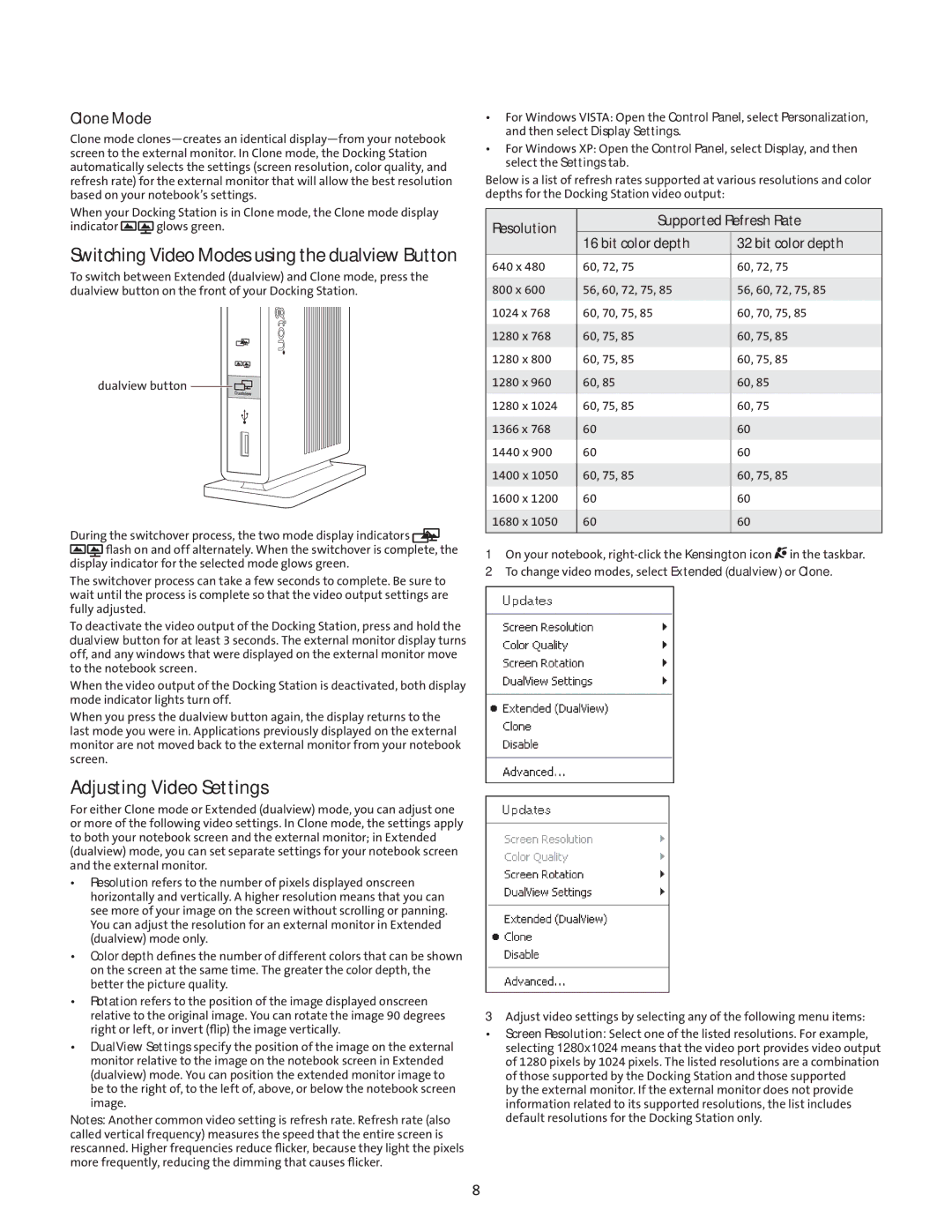Clone Mode
Clone mode
When your Docking Station is in Clone mode, the Clone mode display
indicator ![]()
![]() glows green.
glows green.
Switching Video Modes using the dualview Button
To switch between Extended (dualview) and Clone mode, press the dualview button on the front of your Docking Station.
dualview button ![]()
![]()
![]()
During the switchover process, the two mode display indicators ![]()
![]()
![]()
![]() flash on and off alternately. When the switchover is complete, the display indicator for the selected mode glows green.
flash on and off alternately. When the switchover is complete, the display indicator for the selected mode glows green.
The switchover process can take a few seconds to complete. Be sure to wait until the process is complete so that the video output settings are fully adjusted.
To deactivate the video output of the Docking Station, press and hold the dualview button for at least 3 seconds. The external monitor display turns off, and any windows that were displayed on the external monitor move to the notebook screen.
When the video output of the Docking Station is deactivated, both display mode indicator lights turn off.
When you press the dualview button again, the display returns to the last mode you were in. Applications previously displayed on the external monitor are not moved back to the external monitor from your notebook screen.
Adjusting Video Settings
For either Clone mode or Extended (dualview) mode, you can adjust one or more of the following video settings. In Clone mode, the settings apply to both your notebook screen and the external monitor; in Extended (dualview) mode, you can set separate settings for your notebook screen and the external monitor.
•Resolution refers to the number of pixels displayed onscreen horizontally and vertically. A higher resolution means that you can see more of your image on the screen without scrolling or panning. You can adjust the resolution for an external monitor in Extended (dualview) mode only.
•Color depth defines the number of different colors that can be shown on the screen at the same time. The greater the color depth, the better the picture quality.
•Rotation refers to the position of the image displayed onscreen relative to the original image. You can rotate the image 90 degrees right or left, or invert (flip) the image vertically.
•DualView Settings specify the position of the image on the external monitor relative to the image on the notebook screen in Extended (dualview) mode. You can position the extended monitor image to be to the right of, to the left of, above, or below the notebook screen image.
Notes: Another common video setting is refresh rate. Refresh rate (also called vertical frequency) measures the speed that the entire screen is rescanned. Higher frequencies reduce flicker, because they light the pixels more frequently, reducing the dimming that causes flicker.
•For Windows VISTA: Open the Control Panel, select Personalization, and then select Display Settings.
•For Windows XP: Open the Control Panel, select Display, and then select the Settings tab.
Below is a list of refresh rates supported at various resolutions and color depths for the Docking Station video output:
Resolution | Supported Refresh Rate | |
|
| |
| 16 bit color depth | 32 bit color depth |
|
|
|
640 x 480 | 60, 72, 75 | 60, 72, 75 |
800 x 600 | 56, 60, 72, 75, 85 | 56, 60, 72, 75, 85 |
1024 x 768 | 60, 70, 75, 85 | 60, 70, 75, 85 |
1280 x 768 | 60, 75, 85 | 60, 75, 85 |
1280 x 800 | 60, 75, 85 | 60, 75, 85 |
1280 x 960 | 60, 85 | 60, 85 |
1280 x 1024 | 60, 75, 85 | 60, 75 |
1366 x 768 | 60 | 60 |
1440 x 900 | 60 | 60 |
1400 x 1050 | 60, 75, 85 | 60, 75, 85 |
1600 x 1200 | 60 | 60 |
1680 x 1050 | 60 | 60 |
|
|
|
1On your notebook, ![]() in the taskbar.
in the taskbar.
2To change video modes, select Extended (dualview) or Clone.
3Adjust video settings by selecting any of the following menu items:
•Screen Resolution: Select one of the listed resolutions. For example, selecting 1280x1024 means that the video port provides video output of 1280 pixels by 1024 pixels. The listed resolutions are a combination of those supported by the Docking Station and those supported
by the external monitor. If the external monitor does not provide information related to its supported resolutions, the list includes default resolutions for the Docking Station only.
8