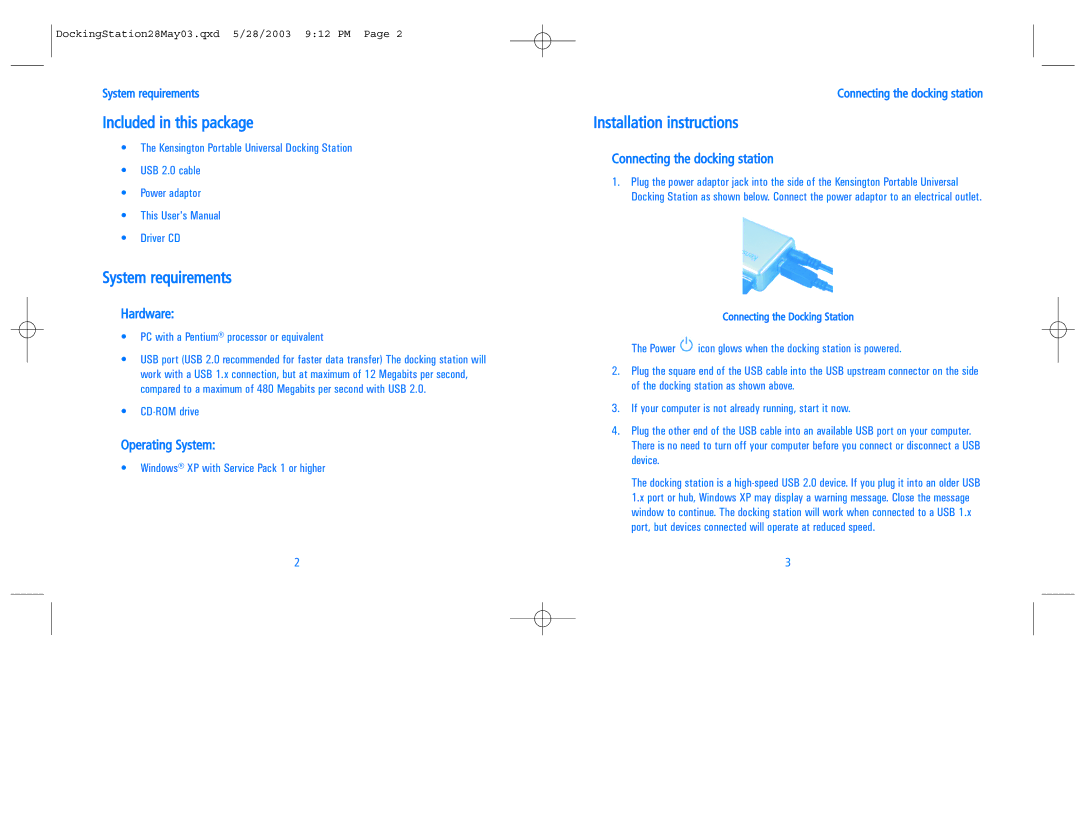DockingStation28May03.qxd 5/28/2003 9:12 PM Page 2
System requirements
Included in this package
•The Kensington Portable Universal Docking Station
•USB 2.0 cable
•Power adaptor
•This User's Manual
•Driver CD
System requirements
Hardware:
•PC with a Pentium® processor or equivalent
•USB port (USB 2.0 recommended for faster data transfer) The docking station will work with a USB 1.x connection, but at maximum of 12 Megabits per second, compared to a maximum of 480 Megabits per second with USB 2.0.
•
Operating System:
•Windows® XP with Service Pack 1 or higher
2
Connecting the docking station
Installation instructions
Connecting the docking station
1.Plug the power adaptor jack into the side of the Kensington Portable Universal Docking Station as shown below. Connect the power adaptor to an electrical outlet.
Connecting the Docking Station
The Power ![]() icon glows when the docking station is powered.
icon glows when the docking station is powered.
2.Plug the square end of the USB cable into the USB upstream connector on the side of the docking station as shown above.
3.If your computer is not already running, start it now.
4.Plug the other end of the USB cable into an available USB port on your computer. There is no need to turn off your computer before you connect or disconnect a USB device.
The docking station is a
3