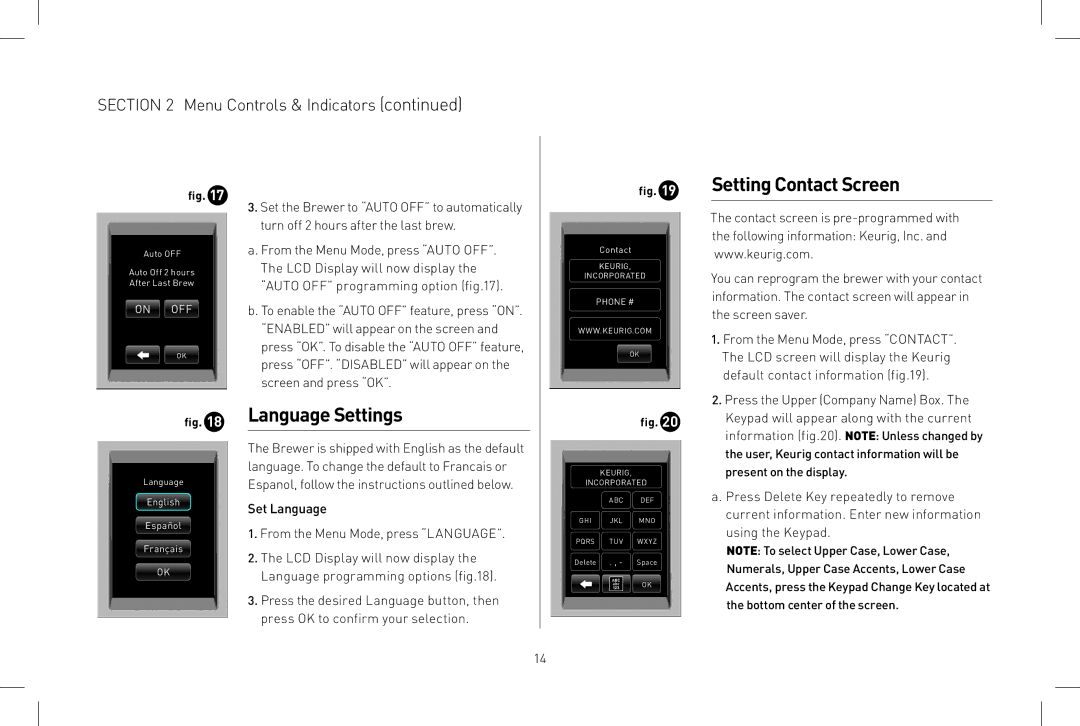SECTION 2 Menu Controls & Indicators (continued)
fig. 17
Auto OFF
Auto Off 2 hours
After Last Brew
ON OFF
OK
fig. 18
Language
English
Español
Français
OK
3.Set the Brewer to “AUTO OFF” to automatically turn off 2 hours after the last brew.
a. From the Menu Mode, press “AUTO OFF”. The LCD Display will now display the “AUTO OFF” programming option (fig.17).
b. To enable the “AUTO OFF” feature, press “ON”. “ENABLED” will appear on the screen and press “OK”. To disable the “AUTO OFF” feature, press “OFF”. “DISABLED” will appear on the screen and press “OK”.
Language Settings
The Brewer is shipped with English as the default language. To change the default to Francais or Espanol, follow the instructions outlined below.
Set Language
1.From the Menu Mode, press “LANGUAGE”.
2.The LCD Display will now display the Language programming options (fig.18).
3.Press the desired Language button, then press OK to confirm your selection.
fig. 19
Contact
KEURIG,
INCORPORATED
PHONE #
WWW.KEURIG.COM
OK
fig. 20
KEURIG,
INCORPORATED
ABC DEF
GHI JKL MNO
PQRS TUV WXYZ
Delete | . , - | Space |
| ABC | OK |
| 123 | |
| abc |
|
Setting Contact Screen
The contact screen is
You can reprogram the brewer with your contact information. The contact screen will appear in the screen saver.
1.From the Menu Mode, press “CONTACT”. The LCD screen will display the Keurig default contact information (fig.19).
2.Press the Upper (Company Name) Box. The Keypad will appear along with the current information (fig.20). NOTE: Unless changed by the user, Keurig contact information will be present on the display.
a. Press Delete Key repeatedly to remove current information. Enter new information using the Keypad.
NOTE: To select Upper Case, Lower Case, Numerals, Upper Case Accents, Lower Case Accents, press the Keypad Change Key located at the bottom center of the screen.
14