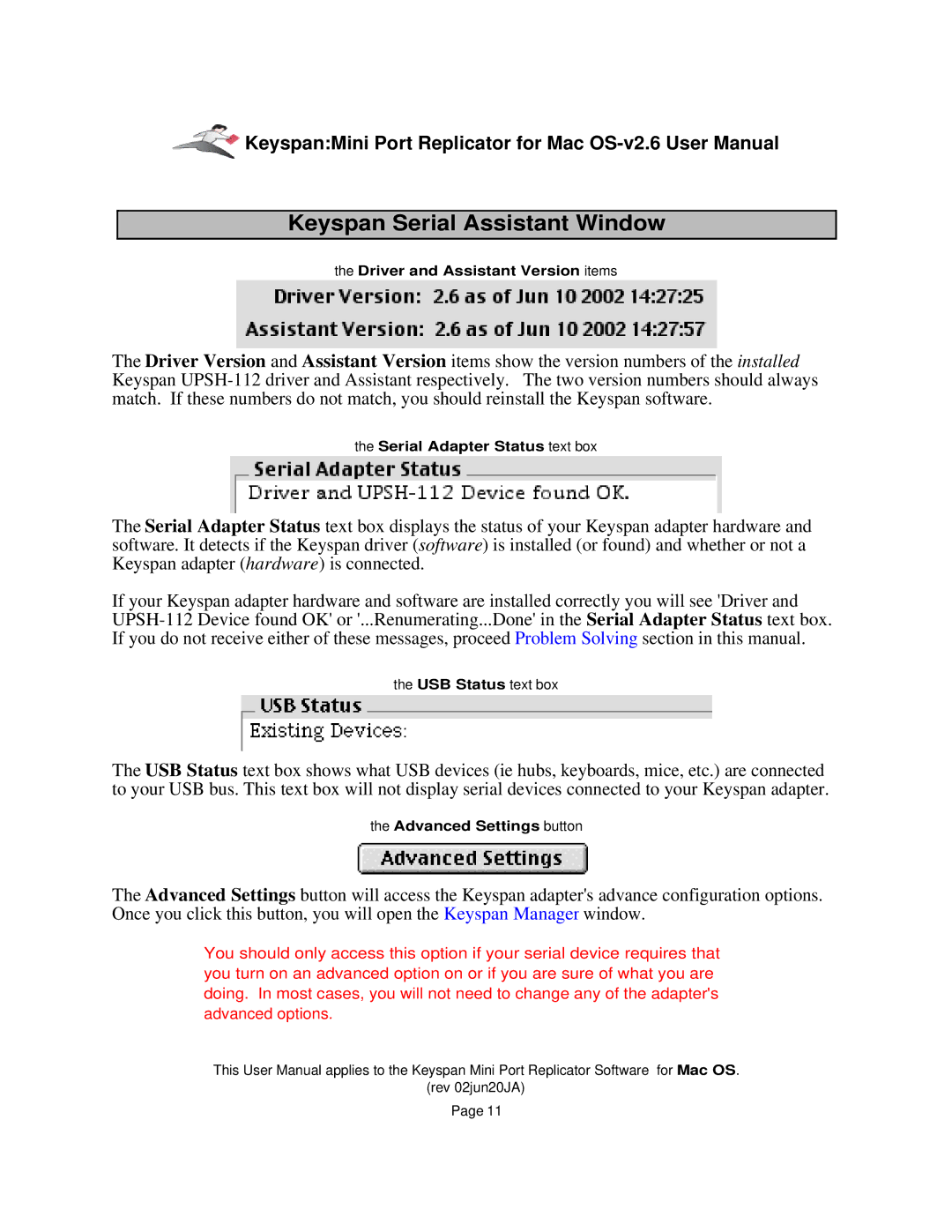![]() Keyspan:Mini Port Replicator for Mac
Keyspan:Mini Port Replicator for Mac
Keyspan Serial Assistant Window
the Driver and Assistant Version items
The Driver Version and Assistant Version items show the version numbers of the installed Keyspan
the Serial Adapter Status text box
The Serial Adapter Status text box displays the status of your Keyspan adapter hardware and software. It detects if the Keyspan driver (software) is installed (or found) and whether or not a Keyspan adapter (hardware) is connected.
If your Keyspan adapter hardware and software are installed correctly you will see 'Driver and
the USB Status text box
The USB Status text box shows what USB devices (ie hubs, keyboards, mice, etc.) are connected to your USB bus. This text box will not display serial devices connected to your Keyspan adapter.
the Advanced Settings button
The Advanced Settings button will access the Keyspan adapter's advance configuration options. Once you click this button, you will open the Keyspan Manager window.
You should only access this option if your serial device requires that you turn on an advanced option on or if you are sure of what you are doing. In most cases, you will not need to change any of the adapter's advanced options.
This User Manual applies to the Keyspan Mini Port Replicator Software for Mac OS.
(rev 02jun20JA)
Page 11