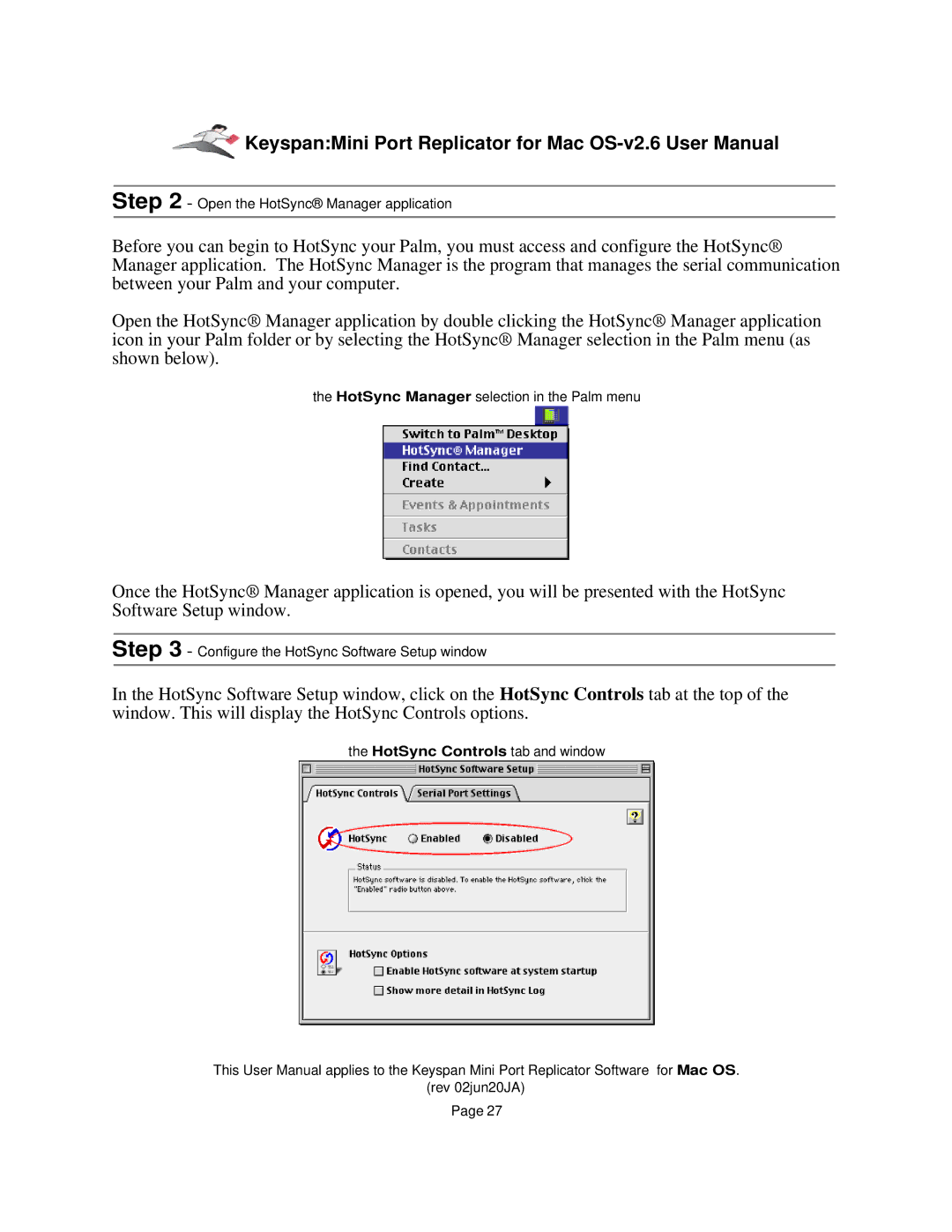Keyspan:Mini Port Replicator for Mac
Step 2 - Open the HotSync® Manager application
Before you can begin to HotSync your Palm, you must access and configure the HotSync® Manager application. The HotSync Manager is the program that manages the serial communication between your Palm and your computer.
Open the HotSync® Manager application by double clicking the HotSync® Manager application icon in your Palm folder or by selecting the HotSync® Manager selection in the Palm menu (as shown below).
the HotSync Manager selection in the Palm menu
Once the HotSync® Manager application is opened, you will be presented with the HotSync Software Setup window.
Step 3 - Configure the HotSync Software Setup window
In the HotSync Software Setup window, click on the HotSync Controls tab at the top of the window. This will display the HotSync Controls options.
the HotSync Controls tab and window
This User Manual applies to the Keyspan Mini Port Replicator Software for Mac OS.
(rev 02jun20JA)
Page 27