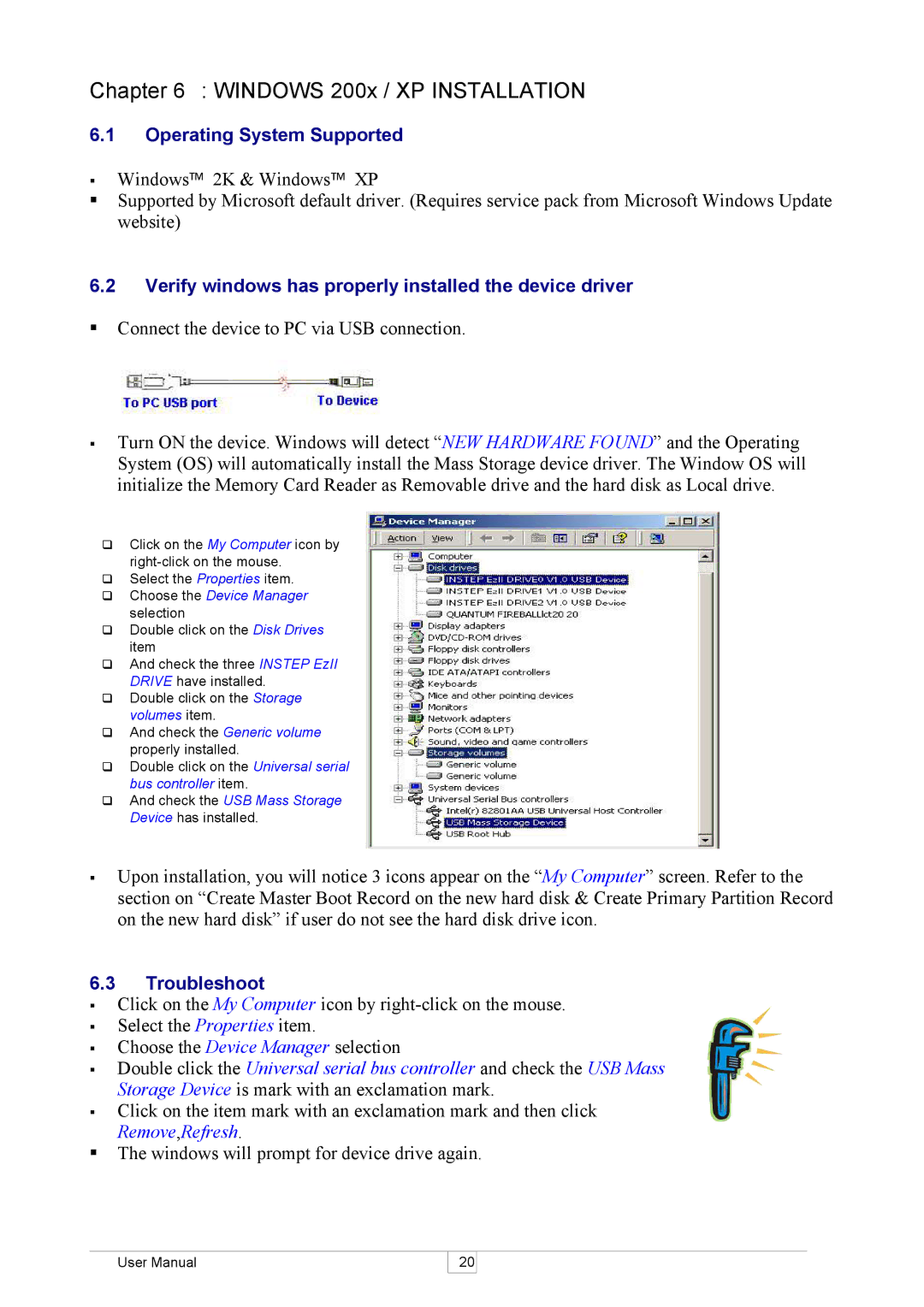Chapter 6 : WINDOWS 200x / XP INSTALLATION
6.1Operating System Supported
§Windows™ 2K & Windows™ XP
§Supported by Microsoft default driver. (Requires service pack from Microsoft Windows Update website)
6.2Verify windows has properly installed the device driver
§Connect the device to PC via USB connection.
§Turn ON the device. Windows will detect “NEW HARDWARE FOUND” and the Operating System (OS) will automatically install the Mass Storage device driver. The Window OS will initialize the Memory Card Reader as Removable drive and the hard disk as Local drive.
qClick on the My Computer icon by
qSelect the Properties item.
qChoose the Device Manager selection
qDouble click on the Disk Drives item
qAnd check the three INSTEP EzII DRIVE have installed.
qDouble click on the Storage volumes item.
qAnd check the Generic volume properly installed.
qDouble click on the Universal serial bus controller item.
qAnd check the USB Mass Storage Device has installed.
§Upon installation, you will notice 3 icons appear on the “My Computer” screen. Refer to the section on “Create Master Boot Record on the new hard disk & Create Primary Partition Record on the new hard disk” if user do not see the hard disk drive icon.
6.3Troubleshoot
§Click on the My Computer icon by
§Select the Properties item.
§Choose the Device Manager selection
§Double click the Universal serial bus controller and check the USB Mass Storage Device is mark with an exclamation mark.
§Click on the item mark with an exclamation mark and then click Remove,Refresh.
§The windows will prompt for device drive again.
User Manual
20