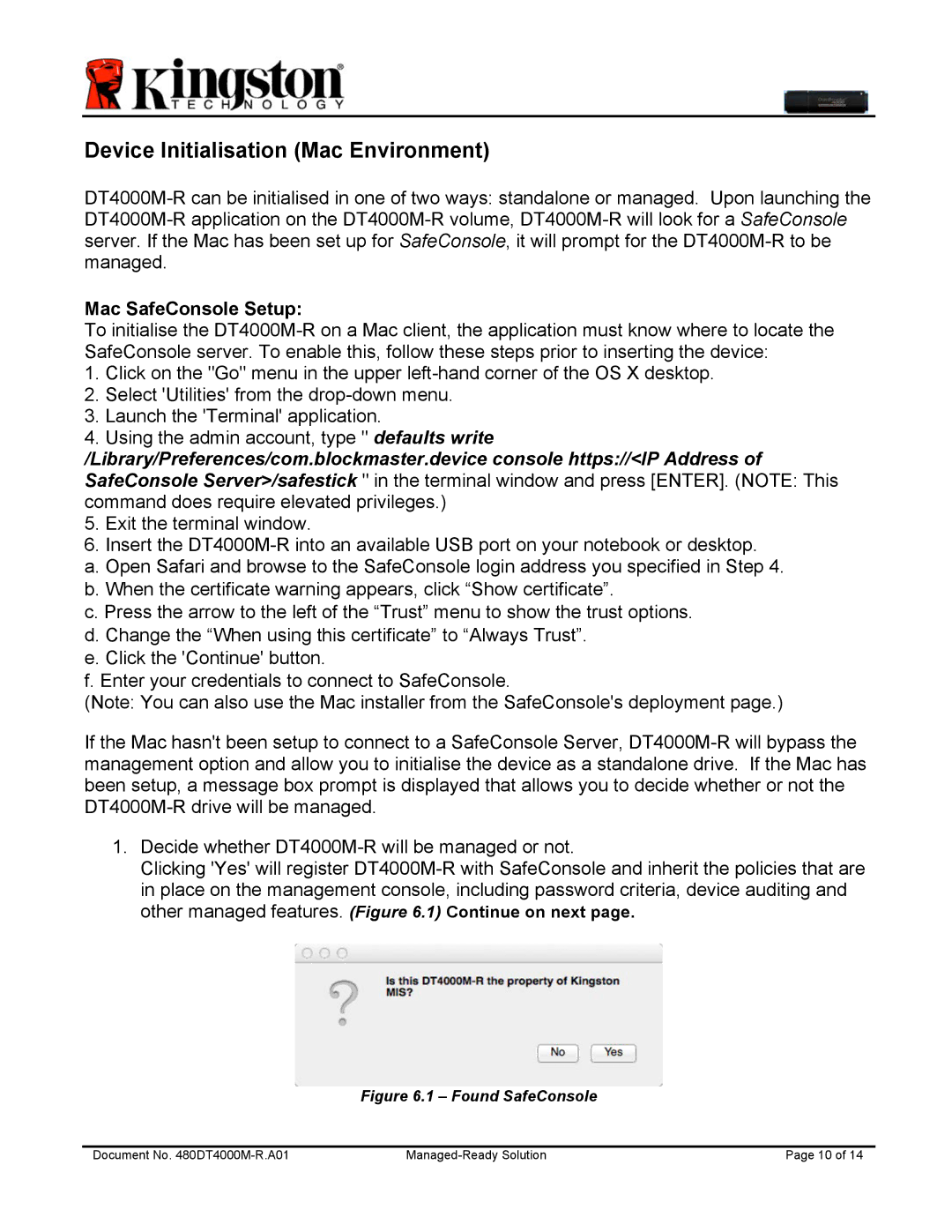Device Initialisation (Mac Environment)
Mac SafeConsole Setup:
To initialise the
1.Click on the "Go" menu in the upper
2.Select 'Utilities' from the
3.Launch the 'Terminal' application.
4.Using the admin account, type " defaults write /Library/Preferences/com.blockmaster.device console https://<IP Address of SafeConsole Server>/safestick " in the terminal window and press [ENTER]. (NOTE: This command does require elevated privileges.)
5.Exit the terminal window.
6.Insert the
a. Open Safari and browse to the SafeConsole login address you specified in Step 4. b. When the certificate warning appears, click “Show certificate”.
c. Press the arrow to the left of the “Trust” menu to show the trust options. d. Change the “When using this certificate” to “Always Trust”.
e. Click the 'Continue' button.
f. Enter your credentials to connect to SafeConsole.
(Note: You can also use the Mac installer from the SafeConsole's deployment page.)
If the Mac hasn't been setup to connect to a SafeConsole Server,
1.Decide whether
Clicking 'Yes' will register
Figure 6.1 – Found SafeConsole
Document No. | Page 10 of 14 |