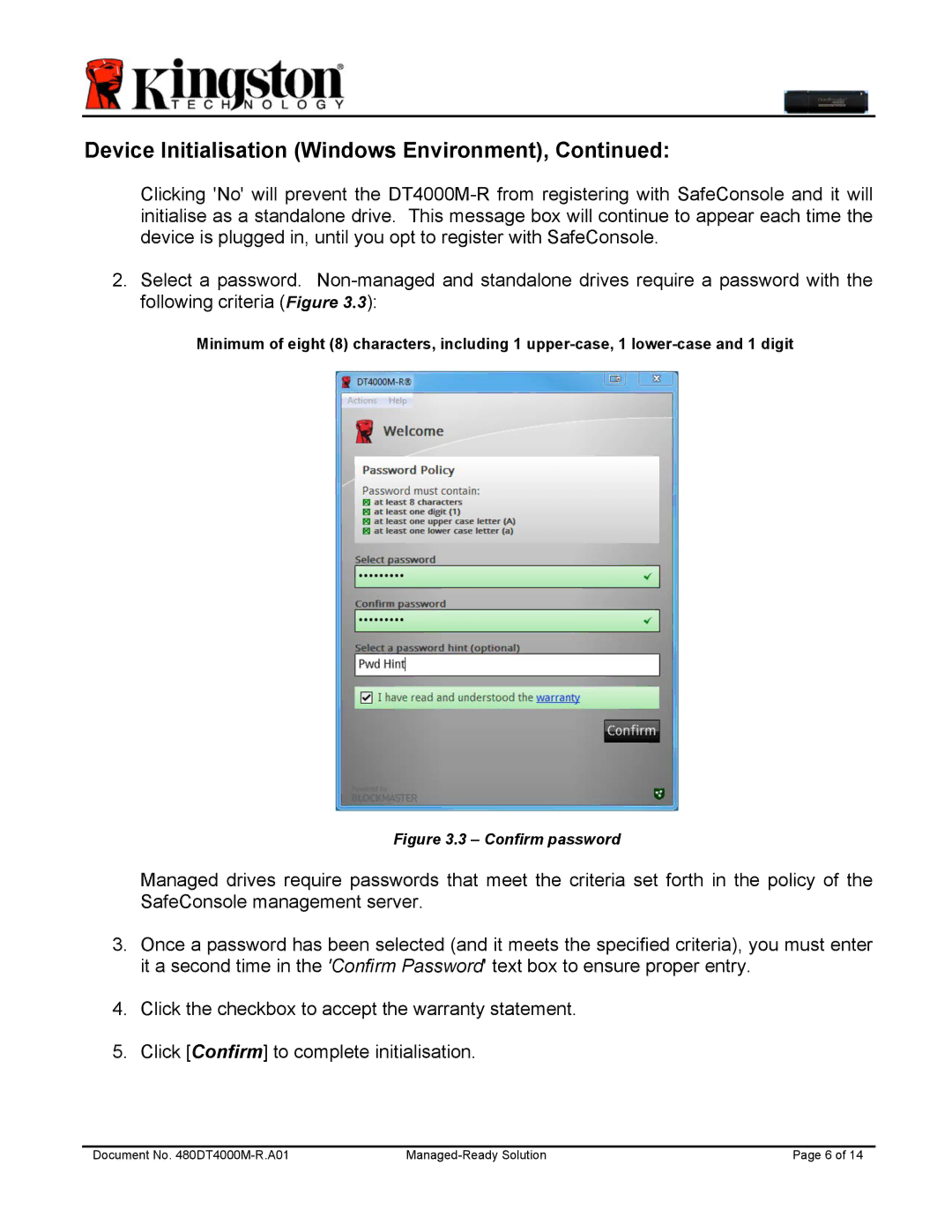Device Initialisation (Windows Environment), Continued:
Clicking 'No' will prevent the
2.Select a password.
Minimum of eight (8) characters, including 1
Figure 3.3 – Confirm password
Managed drives require passwords that meet the criteria set forth in the policy of the SafeConsole management server.
3.Once a password has been selected (and it meets the specified criteria), you must enter it a second time in the 'Confirm Password' text box to ensure proper entry.
4.Click the checkbox to accept the warranty statement.
5.Click [Confirm] to complete initialisation.
Document No. | Page 6 of 14 |