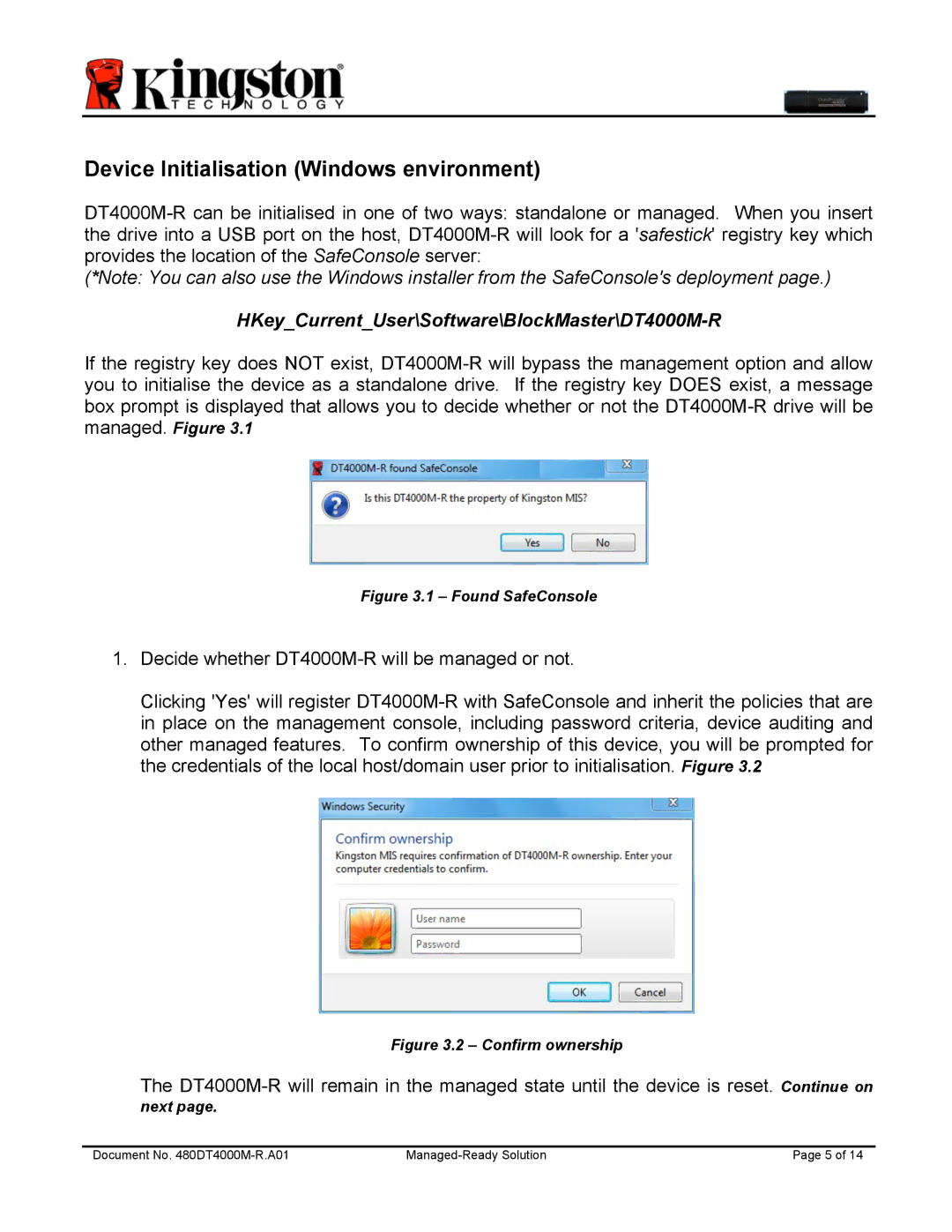Device Initialisation (Windows environment)
DT4000M-R can be initialised in one of two ways: standalone or managed. When you insert the drive into a USB port on the host, DT4000M-R will look for a 'safestick' registry key which provides the location of the SafeConsole server:
(*Note: You can also use the Windows installer from the SafeConsole's deployment page.)
HKey_Current_User\Software\BlockMaster\DT4000M-R
If the registry key does NOT exist, DT4000M-R will bypass the management option and allow you to initialise the device as a standalone drive. If the registry key DOES exist, a message box prompt is displayed that allows you to decide whether or not the DT4000M-R drive will be managed. Figure 3.1
Figure 3.1 – Found SafeConsole
1.Decide whether DT4000M-R will be managed or not.
Clicking 'Yes' will register DT4000M-R with SafeConsole and inherit the policies that are in place on the management console, including password criteria, device auditing and other managed features. To confirm ownership of this device, you will be prompted for the credentials of the local host/domain user prior to initialisation. Figure 3.2
Figure 3.2 – Confirm ownership
The DT4000M-R will remain in the managed state until the device is reset. Continue on
next page.
Document No. 480DT4000M-R.A01 | Managed-Ready Solution | Page 5 of 14 |