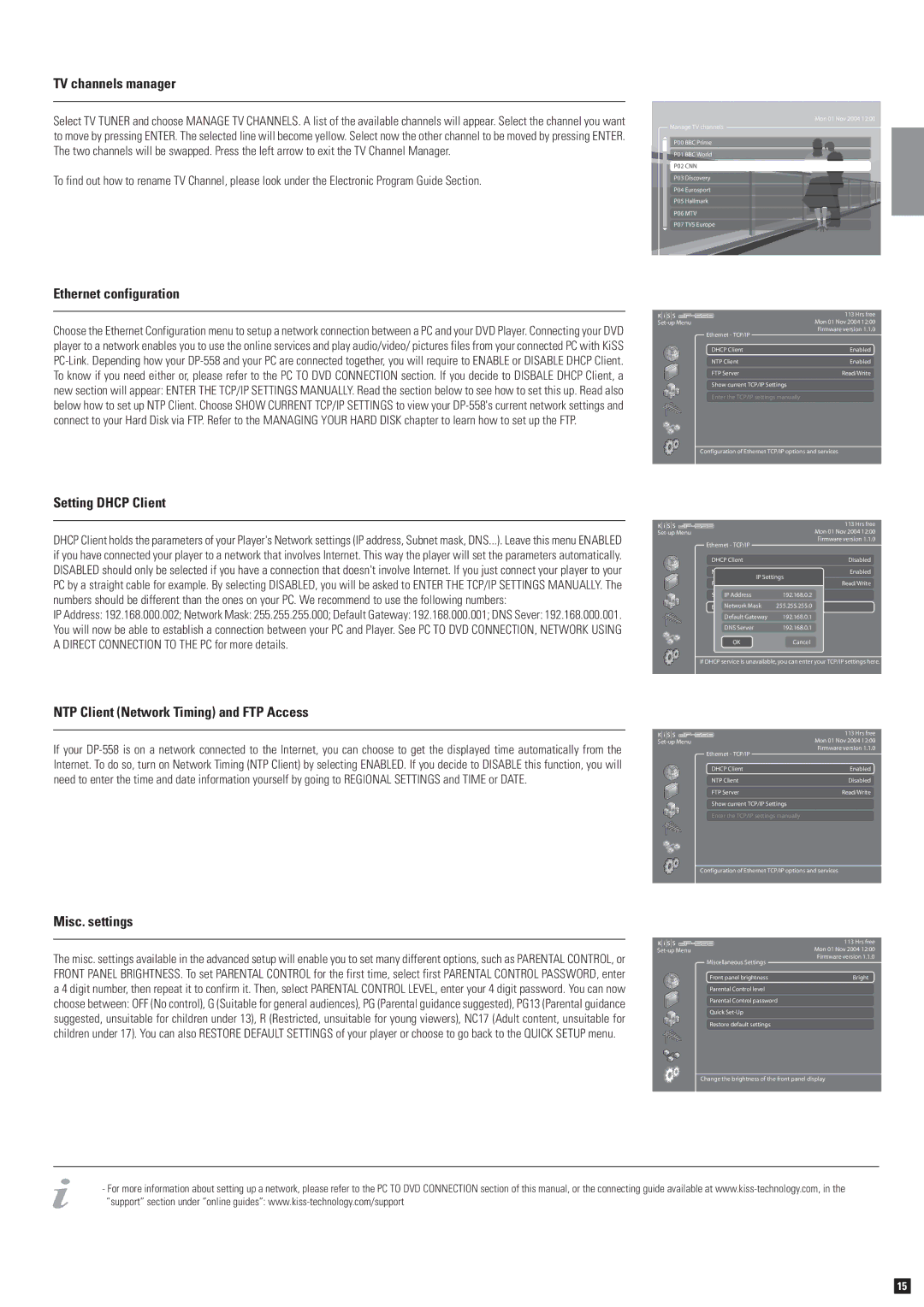TV channels manager
Select TV TUNER and choose MANAGE TV CHANNELS. A list of the available channels will appear. Select the channel you want to move by pressing ENTER. The selected line will become yellow. Select now the other channel to be moved by pressing ENTER. The two channels will be swapped. Press the left arrow to exit the TV Channel Manager.
To find out how to rename TV Channel, please look under the Electronic Program Guide Section.
Mon 01 Nov 2004 12:00
Manage TV channels
P00 BBC Prime
P01 BBC World
P02 CNN
P03 Discovery
P04 Eurosport
P05 Hallmark
P06 MTV
P07 TV5 Europe
Ethernet configuration
Choose the Ethernet Configuration menu to setup a network connection between a PC and your DVD Player. Connecting your DVD player to a network enables you to use the online services and play audio/video/ pictures files from your connected PC with KiSS
| 113 Hrs free |
Mon 01 Nov 2004 12:00 | |
Ethernet - TCP/IP | Firmware version 1.1.0 |
| |
DHCP Client | Enabled |
NTP Client | Enabled |
FTP Server | Read/Write |
Show current TCP/IP Settings |
|
Enter the TCP/IP settings manually |
|
Configuration of Ethernet TCP/IP options and services
Setting DHCP Client
DHCP Client holds the parameters of your Player's Network settings (IP address, Subnet mask, DNS...). Leave this menu ENABLED if you have connected your player to a network that involves Internet. This way the player will set the parameters automatically. DISABLED should only be selected if you have a connection that doesn't involve Internet. If you just connect your player to your PC by a straight cable for example. By selecting DISABLED, you will be asked to ENTER THE TCP/IP SETTINGS MANUALLY. The numbers should be different than the ones on your PC. We recommend to use the following numbers:
IP Address: 192.168.000.002; Network Mask: 255.255.255.000; Default Gateway: 192.168.000.001; DNS Sever: 192.168.000.001. You will now be able to establish a connection between your PC and Player. See PC TO DVD CONNECTION, NETWORK USING A DIRECT CONNECTION TO THE PC for more details.
| 113 Hrs free |
Mon 01 Nov 2004 12:00 | |
Ethernet - TCP/IP | Firmware version 1.1.0 |
| |
DHCP Client | Disabled |
NTP Client | Enabled |
IP Settings | |
FTP Server | Read/Write |
ShowIPcurrentAddressTCP/IP Settings192.168.0.2 | |
EnterNetworkthe TCP/IPMasksettings 255.255.255.0manually | |
Default Gateway | 192.168.0.1 |
DNS Server | 192.168.0.1 |
OK | Cancel |
If DHCP service is unavailable, you can enter your TCP/IP settings here.
NTP Client (Network Timing) and FTP Access
If your
| 113 Hrs free |
Mon 01 Nov 2004 12:00 | |
Ethernet - TCP/IP | Firmware version 1.1.0 |
| |
DHCP Client | Enabled |
NTP Client | Disabled |
FTP Server | Read/Write |
Show current TCP/IP Settings |
|
Enter the TCP/IP settings manually |
|
Configuration of Ethernet TCP/IP options and services
Misc. settings
The misc. settings available in the advanced setup will enable you to set many different options, such as PARENTAL CONTROL, or FRONT PANEL BRIGHTNESS. To set PARENTAL CONTROL for the first time, select first PARENTAL CONTROL PASSWORD, enter a 4 digit number, then repeat it to confirm it. Then, select PARENTAL CONTROL LEVEL, enter your 4 digit password. You can now choose between: OFF (No control), G (Suitable for general audiences), PG (Parental guidance suggested), PG13 (Parental guidance suggested, unsuitable for children under 13), R (Restricted, unsuitable for young viewers), NC17 (Adult content, unsuitable for children under 17). You can also RESTORE DEFAULT SETTINGS of your player or choose to go back to the QUICK SETUP menu.
Miscellaneous Settings
Front panel brightness
Parental Control level
Parental Control password
Quick
Restore default settings
113 Hrs free Mon 01 Nov 2004 12:00 Firmware version 1.1.0
Bright
Change the brightness of the front panel display
-For more information about setting up a network, please refer to the PC TO DVD CONNECTION section of this manual, or the connecting guide available at
15