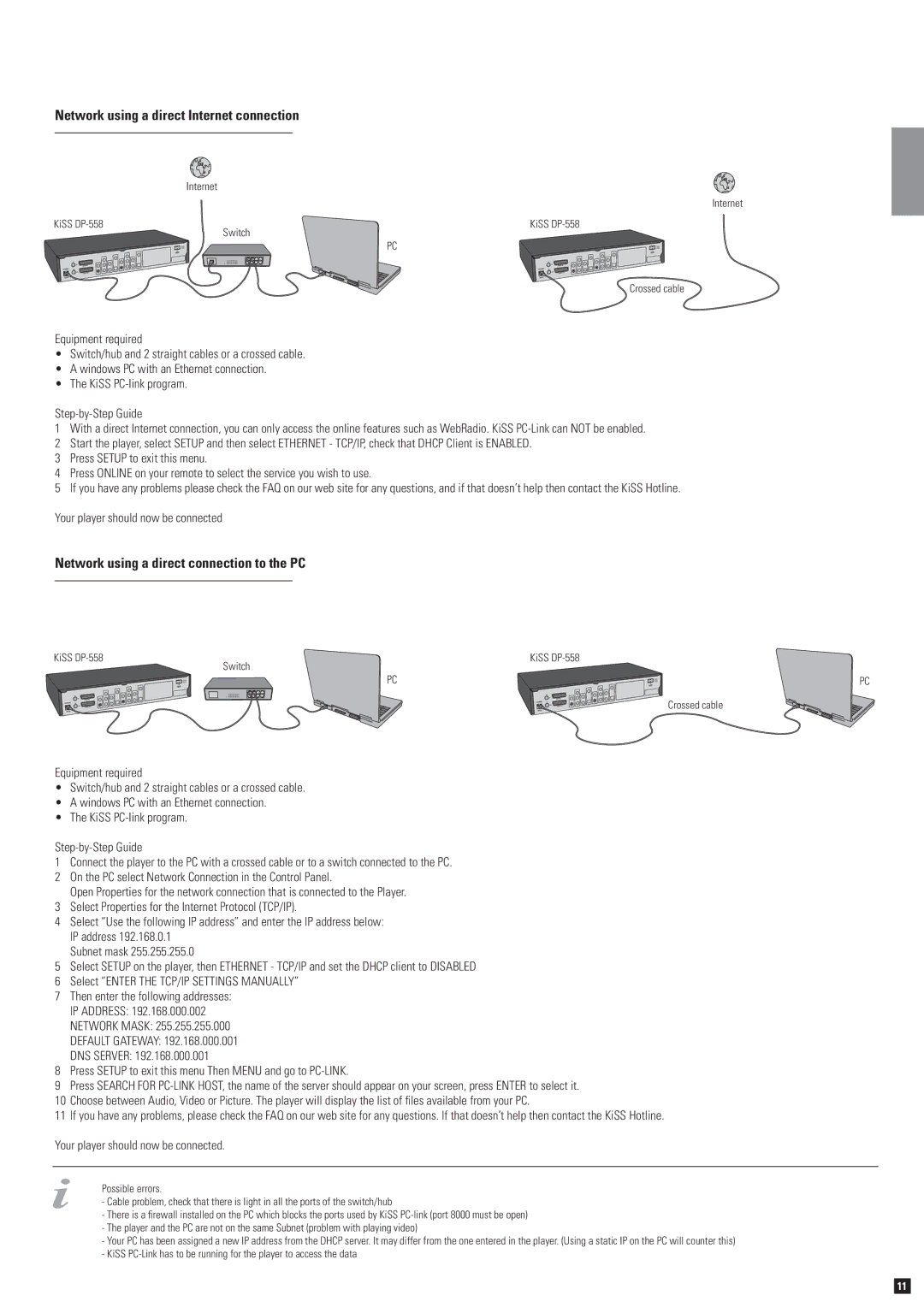Network using a direct Internet connection
Internet
Internet
KiSS | KiSS |
Switch
PC
Crossed cable
Equipment required
•Switch/hub and 2 straight cables or a crossed cable.
•A windows PC with an Ethernet connection.
•The KiSS
1With a direct Internet connection, you can only access the online features such as WebRadio. KiSS
2Start the player, select SETUP and then select ETHERNET - TCP/IP, check that DHCP Client is ENABLED.
3Press SETUP to exit this menu.
4Press ONLINE on your remote to select the service you wish to use.
5If you have any problems please check the FAQ on our web site for any questions, and if that doesn’t help then contact the KiSS Hotline.
Your player should now be connected
Network using a direct connection to the PC
KiSS | KiSS |
Switch
PC | PC |
Crossed cable
Equipment required
•Switch/hub and 2 straight cables or a crossed cable.
•A windows PC with an Ethernet connection.
•The KiSS
1Connect the player to the PC with a crossed cable or to a switch connected to the PC.
2On the PC select Network Connection in the Control Panel.
Open Properties for the network connection that is connected to the Player.
3Select Properties for the Internet Protocol (TCP/IP).
4Select “Use the following IP address” and enter the IP address below: IP address 192.168.0.1
Subnet mask 255.255.255.0
5Select SETUP on the player, then ETHERNET - TCP/IP and set the DHCP client to DISABLED
6Select “ENTER THE TCP/IP SETTINGS MANUALLY”
7Then enter the following addresses: IP ADDRESS: 192.168.000.002 NETWORK MASK: 255.255.255.000 DEFAULT GATEWAY: 192.168.000.001 DNS SERVER: 192.168.000.001
8Press SETUP to exit this menu Then MENU and go to
9Press SEARCH FOR
10Choose between Audio, Video or Picture. The player will display the list of files available from your PC.
11If you have any problems, please check the FAQ on our web site for any questions. If that doesn’t help then contact the KiSS Hotline.
Your player should now be connected.
Possible errors.
-Cable problem, check that there is light in all the ports of the switch/hub
-There is a firewall installed on the PC which blocks the ports used by KiSS
-The player and the PC are not on the same Subnet (problem with playing video)
-Your PC has been assigned a new IP address from the DHCP server. It may differ from the one entered in the player. (Using a static IP on the PC will counter this)
-KiSS
11