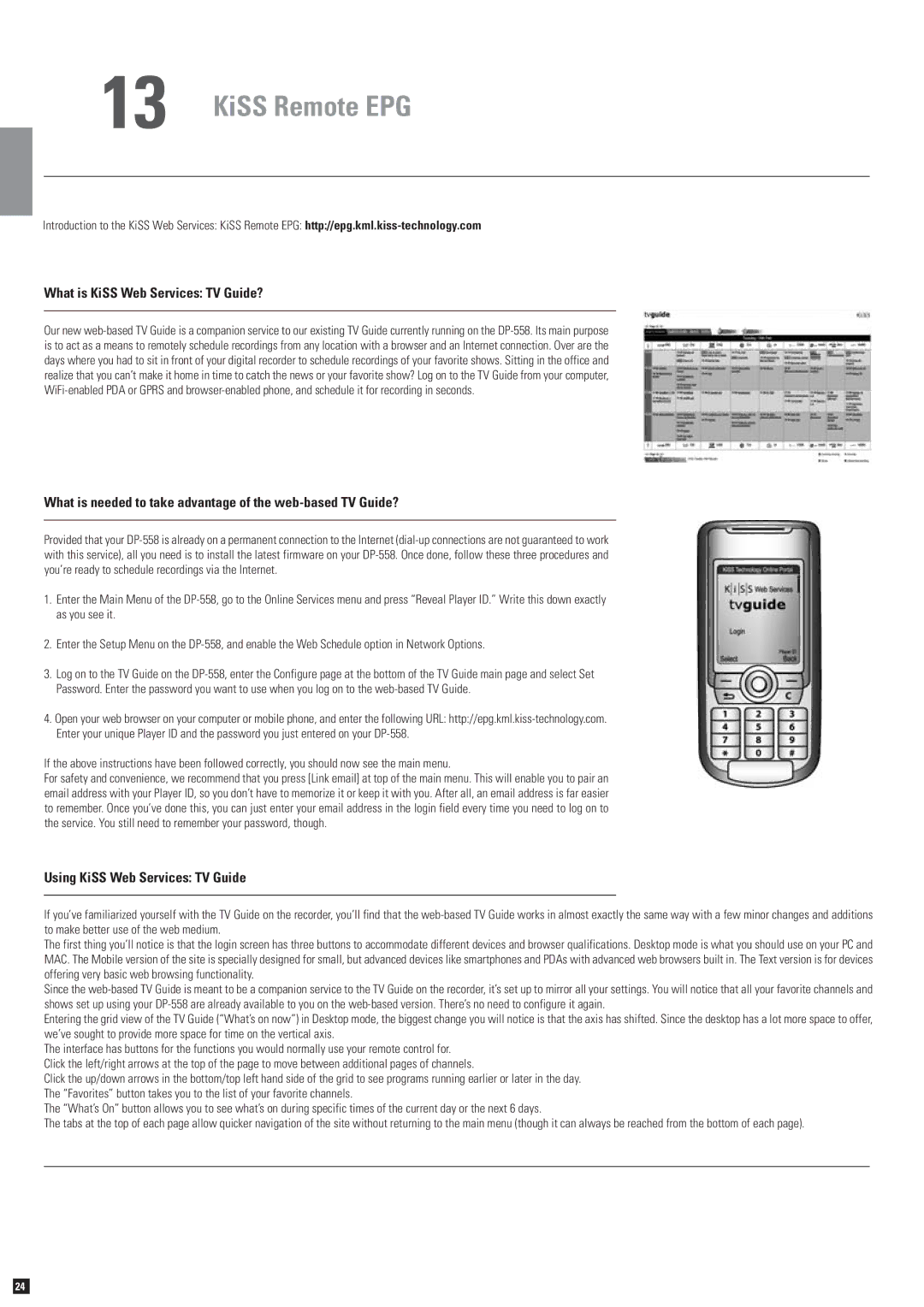13 KiSS Remote EPG
Introduction to the KiSS Web Services: KiSS Remote EPG:
What is KiSS Web Services: TV Guide?
Our new
What is needed to take advantage of the web-based TV Guide?
Provided that your
1.Enter the Main Menu of the
2.Enter the Setup Menu on the
3.Log on to the TV Guide on the
4.Open your web browser on your computer or mobile phone, and enter the following URL:
If the above instructions have been followed correctly, you should now see the main menu.
For safety and convenience, we recommend that you press [Link email] at top of the main menu. This will enable you to pair an email address with your Player ID, so you don’t have to memorize it or keep it with you. After all, an email address is far easier to remember. Once you’ve done this, you can just enter your email address in the login field every time you need to log on to the service. You still need to remember your password, though.
Using KiSS Web Services: TV Guide
If you’ve familiarized yourself with the TV Guide on the recorder, you’ll find that the
The first thing you’ll notice is that the login screen has three buttons to accommodate different devices and browser qualifications. Desktop mode is what you should use on your PC and MAC. The Mobile version of the site is specially designed for small, but advanced devices like smartphones and PDAs with advanced web browsers built in. The Text version is for devices offering very basic web browsing functionality.
Since the
Entering the grid view of the TV Guide (“What’s on now”) in Desktop mode, the biggest change you will notice is that the axis has shifted. Since the desktop has a lot more space to offer, we’ve sought to provide more space for time on the vertical axis.
The interface has buttons for the functions you would normally use your remote control for. Click the left/right arrows at the top of the page to move between additional pages of channels.
Click the up/down arrows in the bottom/top left hand side of the grid to see programs running earlier or later in the day. The “Favorites” button takes you to the list of your favorite channels.
The “What’s On” button allows you to see what’s on during specific times of the current day or the next 6 days.
The tabs at the top of each page allow quicker navigation of the site without returning to the main menu (though it can always be reached from the bottom of each page).
24