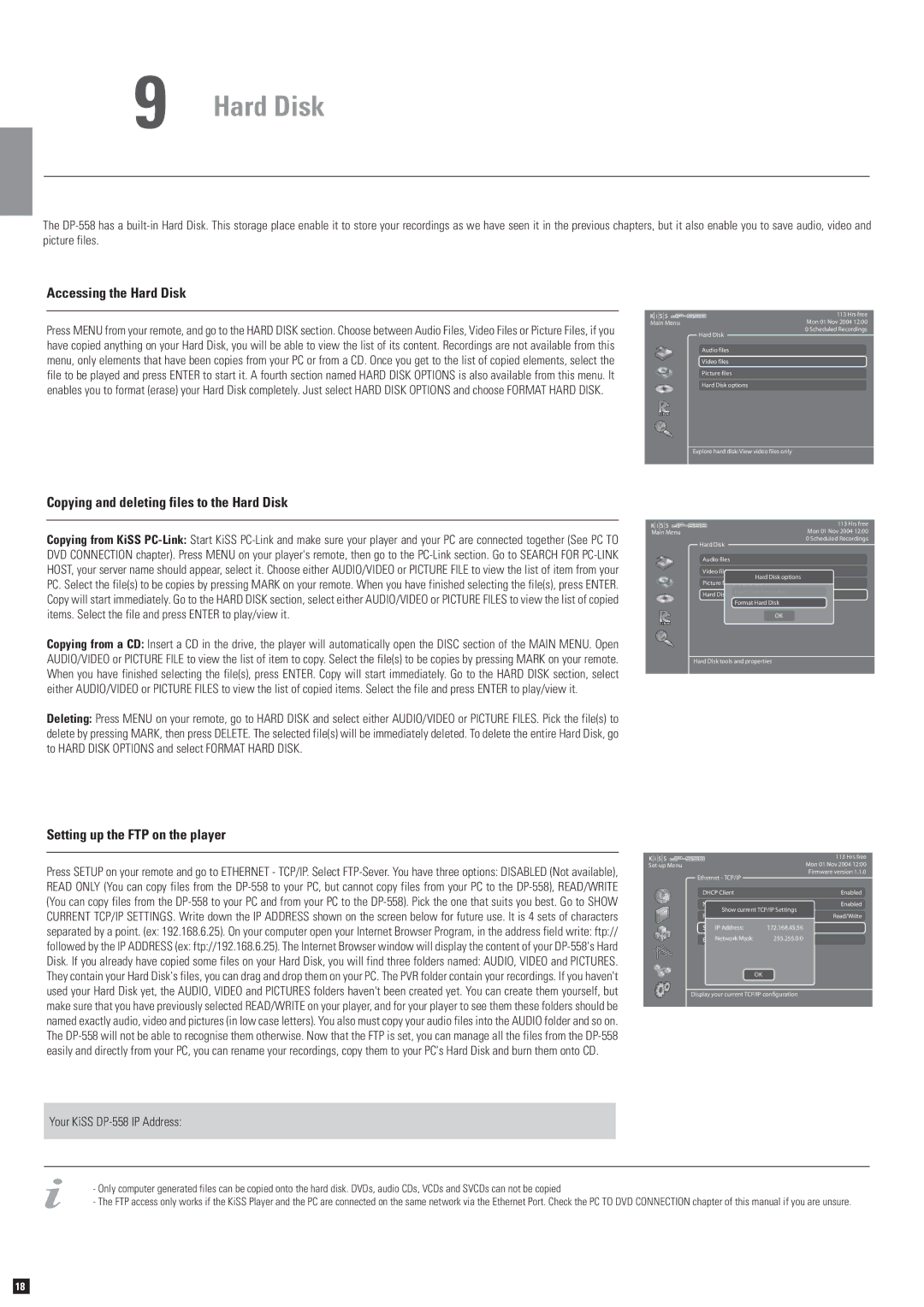9 Hard Disk
The
Accessing the Hard Disk
Main Menu
Press MENU from your remote, and go to the HARD DISK section. Choose between Audio Files, Video Files or Picture Files, if you have copied anything on your Hard Disk, you will be able to view the list of its content. Recordings are not available from this menu, only elements that have been copies from your PC or from a CD. Once you get to the list of copied elements, select the file to be played and press ENTER to start it. A fourth section named HARD DISK OPTIONS is also available from this menu. It enables you to format (erase) your Hard Disk completely. Just select HARD DISK OPTIONS and choose FORMAT HARD DISK.
Hard Disk
Audio files Video files Picture files Hard Disk options
113 Hrs free Mon 01 Nov 2004 12:00 0 Scheduled Recordings
Explore hard disk: View video files only
Copying and deleting files to the Hard Disk
Copying from KiSS
Copying from a CD: Insert a CD in the drive, the player will automatically open the DISC section of the MAIN MENU. Open AUDIO/VIDEO or PICTURE FILE to view the list of item to copy. Select the file(s) to be copies by pressing MARK on your remote. When you have finished selecting the file(s), press ENTER. Copy will start immediately. Go to the HARD DISK section, select either AUDIO/VIDEO or PICTURE FILES to view the list of copied items. Select the file and press ENTER to play/view it.
Deleting: Press MENU on your remote, go to HARD DISK and select either AUDIO/VIDEO or PICTURE FILES. Pick the file(s) to delete by pressing MARK, then press DELETE. The selected file(s) will be immediately deleted. To delete the entire Hard Disk, go to HARD DISK OPTIONS and select FORMAT HARD DISK.
|
| 113 Hrs free |
Main Menu |
| Mon 01 Nov 2004 12:00 |
|
| 0 Scheduled Recordings |
| Hard Disk |
|
Audio files
Video files
Hard Disk options
Picture files
Hard Disk Properties
Hard Disk options
Format Hard Disk
OK
Hard Disk tools and properties
Setting up the FTP on the player
Press SETUP on your remote and go to ETHERNET - TCP/IP. Select
Your KiSS DP-558 IP Address:
|
| 113 Hrs free |
Mon 01 Nov 2004 12:00 | ||
|
| Firmware version 1.1.0 |
Ethernet - TCP/IP |
|
|
DHCP Client | Enabled | |
NTP Client | Enabled | |
Show current TCP/IP Settings |
| |
FTP Server | Read/Write | |
ShowIPcurrentAddress:TCP/IP Settings172.168.45.56 |
| |
EnterNetworkthe TCP/IPMask:settings manually255.255.0.0 |
| |
| OK |
|
Display your current TCP/IP configuration |
| |
|
|
|
-Only computer generated files can be copied onto the hard disk. DVDs, audio CDs, VCDs and SVCDs can not be copied
-The FTP access only works if the KiSS Player and the PC are connected on the same network via the Ethernet Port. Check the PC TO DVD CONNECTION chapter of this manual if you are unsure.
18