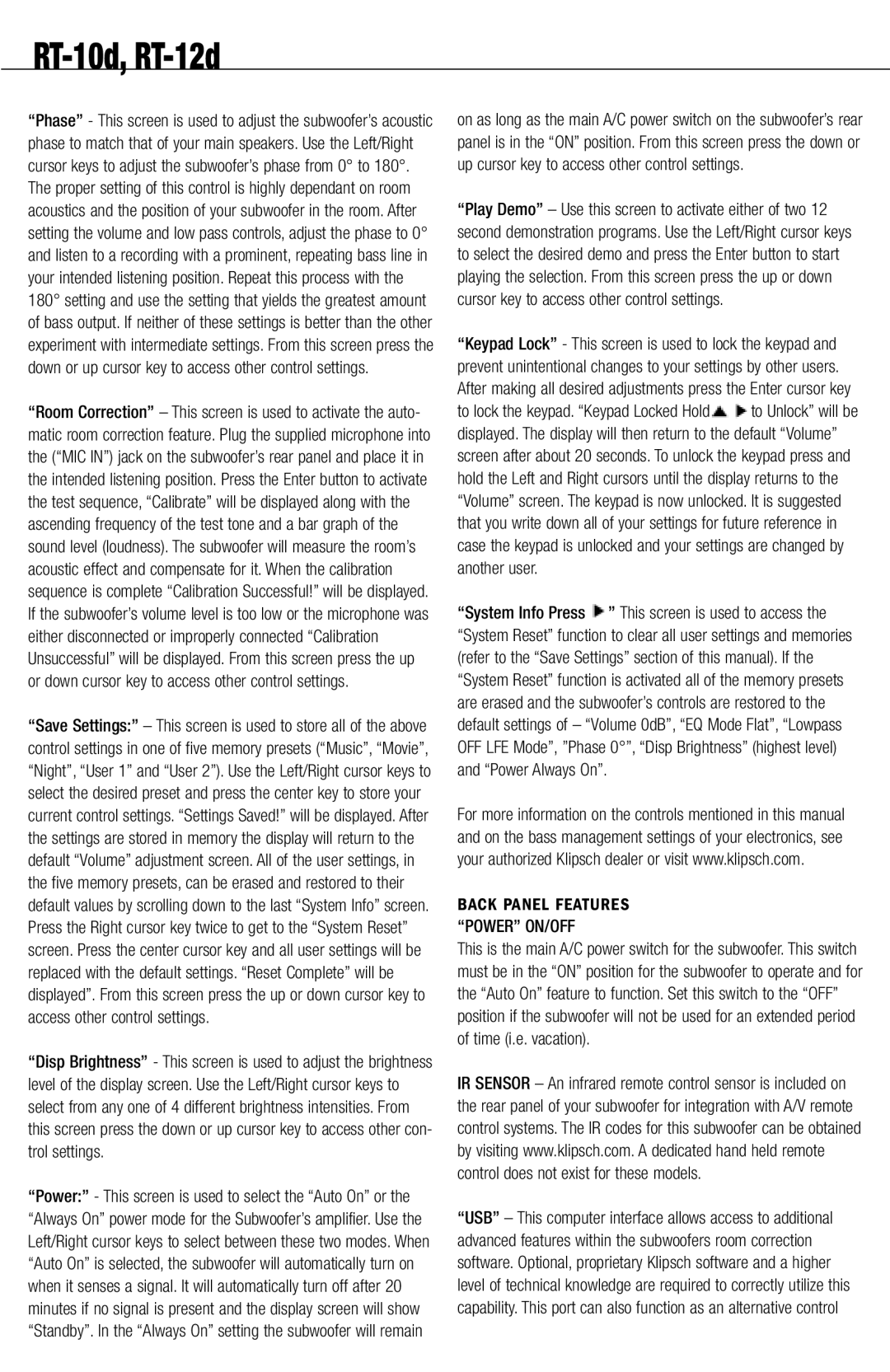RT-10d, RT-12d
“Phase” - This screen is used to adjust the subwoofer’s acoustic phase to match that of your main speakers. Use the Left/Right cursor keys to adjust the subwoofer’s phase from 0° to 180°. The proper setting of this control is highly dependant on room acoustics and the position of your subwoofer in the room. After setting the volume and low pass controls, adjust the phase to 0° and listen to a recording with a prominent, repeating bass line in your intended listening position. Repeat this process with the 180° setting and use the setting that yields the greatest amount of bass output. If neither of these settings is better than the other experiment with intermediate settings. From this screen press the down or up cursor key to access other control settings.
“Room Correction” – This screen is used to activate the auto- matic room correction feature. Plug the supplied microphone into the (“MIC IN”) jack on the subwoofer’s rear panel and place it in the intended listening position. Press the Enter button to activate the test sequence, “Calibrate” will be displayed along with the ascending frequency of the test tone and a bar graph of the sound level (loudness). The subwoofer will measure the room’s acoustic effect and compensate for it. When the calibration sequence is complete “Calibration Successful!” will be displayed. If the subwoofer’s volume level is too low or the microphone was either disconnected or improperly connected “Calibration Unsuccessful” will be displayed. From this screen press the up or down cursor key to access other control settings.
“Save Settings:” – This screen is used to store all of the above control settings in one of five memory presets (“Music”, “Movie”, “Night”, “User 1” and “User 2”). Use the Left/Right cursor keys to select the desired preset and press the center key to store your current control settings. “Settings Saved!” will be displayed. After the settings are stored in memory the display will return to the default “Volume” adjustment screen. All of the user settings, in the five memory presets, can be erased and restored to their default values by scrolling down to the last “System Info” screen. Press the Right cursor key twice to get to the “System Reset” screen. Press the center cursor key and all user settings will be replaced with the default settings. “Reset Complete” will be displayed”. From this screen press the up or down cursor key to access other control settings.
“Disp Brightness” - This screen is used to adjust the brightness level of the display screen. Use the Left/Right cursor keys to select from any one of 4 different brightness intensities. From this screen press the down or up cursor key to access other con- trol settings.
“Power:” - This screen is used to select the “Auto On” or the “Always On” power mode for the Subwoofer’s amplifier. Use the Left/Right cursor keys to select between these two modes. When “Auto On” is selected, the subwoofer will automatically turn on when it senses a signal. It will automatically turn off after 20 minutes if no signal is present and the display screen will show “Standby”. In the “Always On” setting the subwoofer will remain
on as long as the main A/C power switch on the subwoofer’s rear panel is in the “ON” position. From this screen press the down or up cursor key to access other control settings.
“Play Demo” – Use this screen to activate either of two 12 second demonstration programs. Use the Left/Right cursor keys to select the desired demo and press the Enter button to start playing the selection. From this screen press the up or down cursor key to access other control settings.
“Keypad Lock” - This screen is used to lock the keypad and prevent unintentional changes to your settings by other users. After making all desired adjustments press the Enter cursor key
to lock the keypad. “Keypad Locked Hold![]() to Unlock” will be displayed. The display will then return to the default “Volume” screen after about 20 seconds. To unlock the keypad press and hold the Left and Right cursors until the display returns to the “Volume” screen. The keypad is now unlocked. It is suggested that you write down all of your settings for future reference in case the keypad is unlocked and your settings are changed by another user.
to Unlock” will be displayed. The display will then return to the default “Volume” screen after about 20 seconds. To unlock the keypad press and hold the Left and Right cursors until the display returns to the “Volume” screen. The keypad is now unlocked. It is suggested that you write down all of your settings for future reference in case the keypad is unlocked and your settings are changed by another user.
“System Info Press ![]() ” This screen is used to access the “System Reset” function to clear all user settings and memories (refer to the “Save Settings” section of this manual). If the “System Reset” function is activated all of the memory presets are erased and the subwoofer’s controls are restored to the default settings of – “Volume 0dB”, “EQ Mode Flat”, “Lowpass OFF LFE Mode”, ”Phase 0°”, “Disp Brightness” (highest level) and “Power Always On”.
” This screen is used to access the “System Reset” function to clear all user settings and memories (refer to the “Save Settings” section of this manual). If the “System Reset” function is activated all of the memory presets are erased and the subwoofer’s controls are restored to the default settings of – “Volume 0dB”, “EQ Mode Flat”, “Lowpass OFF LFE Mode”, ”Phase 0°”, “Disp Brightness” (highest level) and “Power Always On”.
For more information on the controls mentioned in this manual and on the bass management settings of your electronics, see your authorized Klipsch dealer or visit www.klipsch.com.
BACK PANEL FEATURES “POWER” ON/OFF
This is the main A/C power switch for the subwoofer. This switch must be in the “ON” position for the subwoofer to operate and for the “Auto On” feature to function. Set this switch to the “OFF” position if the subwoofer will not be used for an extended period of time (i.e. vacation).
IR SENSOR – An infrared remote control sensor is included on the rear panel of your subwoofer for integration with A/V remote control systems. The IR codes for this subwoofer can be obtained by visiting www.klipsch.com. A dedicated hand held remote control does not exist for these models.
“USB” – This computer interface allows access to additional advanced features within the subwoofers room correction software. Optional, proprietary Klipsch software and a higher level of technical knowledge are required to correctly utilize this capability. This port can also function as an alternative control