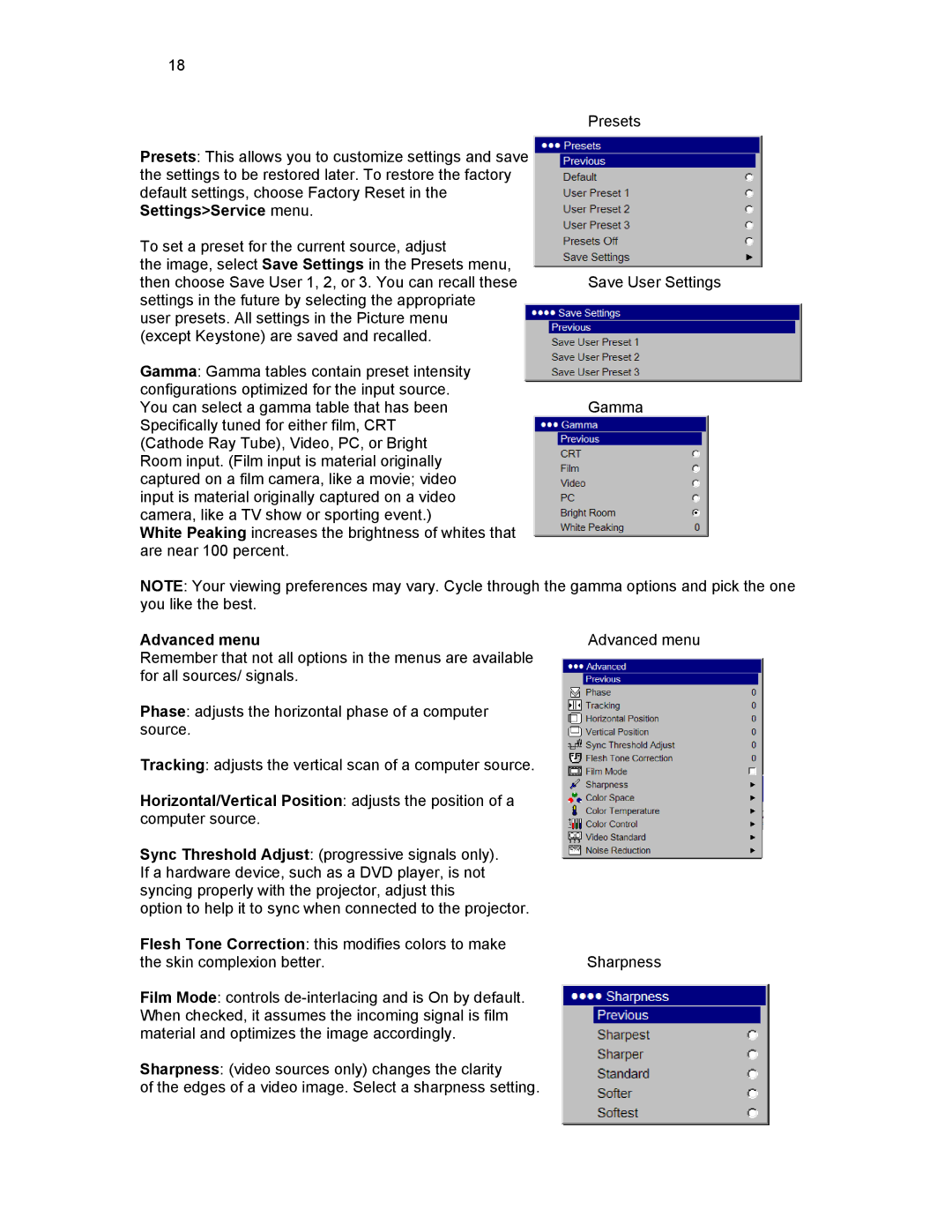18
Presets
Presets: This allows you to customize settings and save the settings to be restored later. To restore the factory default settings, choose Factory Reset in the Settings>Service menu.
To set a preset for the current source, adjust
the image, select Save Settings in the Presets menu,
then choose Save User 1, 2, or 3. You can recall these Save User Settings settings in the future by selecting the appropriate
user presets. All settings in the Picture menu (except Keystone) are saved and recalled.
Gamma: Gamma tables contain preset intensity configurations optimized for the input source.
You can select a gamma table that has beenGamma Specifically tuned for either film, CRT
(Cathode Ray Tube), Video, PC, or Bright Room input. (Film input is material originally captured on a film camera, like a movie; video input is material originally captured on a video camera, like a TV show or sporting event.)
White Peaking increases the brightness of whites that are near 100 percent.
NOTE: Your viewing preferences may vary. Cycle through the gamma options and pick the one you like the best.
Advanced menu | Advanced menu |
Remember that not all options in the menus are available |
|
for all sources/ signals. |
|
Phase: adjusts the horizontal phase of a computer |
|
source. |
|
Tracking: adjusts the vertical scan of a computer source. |
|
Horizontal/Vertical Position: adjusts the position of a |
|
computer source. |
|
Sync Threshold Adjust: (progressive signals only). |
|
If a hardware device, such as a DVD player, is not |
|
syncing properly with the projector, adjust this |
|
option to help it to sync when connected to the projector. |
|
Flesh Tone Correction: this modifies colors to make |
|
the skin complexion better. | Sharpness |
Film Mode: controls |
|
When checked, it assumes the incoming signal is film |
|
material and optimizes the image accordingly. |
|
Sharpness: (video sources only) changes the clarity |
|
of the edges of a video image. Select a sharpness setting. |
|