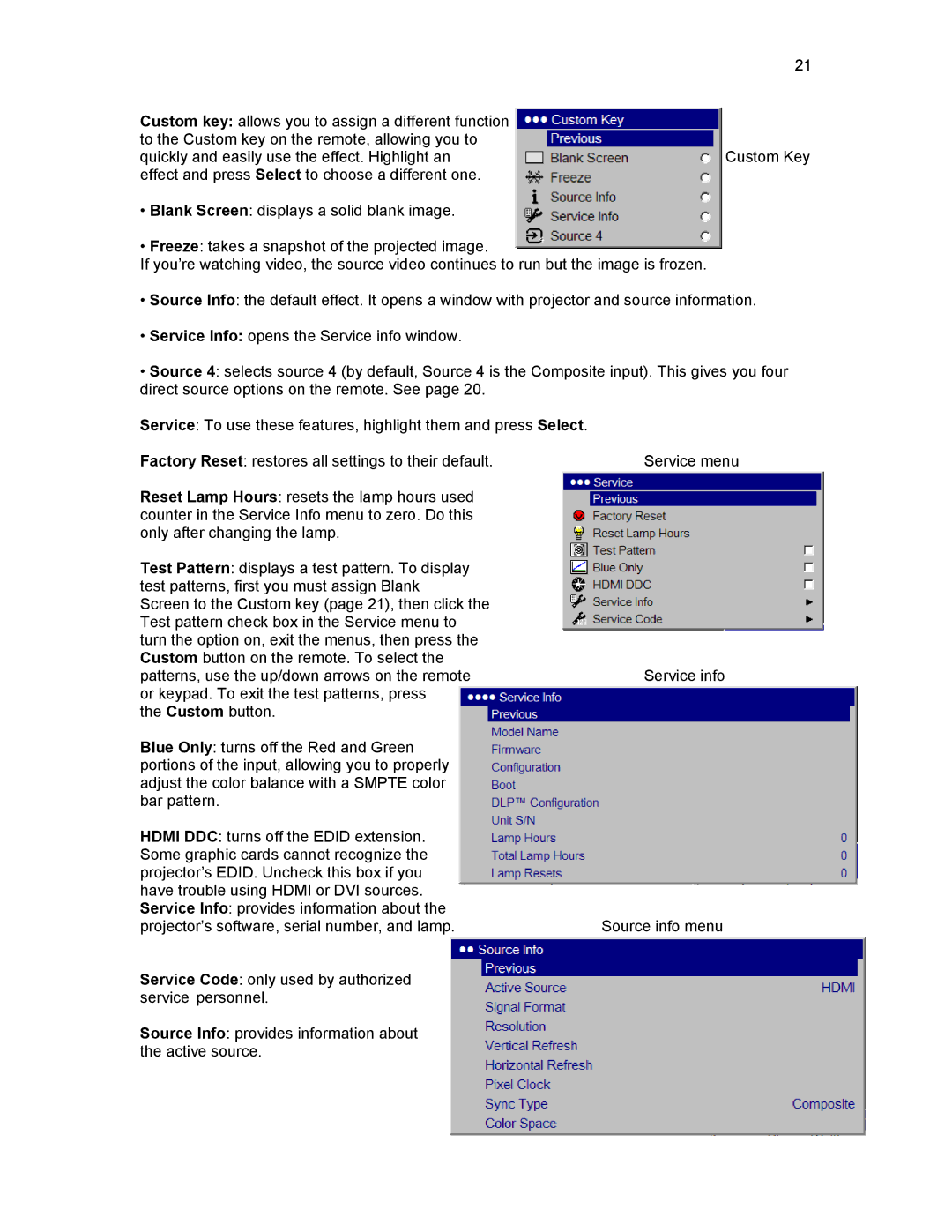21
Custom key: allows you to assign a different function to the Custom key on the remote, allowing you to
quickly and easily use the effect. Highlight anCustom Key effect and press Select to choose a different one.
•Blank Screen: displays a solid blank image.
•Freeze: takes a snapshot of the projected image.
If you’re watching video, the source video continues to run but the image is frozen.
•Source Info: the default effect. It opens a window with projector and source information.
•Service Info: opens the Service info window.
•Source 4: selects source 4 (by default, Source 4 is the Composite input). This gives you four direct source options on the remote. See page 20.
Service: To use these features, highlight them and press Select. |
|
Factory Reset: restores all settings to their default. | Service menu |
Reset Lamp Hours: resets the lamp hours used |
|
counter in the Service Info menu to zero. Do this |
|
only after changing the lamp. |
|
Test Pattern: displays a test pattern. To display |
|
test patterns, first you must assign Blank |
|
Screen to the Custom key (page 21), then click the |
|
Test pattern check box in the Service menu to |
|
turn the option on, exit the menus, then press the |
|
Custom button on the remote. To select the |
|
patterns, use the up/down arrows on the remote | Service info |
or keypad. To exit the test patterns, press |
|
the Custom button. |
|
Blue Only: turns off the Red and Green |
|
portions of the input, allowing you to properly |
|
adjust the color balance with a SMPTE color |
|
bar pattern. |
|
HDMI DDC: turns off the EDID extension. |
|
Some graphic cards cannot recognize the |
|
projector’s EDID. Uncheck this box if you |
|
have trouble using HDMI or DVI sources. |
|
Service Info: provides information about the |
|
projector’s software, serial number, and lamp. | Source info menu |
Service Code: only used by authorized |
|
service personnel. |
|
Source Info: provides information about |
|
the active source. |
|