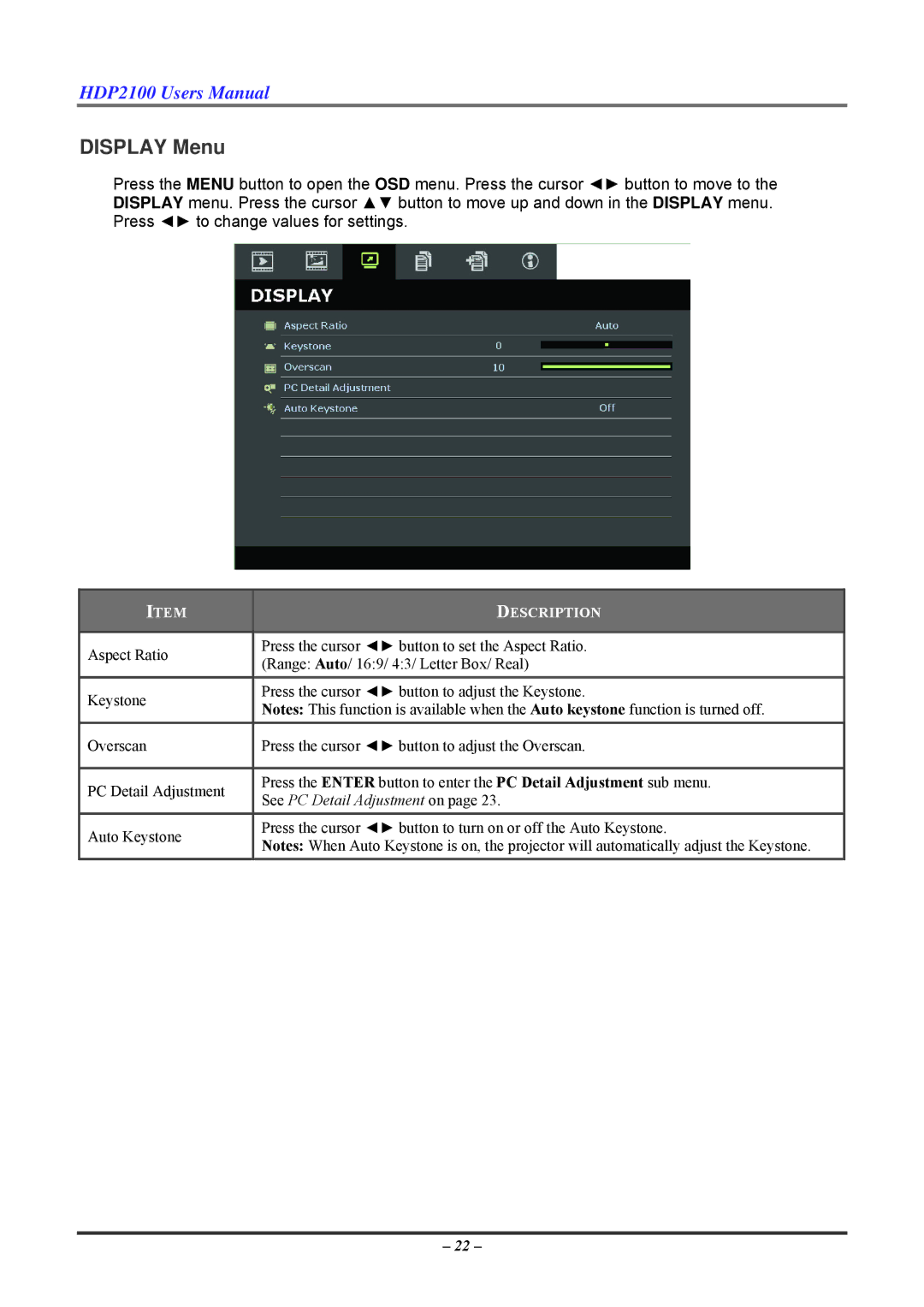HDP2100 Users Manual
DISPLAY Menu
Press the MENU button to open the OSD menu. Press the cursor ◄► button to move to the DISPLAY menu. Press the cursor ▲▼ button to move up and down in the DISPLAY menu. Press ◄► to change values for settings.
| ITEM |
|
| DESCRIPTION |
|
|
|
|
|
|
|
| Aspect Ratio |
|
| Press the cursor ◄► button to set the Aspect Ratio. |
|
|
|
| (Range: Auto/ 16:9/ 4:3/ Letter Box/ Real) |
| |
|
|
|
|
| |
| Keystone |
|
| Press the cursor ◄► button to adjust the Keystone. |
|
|
|
| Notes: This function is available when the Auto keystone function is turned off. |
| |
|
|
|
|
| |
| Overscan |
| Press the cursor ◄► button to adjust the Overscan. |
| |
|
|
|
|
|
|
| PC Detail Adjustment |
|
| Press the ENTER button to enter the PC Detail Adjustment sub menu. |
|
|
| See PC Detail Adjustment on page 23. |
| ||
|
|
|
| ||
| Auto Keystone |
|
| Press the cursor ◄► button to turn on or off the Auto Keystone. |
|
|
|
| Notes: When Auto Keystone is on, the projector will automatically adjust the Keystone. |
| |
|
|
|
|
| |
– 22 –