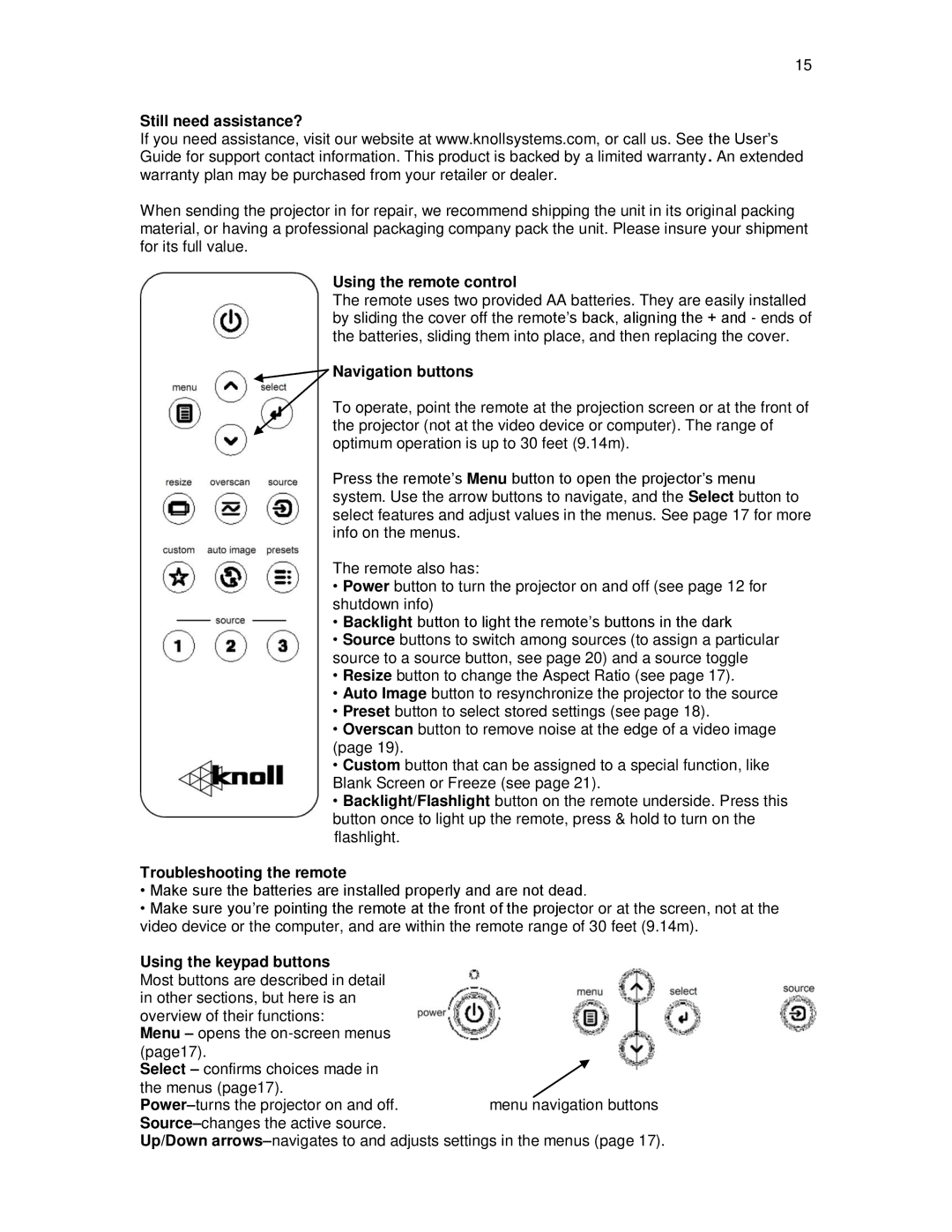HD178, HD108, HD290 specifications
Knoll Systems has made a notable impact in the realm of audio and visual solutions, particularly with its innovative HD series. Among the standout products are the HD290, HD178, and HD108 models, renowned for their cutting-edge features and advanced technologies tailored to meet the diverse needs of both consumers and professional environments.The HD290 is one of Knoll Systems' flagship models, boasting an impressive high-definition display that offers exceptional clarity and vibrancy. With a resolution that exceeds standard HD, the HD290 provides stunning visuals, making it perfect for presentations, gaming, and home theater applications. Equipped with state-of-the-art processing capabilities, it ensures smooth playback of high-resolution content while supporting a variety of input sources, including HDMI, USB, and wireless connections. Its robust audio system further enhances the viewing experience, delivering crisp sound quality that rivals dedicated sound systems.
The HD178 model, while slightly more compact, does not compromise on performance. It features a versatile design that makes it suitable for both home use and professional presentations. The HD178 offers a balanced mix of performance and affordability, making it an ideal choice for budget-conscious consumers seeking quality. Its key features include a full HD display, multiple connectivity options, and energy-efficient technology that not only saves on power costs but also prolongs the lifespan of the device. Additionally, it comes equipped with smart technology that adjusts display settings based on the surrounding ambient light, ensuring optimal viewing conditions at all times.
The HD108 model echoes many of the excellent features found in its siblings, providing a more streamlined option for those who seek simplicity without sacrificing quality. With a focus on user-friendliness, the HD108 offers straightforward installation and operation, making it accessible for users of all experience levels. It showcases a vibrant display and rich color reproduction, ensuring that content appears lively and engaging. The compact design enables it to fit seamlessly into any space, whether it's a small office, classroom, or living room.
In summary, the Knoll Systems HD290, HD178, and HD108 each offer unique features that cater to a range of requirements, from home entertainment to professional presentations. The combination of high-definition technology, versatile connectivity options, and user-friendly design makes these models a smart choice for anyone looking to enhance their audio-visual experience. Each model embodies Knoll Systems' commitment to quality and innovation, ensuring that they remain at the forefront of the market in providing unparalleled visual solutions.