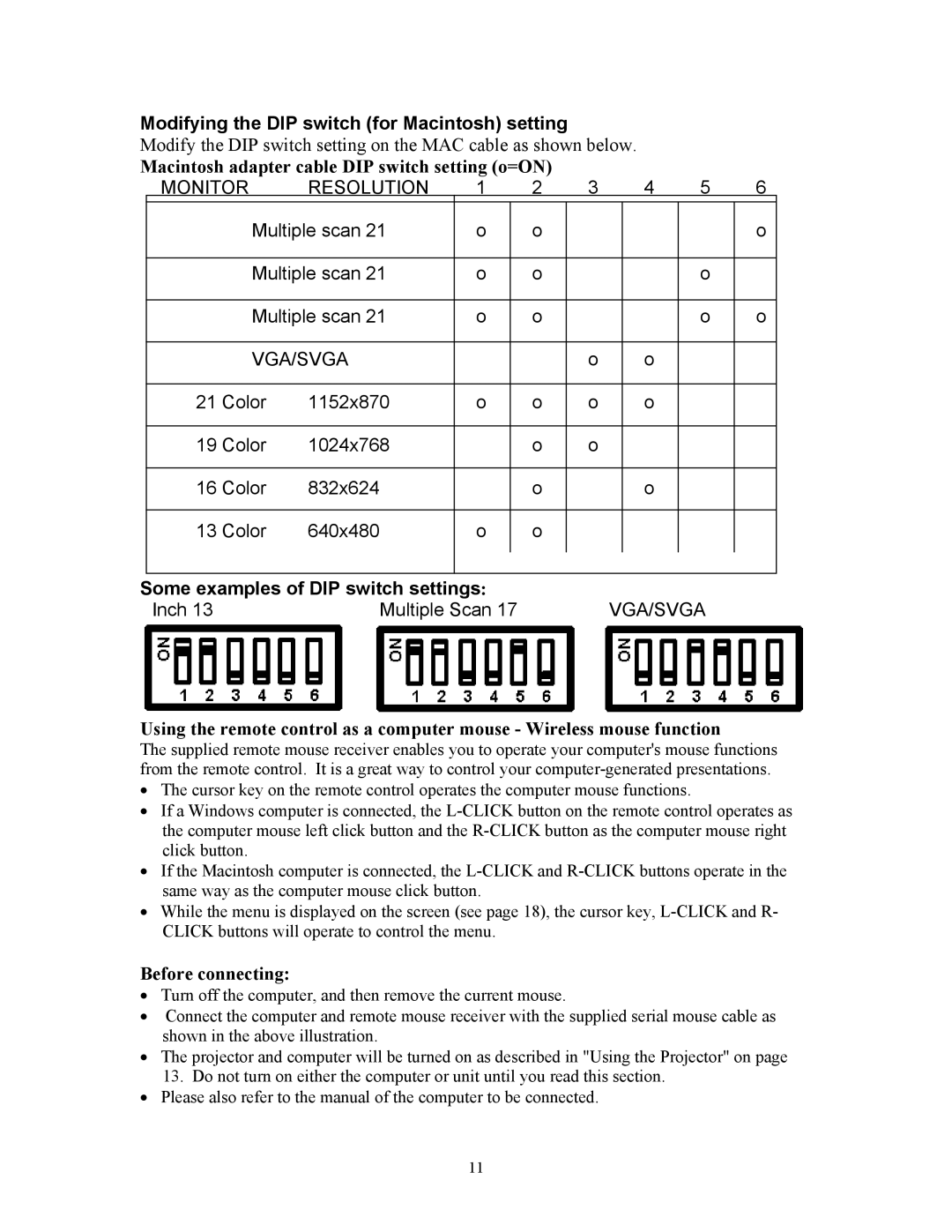HT211, HT201 specifications
Knoll Systems has garnered a reputation for providing high-quality audio solutions, and two of its standout products are the HT201 and HT211 home theater systems. These systems cater to audio enthusiasts looking for exceptional sound quality and advanced features in a compact design.The HT201 is designed for those who seek an immersive listening experience without overwhelming their living space. One of its main features is its compact size, making it easily adaptable to various room layouts. This system consists of a dynamic 2.1 channel setup, which includes two satellite speakers and a subwoofer. The subwoofer, with its powerful bass response, ensures that users enjoy deep, resonant low frequencies that enhance movie soundtracks and music alike.
Conversely, the HT211 takes the audio experience a step further. This system boasts a 5.1 channel setup, allowing users to experience multi-dimensional sound. It includes five satellite speakers and a subwoofer, providing an enveloping audio experience that makes users feel as if they are part of the action. The HT211 is particularly suited for home theater setups, where clarity and presence are paramount.
Both systems incorporate advanced technologies for optimizing sound performance. They feature built-in Dolby Digital decoding, which enhances audio quality by providing rich soundscapes for movies, games, and music. Additionally, the systems support various connectivity options, including HDMI, optical, and line-in, catering to different user preferences and equipment compatibility.
The wireless capabilities of both models are noteworthy, allowing users to stream music effortlessly from their smartphones or tablets. This feature adds to the convenience and versatility of the systems, making them ideal for modern audio needs.
Another characteristic that sets Knoll Systems apart is their attention to craftsmanship. Both the HT201 and HT211 are crafted with quality materials that not only look great in any setting but also contribute to their impressive sound characteristics. The sleek design complements contemporary home decor, making them an attractive addition to any room.
In summary, the Knoll Systems HT201 and HT211 offer distinct advantages to audio lovers, with the former focusing on compact versatility and the latter embracing a full-fledged home theater experience. Both systems represent the superior engineering and design ethos that Knoll Systems is known for, providing exceptional sound quality and advanced features for users to enjoy. Whether users are watching movies, playing games, or listening to music, these systems deliver a remarkable auditory journey.