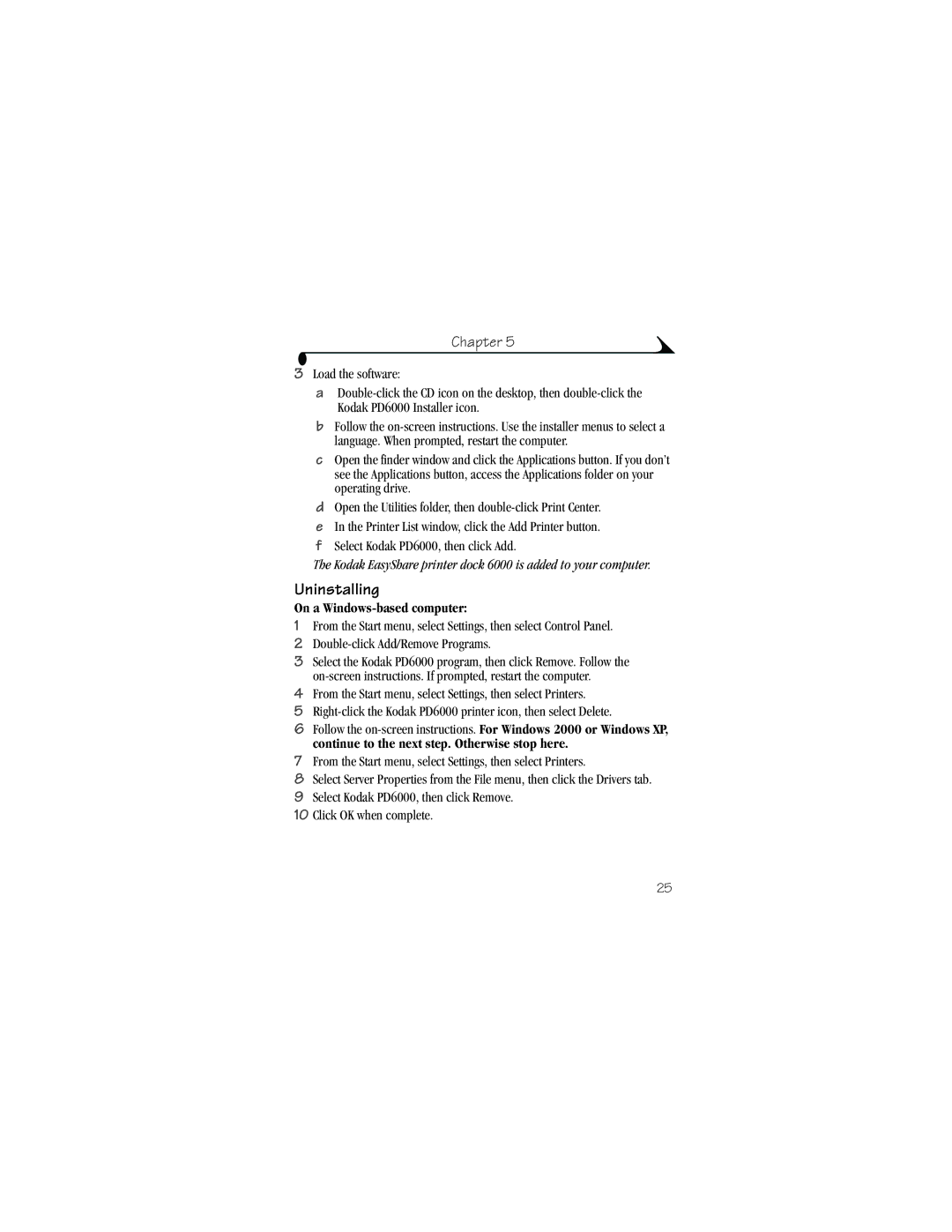Chapter 5
3Load the software:
a
bFollow the
cOpen the finder window and click the Applications button. If you don’t see the Applications button, access the Applications folder on your operating drive.
dOpen the Utilities folder, then
eIn the Printer List window, click the Add Printer button.
fSelect Kodak PD6000, then click Add.
The Kodak EasyShare printer dock 6000 is added to your computer.
Uninstalling
On a Windows-based computer:
1From the Start menu, select Settings, then select Control Panel.
2
3Select the Kodak PD6000 program, then click Remove. Follow the
4From the Start menu, select Settings, then select Printers.
5
6Follow the
7From the Start menu, select Settings, then select Printers.
8Select Server Properties from the File menu, then click the Drivers tab.
9Select Kodak PD6000, then click Remove.
10Click OK when complete.
25