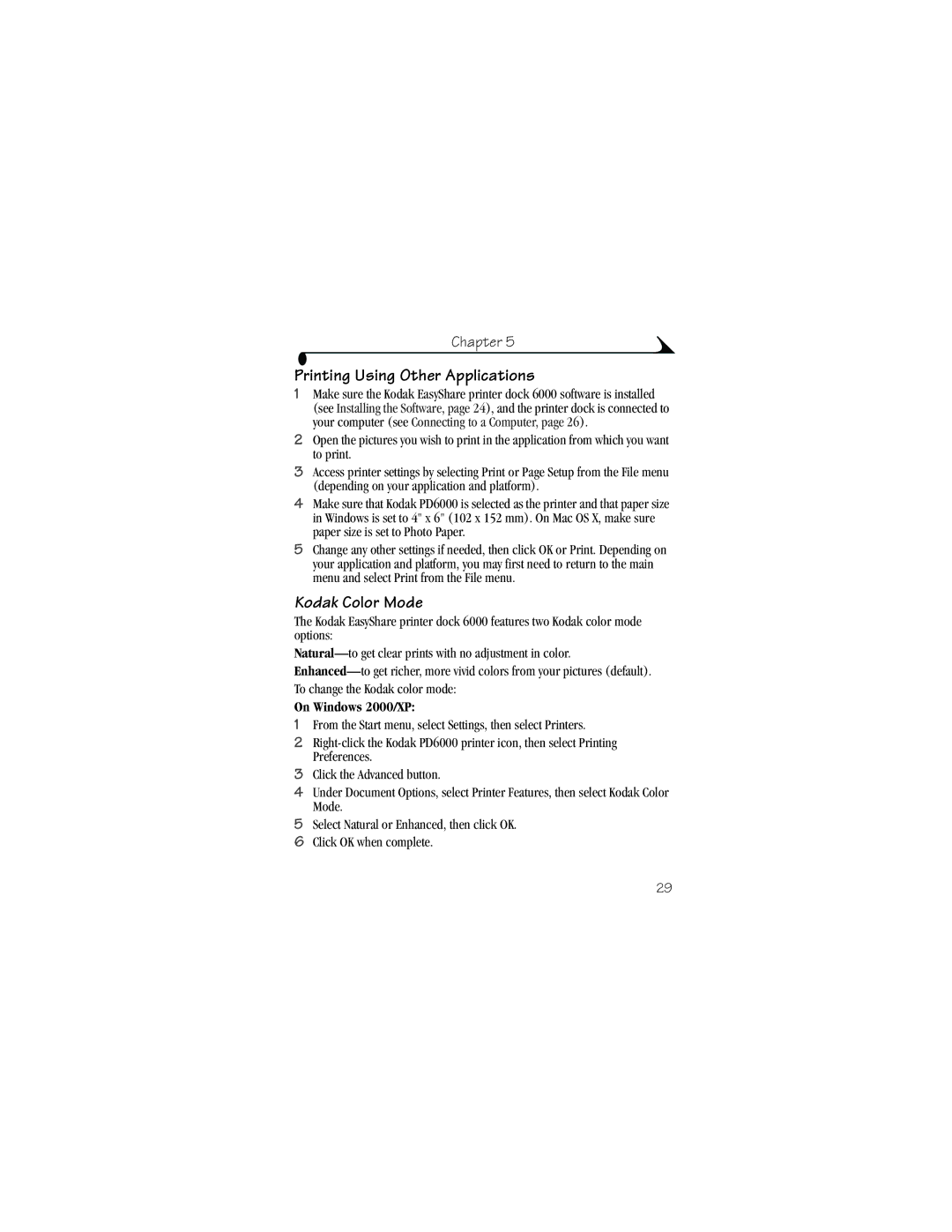Chapter 5
Printing Using Other Applications
1Make sure the Kodak EasyShare printer dock 6000 software is installed (see Installing the Software, page 24), and the printer dock is connected to your computer (see Connecting to a Computer, page 26).
2Open the pictures you wish to print in the application from which you want to print.
3Access printer settings by selecting Print or Page Setup from the File menu (depending on your application and platform).
4Make sure that Kodak PD6000 is selected as the printer and that paper size in Windows is set to 4" x 6" (102 x 152 mm). On Mac OS X, make sure paper size is set to Photo Paper.
5Change any other settings if needed, then click OK or Print. Depending on your application and platform, you may first need to return to the main menu and select Print from the File menu.
Kodak Color Mode
The Kodak EasyShare printer dock 6000 features two Kodak color mode options:
On Windows 2000/XP:
1From the Start menu, select Settings, then select Printers.
2
3Click the Advanced button.
4Under Document Options, select Printer Features, then select Kodak Color Mode.
5Select Natural or Enhanced, then click OK.
6Click OK when complete.
29