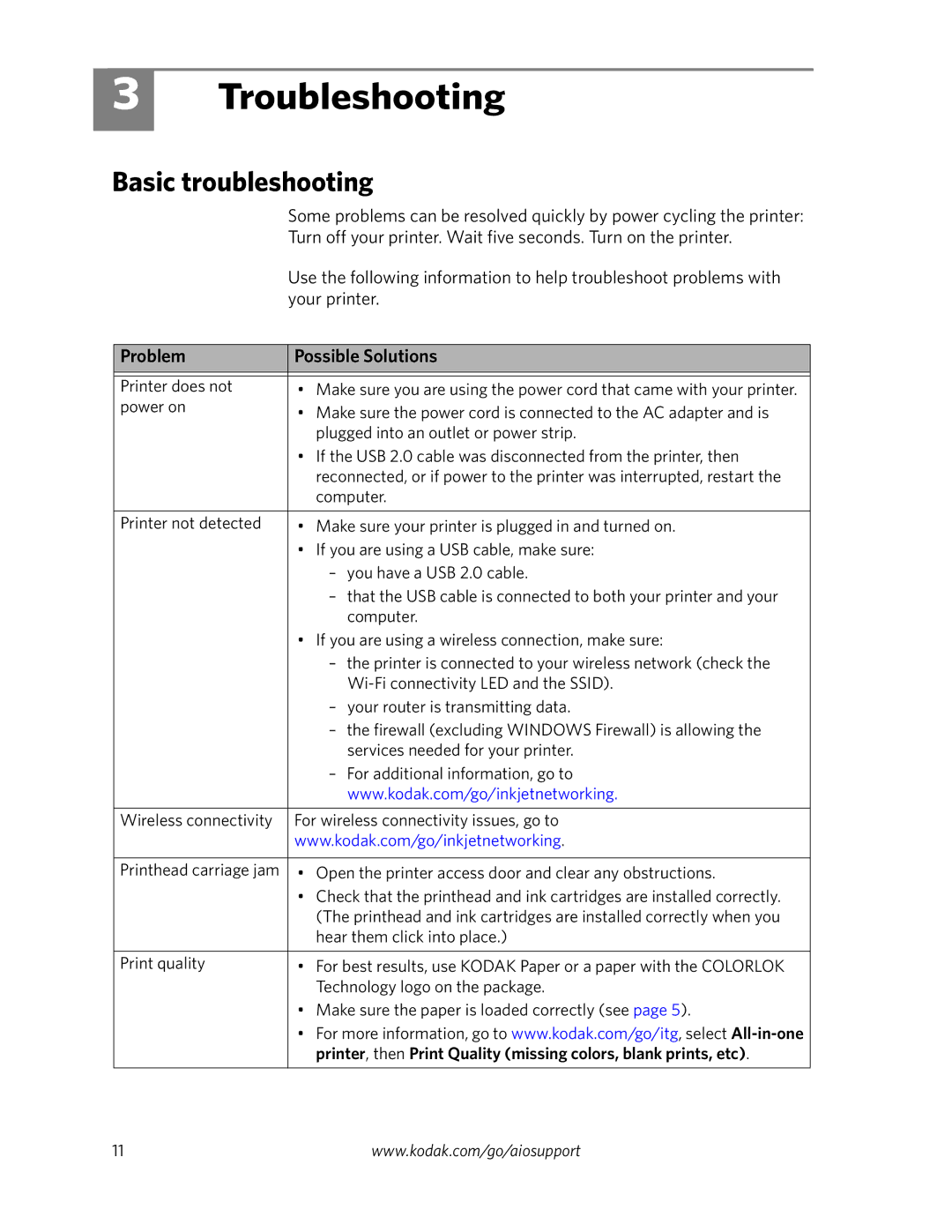3
Troubleshooting
Basic troubleshooting
| Some problems can be resolved quickly by power cycling the printer: |
| Turn off your printer. Wait five seconds. Turn on the printer. |
| Use the following information to help troubleshoot problems with |
| your printer. |
|
|
Problem | Possible Solutions |
|
|
|
|
Printer does not | • Make sure you are using the power cord that came with your printer. |
power on | • Make sure the power cord is connected to the AC adapter and is |
| |
| plugged into an outlet or power strip. |
| • If the USB 2.0 cable was disconnected from the printer, then |
| reconnected, or if power to the printer was interrupted, restart the |
| computer. |
|
|
Printer not detected | • Make sure your printer is plugged in and turned on. |
| • If you are using a USB cable, make sure: |
| – you have a USB 2.0 cable. |
| – that the USB cable is connected to both your printer and your |
| computer. |
| • If you are using a wireless connection, make sure: |
| – the printer is connected to your wireless network (check the |
| |
| – your router is transmitting data. |
| – the firewall (excluding WINDOWS Firewall) is allowing the |
| services needed for your printer. |
| – For additional information, go to |
| www.kodak.com/go/inkjetnetworking. |
|
|
Wireless connectivity | For wireless connectivity issues, go to |
| www.kodak.com/go/inkjetnetworking. |
|
|
Printhead carriage jam | • Open the printer access door and clear any obstructions. |
| • Check that the printhead and ink cartridges are installed correctly. |
| (The printhead and ink cartridges are installed correctly when you |
| hear them click into place.) |
|
|
Print quality | • For best results, use KODAK Paper or a paper with the COLORLOK |
| Technology logo on the package. |
| • Make sure the paper is loaded correctly (see page 5). |
| • For more information, go to www.kodak.com/go/itg, select |
| printer, then Print Quality (missing colors, blank prints, etc). |
|
|
11 | www.kodak.com/go/aiosupport |