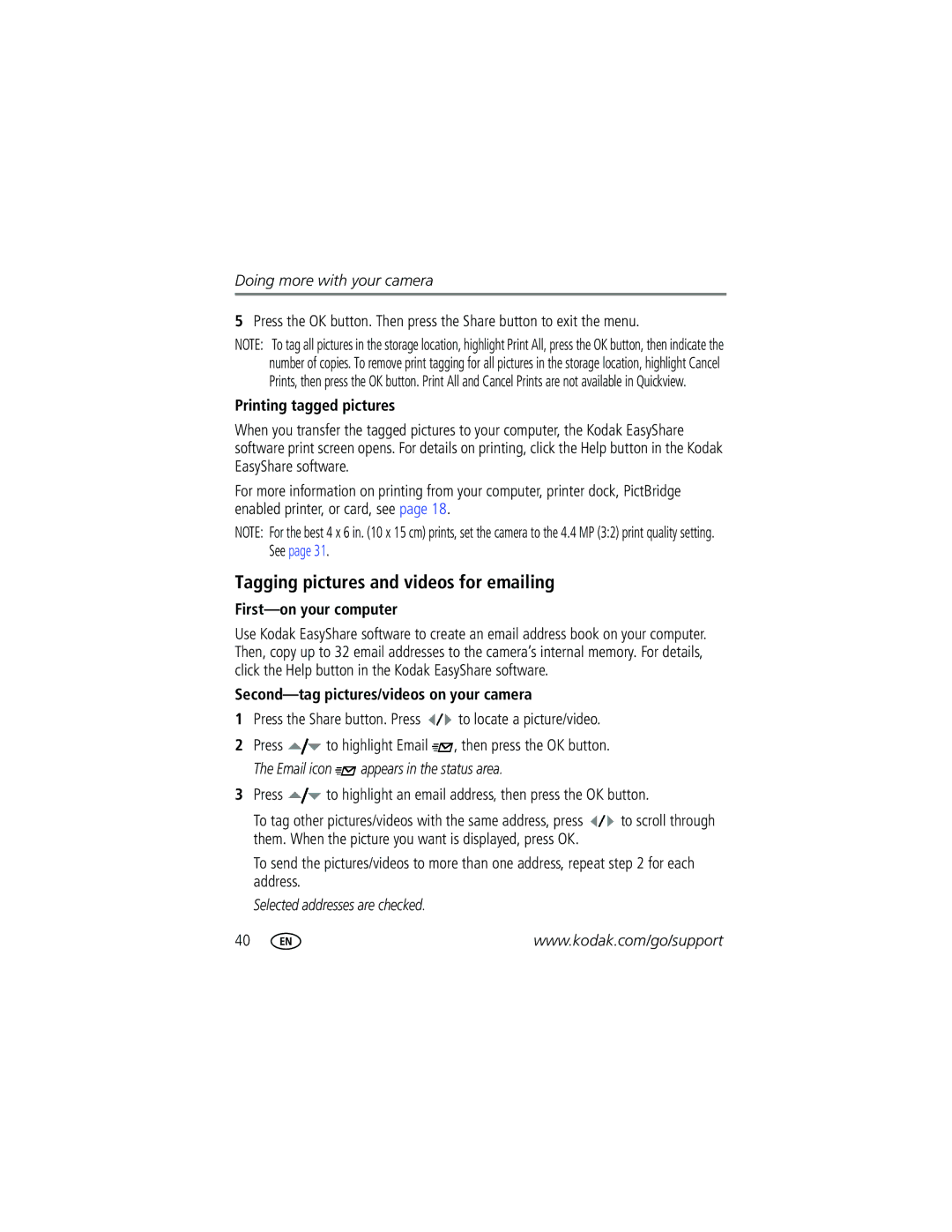Kodak EasyShare C340 zoom digital camera User’s guide
Eastman Kodak Company Rochester, New York
Grip Flash
Flash button Lens Self-timer/Burst button
Front View
Speaker Shutter button
Side View
Dock connector
Battery compartment
Menu button
Table of contents
Table of contents
Setting up your camera
Attaching the wrist strap Loading the batteries
Turning on the camera Setting the date/time, first time
Setting the language and date/time, other times
Storing pictures on an SD or MMC card
Taking a picture
Taking a video
Checking camera and picture status
Reviewing the picture or video just taken
To view pictures and videos anytime, see
Framing marks
Using the auto-focus framing marks pictures
Press the Shutter button halfway
While the shutter button is pressed halfway
Capture modes
Capture modes-shutter pressed halfway
Using digital zoom
Using optical zoom
Take the picture
Reviewing pictures and videos
Using the flash
To change the flash settings, see
Flash-to-subject distance Zoom position Flash distance
What the review icons mean
Magnifying a picture during review
Viewing multi-up thumbnails during review
Cropping a picture
Protecting pictures and videos from deletion
Deleting pictures and videos
Windows OS-based computers
Minimum system requirements
CD-ROM drive Available USB port
Installing the software
Also available for transferring
Transferring pictures with the USB cable
Turn off the camera
Connecting the camera to a PictBridge enabled printer
Printing pictures
Turn on the printer. Turn on the camera
Printing from a PictBridge enabled printer
Press to choose a printing option, then press the OK button
Printing pictures from your computer
Disconnecting the camera from a PictBridge enabled printer
Ordering prints online
Printing from an optional SD or MMC card
Custom
Dock compatibility for your camera
Adapter Dock
Camera
Using the self-timer
Using the self-timer for video
First 3 pictures
Using burst
Are saved
Changing the slide show display interval
Running a slide show
Starting the slide show
To interrupt the Slide Show, press the OK button
Running a continuous slide show loop
Displaying pictures and videos on a television
Card is inserted in the camera
Copying pictures and videos
Before you copy, make sure that
Copy pictures or videos
Changing the flash settings
Off Never
Picture-taking modes
Press the OK button to choose a Scene mode
Turn the Mode dial to Scene
Scene modes
For Camera pre-settings Backlight
Changing picture-taking settings
Mode, press To adjust exposure
Setting Icon Options
Video Size
Setting Icon Options Picture Size
White Balance
When in Landscape mode
Exposure
Setup Menu
Setting Icon Options Image Storage
Set Album On or Off
Customizing your camera
Display devices
Pictures and videos
Viewing picture/video information
Changing other settings
Pre-tagging for album names
Third-transfer to your computer
First-on your computer
Second-on your camera
Highlight Exit, then press the OK button
Second-on your camera
Tagging pictures/videos for albums
First-on your computer
Third-transfer to your computer
Tagging pictures for printing
When can I tag my pictures and videos?
Sharing your pictures
Press the Share button to tag pictures/videos
Second-tag pictures/videos on your camera
Tagging pictures and videos for emailing
Printing tagged pictures
Press the Share button. Press to locate a picture/video
Share your favorite pictures in 4 easy steps
Tagging pictures as favorites
Third-transfer and email
Take pictures Tag pictures as favorites
Optional settings
Preventing favorites from transferring to the camera
Removing all favorites from your camera
Printing and emailing favorites
Camera problems
Try one or more of the following
Try one or more of the following
Turn on the camera
Computer/connectivity problems
Insert a charged battery
Camera
Picture quality problems
Camera ready light status
Direct printing PictBridge problems
Camera
Helpful links
Other
Telephone customer support
Disk space
Displays
Camera specifications
Kodak EasyShare C340 zoom digital camera
Lens
Flash
Kodak EasyShare C340 zoom digital camera Exposure
Capture
Kodak EasyShare C340 zoom digital camera Review
Power
Other features
Communication with computer
Picture storage capacity
Storage capacities
Video storage capacity
Using this product
Power-saving features
Important safety instructions
If no action for Camera To turn it back on
Battery safety and handling
Battery life for Kodak C-series digital cameras
Battery information
Extending battery life
Kodak 3-volt AC adapter-powers your camera
Upgrading your software and firmware
Limited warranty
Additional care and maintenance
Warranty
Limited warranty coverage
Limitations
Outside the United States and Canada
Regulatory compliance
Your rights
FCC compliance and advisory
Vcci Class B ITE
Canadian DOC statement
English translation
CRV3 battery
Burst,using, 23 button
Connector for camera dock, ii copy pictures
Out
About pictures, videos, 35 installing
Loading, 1 customer support, 51 customizing camera settings
Guidelines, battery
During quickview
Party
Language, 35 lens Cleaning lens, 60 liveview, 34 loading
Using
Printer dock, 18, 59 printing
Running slide show
Continuous loop, 25 problems, 46 running
Safety
Shutoff, auto, 56 shutter
Viewing picture after taking, 5
Video quality, 31 videos
Upgrading software, firmware, 59 URLs, Kodak web sites
Digital, 8 optical

 to locate a picture/video.
to locate a picture/video.![]() to highlight Email
to highlight Email ![]() , then press the OK button. The Email icon
, then press the OK button. The Email icon ![]() appears in the status area.
appears in the status area.![]() to highlight an email address, then press the OK button.
to highlight an email address, then press the OK button.![]() to scroll through them. When the picture you want is displayed, press OK.
to scroll through them. When the picture you want is displayed, press OK.