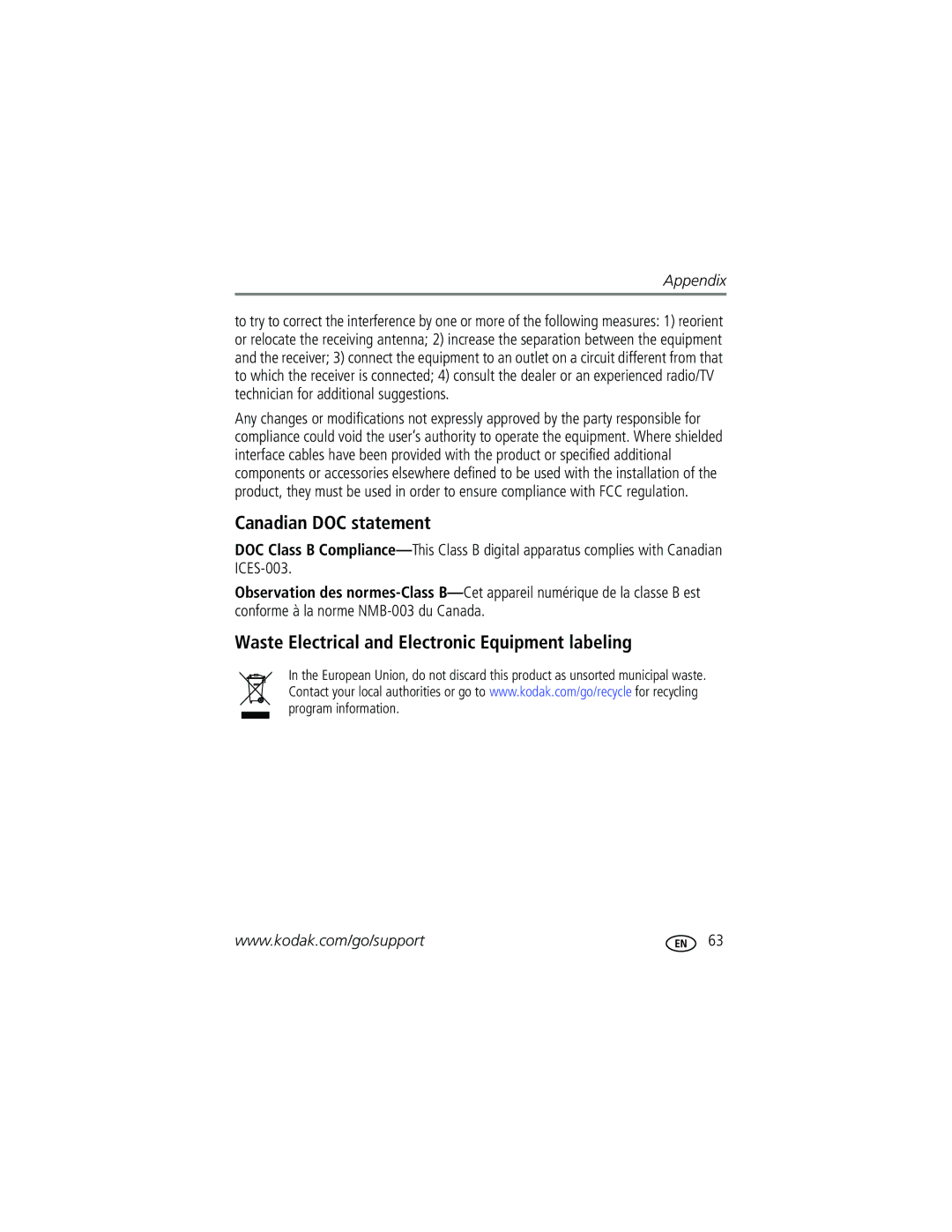Kodak EasyShare CD33 Zoom digital camera
Eastman Kodak Company Rochester, New York
Front View
Microphone Wrist strap post Self Timer /Video light
Side View
Table of contents
Table of contents
Attaching the wrist strap Loading the batteries
Setting up your camera
Turning on the camera Setting the date/time, first time
Storing pictures on an SD or MMC card
Setting the language and date/time, other times
Taking a video
Taking a picture
Reviewing the picture or video just taken
Checking camera and picture status
To view pictures and videos anytime, see
Press the Shutter button halfway
Using the auto-focus framing marks pictures
Framing marks
While the shutter button is pressed halfway
Capture mode
Using digital zoom
Using optical zoom
Use the Viewfinder or LCD screen to frame your subject
To zoom out
To change the flash settings, see
Using the flash
Reviewing pictures and videos
Flash-to-subject distance Zoom position Flash distance
Press OK to Play
What the review icons mean
Viewing multi-up thumbnails during review
Cropping a picture during review
Pictures under 2.1 MP cannot be cropped
Protecting pictures and videos from deletion
Deleting pictures and videos
Transferring and printing pictures
Installing the software
Transferring pictures with the USB cable
Also available for transferring
Turn off the camera
Connecting the camera to a PictBridge enabled printer
PictBridge enabled printer USB cable may be sold separately
Printing pictures
Printing from a PictBridge enabled printer
Turn on the printer. Turn on the camera
Press to choose a printing option, then press the OK button
Ordering prints online
Disconnecting the camera from a PictBridge enabled printer
Printing pictures from your computer
Printing from an optional SD or MMC card
Adapter Dock
Dock compatibility for your camera
Custom
Camera
Using the self-timer for video
Using the self-timer
Running a slide show
Using burst
Starting the slide show
First 3 pictures
Running a continuous slide show loop
Changing the slide show display interval
To interrupt the Slide Show, press the OK button
Press to highlight On, then press the OK button
Review pictures and videos on the television
Displaying pictures and videos on a television
Copying pictures and videos
Before you copy, make sure that
Copy pictures or videos
Off Never
Changing the flash settings
Picture-taking modes
Choose the mode that best
Suits your subjects
Surroundings
Turn the Mode dial to Scene
Press the OK button to choose a Scene mode
Scene modes
Changing picture-taking settings
Setting Icon Options
Picture Size
Is on or off
Setting Icon Options Video Size
White Balance
ISO Speed
Color Mode Color default
Setting Icon Options Focus Zone
Black & White
Long Time Exposure
Setup Menu
Setting Icon Options Set Album On or Off Still
Choose Album names
Video Length
Customizing your camera
Pictures and videos
Viewing picture/video information
Pre-tagging for album names
Changing other settings
First-on your computer
Second-on your camera
Tagging pictures/videos for albums
Third-transfer to your computer
Highlight Exit, then press the OK button
First-on your computer
Third-transfer to your computer
Sharing your pictures
Tagging pictures for printing
When can I tag my pictures and videos?
Press the Share button to tag pictures/videos
Printing tagged pictures
Second-tag pictures/videos on your camera
Tagging pictures and videos for emailing
Press the Share button. Press to locate a picture/video
Third-transfer and email
Share your favorite pictures in 4 easy steps
Tagging pictures as favorites
Removing all favorites from your camera
Optional settings
Printing and emailing favorites
Preventing favorites from transferring to the camera
Try one or more of the following
Camera problems
Try one or more of the following
Insert a charged battery
Computer/connectivity problems
Turn on the camera
Camera
Picture quality problems
Camera ready light status
Direct printing PictBridge problems
Helpful links
Camera
Other
Telephone customer support
Exact error message you received
Camera serial number
Processor type and speed MHz
Australia
800 901
+44 131 458
Kodak EasyShare CD33 zoom digital camera
Camera specifications
Displays
Lens
Flash
Exposure
Kodak EasyShare CD33 zoom digital camera Capture
Power
Review
Communication with computer
Weight Oz 160 g without battery or card
Kodak EasyShare CD33 zoom digital camera Other features
Available only in Auto, Landscape, and Close-up modes
32-104F 0-40C
Storage capacities
Picture storage capacity
Video storage capacity
Important safety instructions
Power-saving features
Using this product
If no action for Camera To turn it back on
Battery safety and handling
Battery information
Battery life for Kodak C-series digital cameras
Extending battery life
Kodak EasyShare printer dock-powers your camera, makes
Kodak 3-volt AC adapter-powers your camera
Upgrading your software and firmware
Warranty
Additional care and maintenance
Limited warranty
Limited warranty coverage
Limitations
Your rights
Regulatory compliance
Outside the United States and Canada
FCC compliance and advisory
Waste Electrical and Electronic Equipment labeling
Canadian DOC statement
English translation
Vcci Class B ITE
To computer via USB cable, 14 CRV3 battery
Connector for camera dock, ii copy pictures
Out
Audio/video, 23 USB Camera dock
Firmware, upgrading, 59 flash Settings
Customizing camera settings
Guidelines, battery
About pictures, videos, 33 installing
Using
Lens Cleaning lens, 60 liveview, 31 loading
Party
Printer dock, 16, 59 printing
Safety
Self timer
Battery, 57 SCN, 26 SD/MMC card
Running slide show
Waste Electrical and Electronic
Battery guidelines