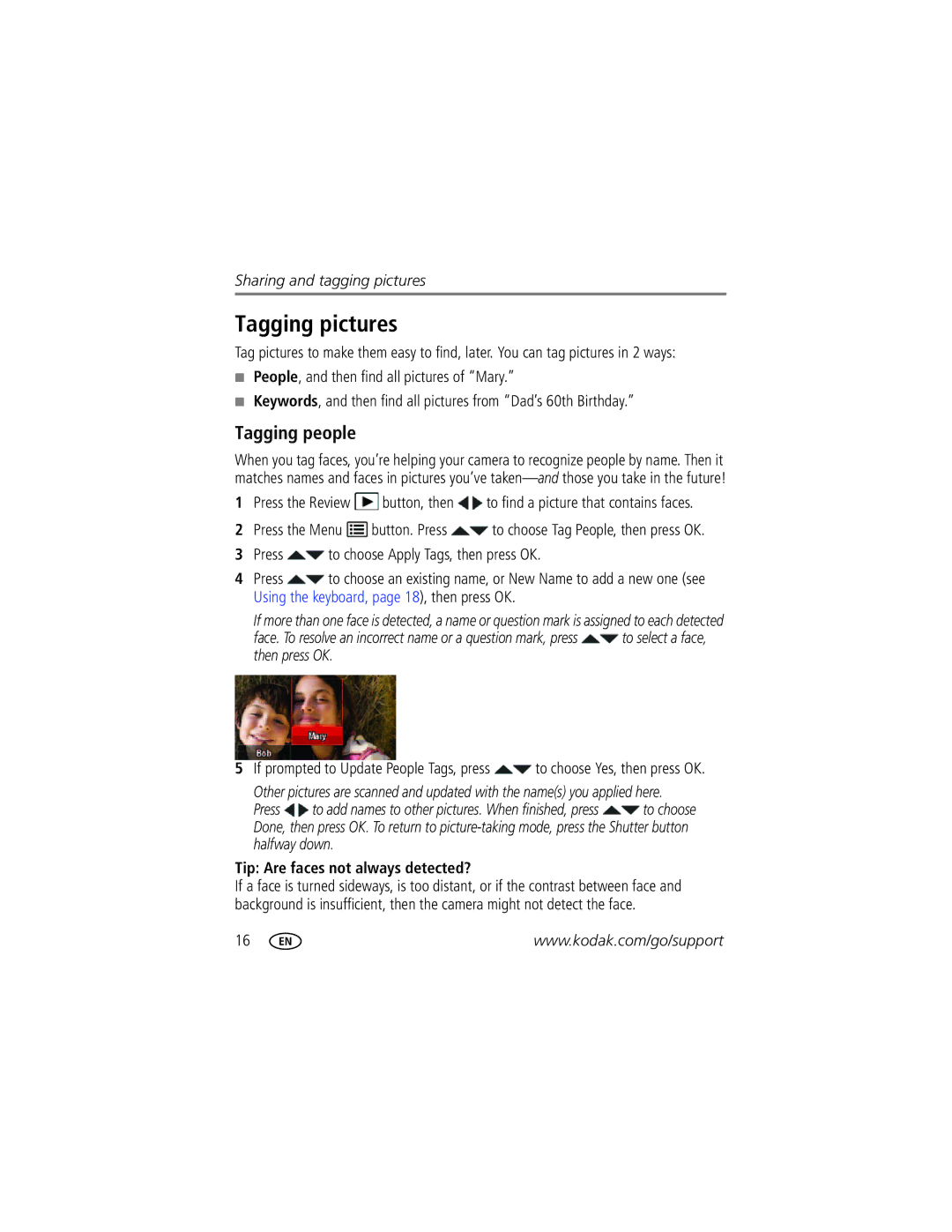Sharing and tagging pictures
Tagging pictures
Tag pictures to make them easy to find, later. You can tag pictures in 2 ways:
■People, and then find all pictures of “Mary.”
■Keywords, and then find all pictures from “Dad’s 60th Birthday.”
Tagging people
When you tag faces, you’re helping your camera to recognize people by name. Then it matches names and faces in pictures you’ve
1Press the Review ![]() button, then
button, then ![]() to find a picture that contains faces.
to find a picture that contains faces.
2Press the Menu ![]() button. Press
button. Press ![]() to choose Tag People, then press OK.
to choose Tag People, then press OK.
3Press ![]() to choose Apply Tags, then press OK.
to choose Apply Tags, then press OK.
4Press ![]() to choose an existing name, or New Name to add a new one (see Using the keyboard, page 18), then press OK.
to choose an existing name, or New Name to add a new one (see Using the keyboard, page 18), then press OK.
If more than one face is detected, a name or question mark is assigned to each detected
face. To resolve an incorrect name or a question mark, press ![]() to select a face, then press OK.
to select a face, then press OK.
5If prompted to Update People Tags, press ![]() to choose Yes, then press OK.
to choose Yes, then press OK.
Other pictures are scanned and updated with the name(s) you applied here.
Press ![]() to add names to other pictures. When finished, press
to add names to other pictures. When finished, press ![]() to choose Done, then press OK. To return to
to choose Done, then press OK. To return to
Tip: Are faces not always detected?
If a face is turned sideways, is too distant, or if the contrast between face and background is insufficient, then the camera might not detect the face.
16 | www.kodak.com/go/support |