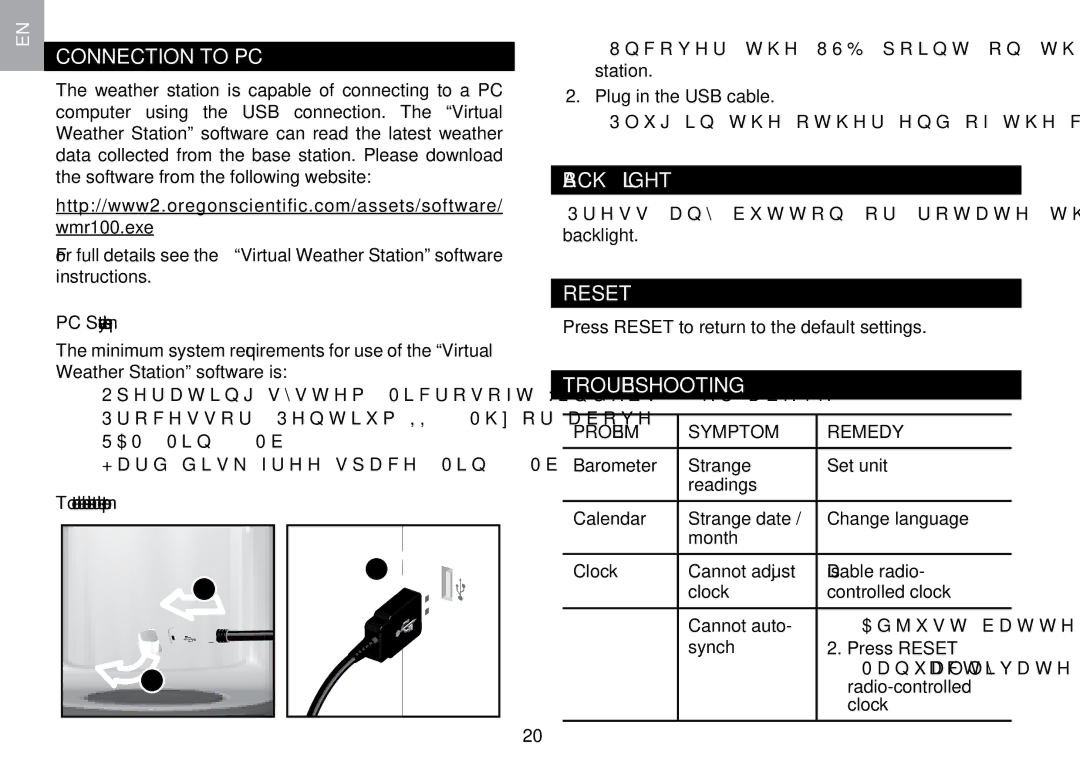EN
CONNECTION TO PC
The weather station is capable of connecting to a PC computer using the USB connection. The “Virtual Weather Station” software can read the latest weather data collected from the base station. Please download the software from the following website:
http://www2.oregonscientific.com/assets/software/
wmr100.exe
For full details see the “Virtual Weather Station” software instructions.
PC System requirements
The minimum system requirements for use of the “Virtual Weather Station” software is:
•Operating system: Microsoft Windows 98 or above
•Processor: Pentium II 166Mhz or above
•RAM: Min. 64Mb
•Hard disk free space: Min. 30Mb
To connect the base station to the computer:
3
2
1
1.Uncover the USB point on the side of the base station.
2.Plug in the USB cable.
3.Plug in the other end of the cable in the computer.
BACKLIGHT
Press any button or rotate the dial to activate the backlight.
RESET
Press RESET to return to the default settings.
TROUBLESHOOTING
PROBLEM | SYMPTOM | REMEDY | |
|
|
| |
Barometer | Strange | Set unit | |
| readings |
|
|
|
|
| |
Calendar | Strange date / | Change language | |
| month |
|
|
|
|
| |
Clock | Cannot adjust | Disable radio- | |
| clock | controlled clock | |
|
|
|
|
| Cannot auto- | 1. | Adjust batteries |
| synch | 2. | Press RESET |
|
| 3. | Manually activate |
|
|
| |
|
|
| clock |
|
|
|
|
20