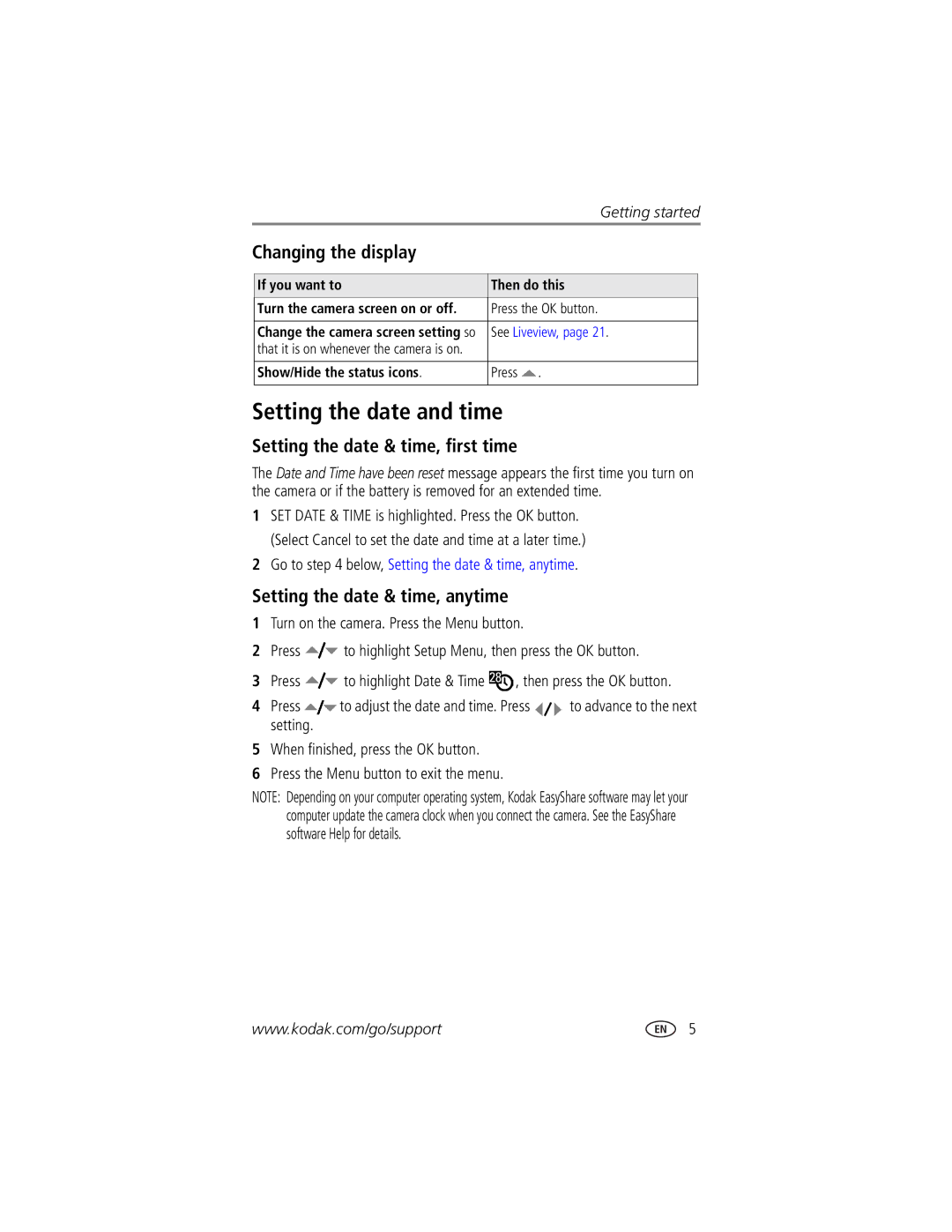User’s guide
Kodak EasyShare CX7525 zoom digital camera
Eastman Kodak Company Rochester, New York
Side View
Front View
Bottom View
Back View
Table of contents
Printing with a Kodak EasyShare printer dock
Getting started
Package contents
Installing the software first
Loading the batteries
Extending battery life
Important battery information
Kodak battery replacement types/battery life
Turning the camera on and off
Battery safety and handling
Turn the Mode dial from Off to any other position
To turn off the camera, turn the Mode dial to Off
Changing the display
Setting the date and time
Setting the date & time, first time
Setting the date & time, anytime
Review screen
Capture mode screen
Only the active camera settings are displayed
Checking camera and picture status
Flash/Status screen
Storing pictures on an SD or MMC card
Taking a video
Taking a picture
You cannot take a picture
Camera modes
Screen
Using the camera screen as a viewfinder
Turn the Mode dial to any Still position
While the shutter button is pressed halfway
Using the auto-focus framing marks
Reviewing the picture or video just taken
Video. Press to adjust the volume
Press the OK button to turn on the camera screen
Using optical zoom
Using digital zoom
When taking videos, press and release the Shutter button
Flash Range
Using the flash
Flash Mode Flash Fires
Turning on the flash
Flash settings in each mode
Place the camera on a flat surface or tripod
Putting yourself in the picture
Putting yourself in the video
Take the burst pictures
Any Still mode, press the Self-timer/Burst button twice
Taking a burst series of pictures
Turn on burst
Changing picture-taking settings
During Long Time Exposure
Image Storage
To Auto
Focus Zone
Long Time Exposure
Date & Time
Customizing your camera
Liveview
Camera Sounds
Other external device
Setting Icon Options Video Out
Orientation Sensor On default
Format
Third-transfer to your computer
Pre-tagging for album names
First-on your computer
Second-on your camera
Viewing pictures and videos without extending the lens
Reviewing pictures and videos
Viewing single pictures and videos
Viewing multiple pictures and videos
To delete more pictures and videos, go to Step
Playing a video
Deleting pictures and videos
To go to the previous or next picture or video, press
Press the Review button, then locate a picture
Changing optional review settings
Magnifying pictures
Protecting pictures and videos from deletion
Tagging pictures/videos for albums
Running a continuous slide show loop
Running a slide show
Starting the slide show
Changing the slide show display interval
Review pictures and videos on the television
Copying pictures and videos
Displaying pictures and videos on a television
Press the Review button, then press the Menu button
Viewing picture/video information
CD-ROM drive Available USB port
Installing the software
Minimum system requirements
Windows OS-based computers
Mac OS X-follow the on-screen instructions
Install the software
Print Favorites
When can I tag my pictures and videos?
Sharing pictures and videos
After pressing the Review button see
Printing tagged pictures
Tagging pictures for printing
Press the Share button. Press to locate a picture/video
Tagging pictures and videos for emailing
Second-tag pictures/videos on your camera
Third-transfer and email
Tagging pictures as favorites
Printing and emailing favorites
Optional settings
Removing all favorites from your camera
Preventing favorites from transferring to the camera
Also available for transferring
Transferring and printing pictures
Transferring pictures with the USB cable
Printing with a Kodak EasyShare printer dock
Printing pictures
Connecting the camera to the printer
Direct printing with a PictBridge printer
Printing from an optional SD or MMC card
Disconnecting the camera from the printer
Ordering prints online
Printing pictures from your computer
Problem Cause Solution
Troubleshooting
Camera problems
Viewfinder is Is blinking green Blinking red
Be accessing Picture or
Turn on the camera
Camera is
Problem Cause Solution
Camera screen messages
Message Cause Solution
Memory Protected files. Formatting
Reset the clock
Reset You turned on Camera or you
Formatting
Status Cause Solution
Direct printing problems
Software
Getting help
Helpful links
Camera
Before you call
Amount of memory MB Exact error message you received
Telephone customer support
Appendix
Camera specifications
Languages
Power
Review
Communication with computer
Weight Oz 178 g without battery or card
Tips, safety, maintenance
Kodak EasyShare CX7525 zoom digital camera Other features
Video storage capacity estimated
Power-saving features
Storage capacities
Picture storage capacity estimated
FCC compliance and advisory
Upgrading your software and firmware Regulatory compliance
English translation
Canadian DOC statement
Vcci Class B ITE
Way controller Out, i
Self-timer/burst, 17 share, ii, 33 shutter Zoom, ii
Connecting for PictBridge
To computer via USB cable, 38 CRV3 battery
Web links
About pictures, videos, 30 installing Batteries
Downloading pictures
Viewing pictures, videos
Picture quality, 18 pictures
Portrait, 9 power
Using
Long time exposure
Continuous loop, 28 problems, 42 running
Running slide show Safety
SD or MMC card, inserting, 7 self-timer Button, ii light
Problems, 42 self-timer delay, 16 setting
Viewfinder, i
Timer, shutter delay, 16 tips
When to tag, 33 tagging pictures
Video quality, 18 videos

![]() to highlight Setup Menu, then press the OK button.
to highlight Setup Menu, then press the OK button.![]() to highlight Date & Time
to highlight Date & Time ![]() , then press the OK button.
, then press the OK button.![]() to adjust the date and time. Press
to adjust the date and time. Press ![]() to advance to the next setting.
to advance to the next setting.