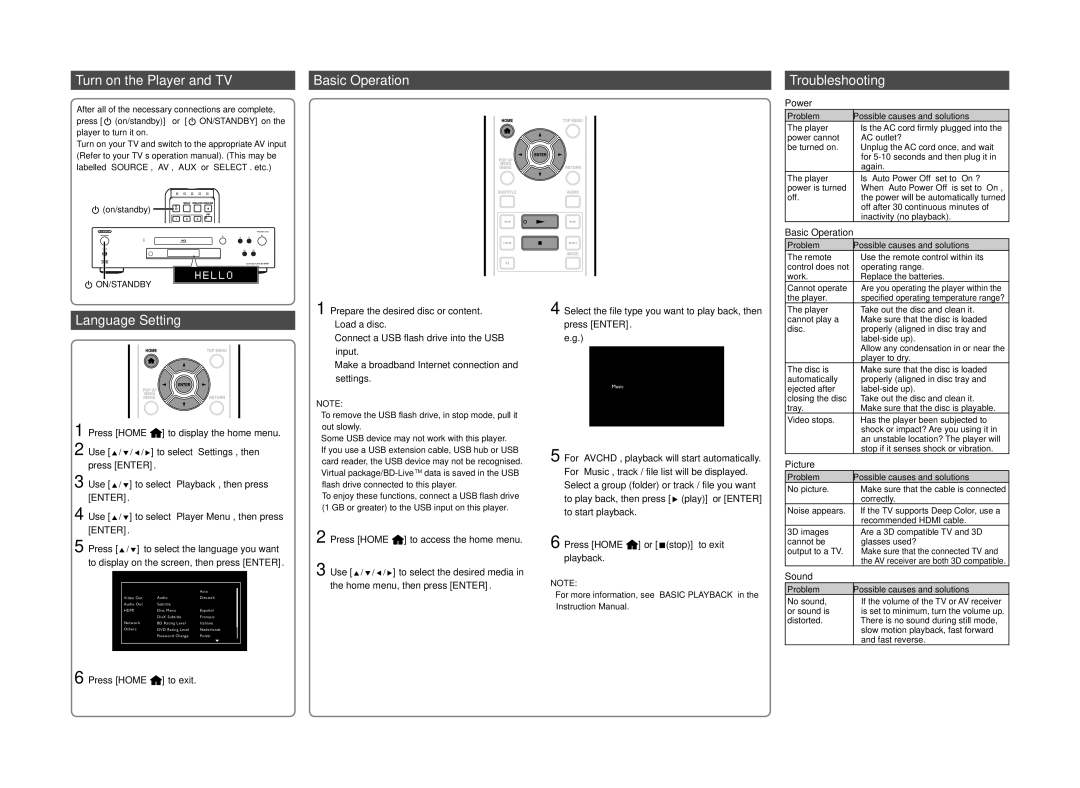BD-SP809 specifications
The Onkyo BD-SP809 is a high-performance Blu-ray player designed to deliver a stunning audiovisual experience for home theater enthusiasts. With a sleek and modern design, this player not only looks great but is packed with features that enhance playback quality and compatibility with a variety of media formats.One of the standout features of the BD-SP809 is its ability to support 3D Blu-ray playback. This allows users to experience their favorite films in immersive three-dimensional visuals, delivering a cinema-like experience right in their living rooms. Furthermore, the player is compatible with a range of high-definition formats, including standard Blu-ray Discs, DVDs, and CD audio, providing versatility for different media collections.
The BD-SP809 also excels in its upscaling capabilities. Using advanced technologies, it can upscale standard DVDs to near 1080p quality, ensuring that viewers can enjoy older media with improved clarity and detail. This feature is particularly beneficial for those who have a sizable library of classic films and series in standard definition.
In terms of audio performance, the Onkyo BD-SP809 supports high-resolution audio formats, including Dolby TrueHD and DTS-HD Master Audio. This ensures that viewers can experience soundtracks as the filmmakers intended, with breathtaking fidelity and depth. The player also includes multiple audio output options, allowing for seamless integration into various home theater systems.
Connectivity is another vital aspect of the BD-SP809. The player is equipped with HDMI output, allowing for a direct connection to modern televisions and audio-visual receivers. Additionally, it has optical and coaxial digital output options, as well as USB ports for playing media files directly from external drives. The inclusion of an Ethernet port also enables users to connect to their home network for easy access to streaming services and firmware updates.
Another key characteristic of the Onkyo BD-SP809 is its user-friendly interface, which simplifies navigation through menus and setup processes. This makes it accessible for users of all experience levels, from beginners to seasoned home theater aficionados.
In summary, the Onkyo BD-SP809 is a versatile and feature-rich Blu-ray player that caters to high-definition and 3D content enthusiasts. With its advanced upscaling capabilities, support for high-resolution audio formats, and various connectivity options, it promises to elevate any home cinema setup, making it a worthy addition to any entertainment center.