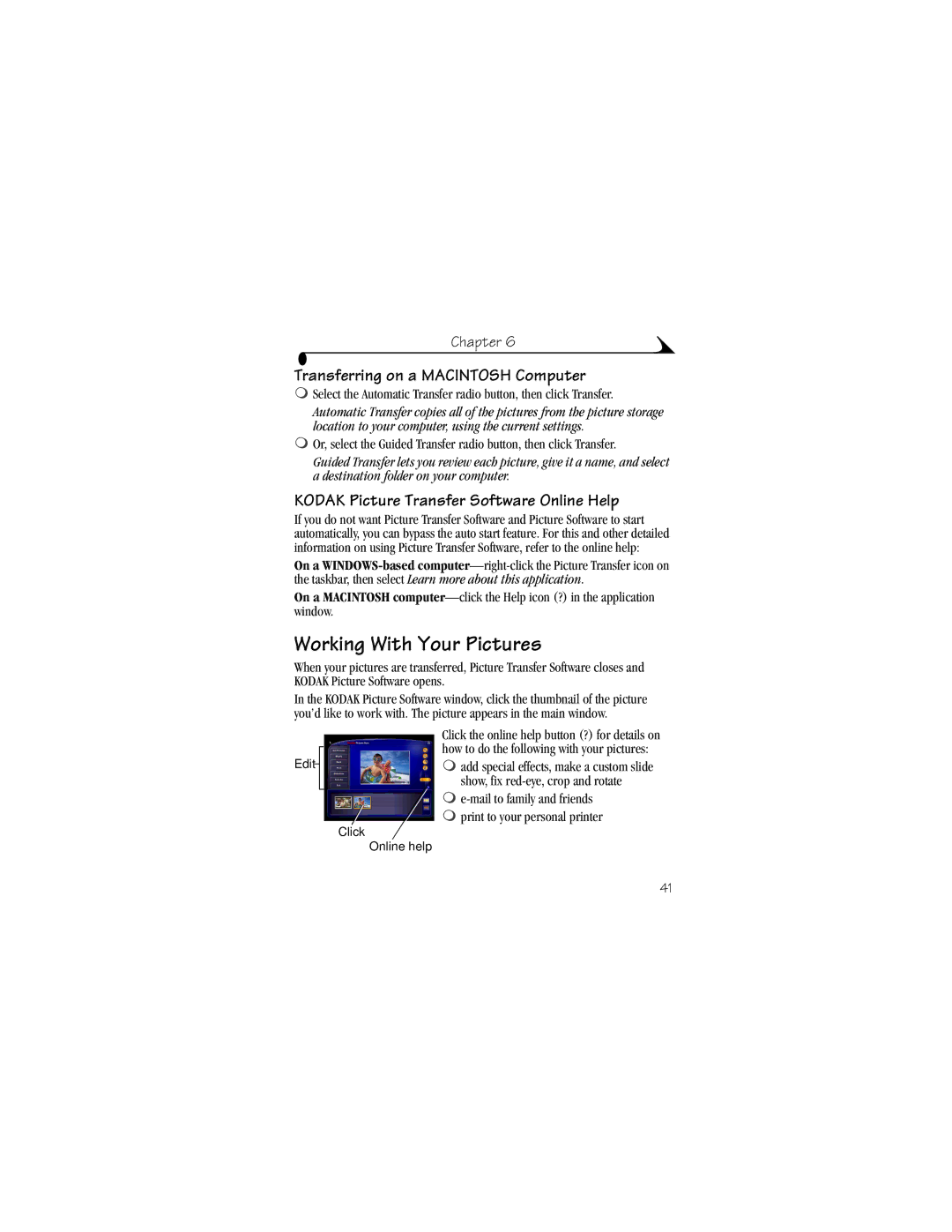Chapter 6
Transferring on a MACINTOSH Computer
µSelect the Automatic Transfer radio button, then click Transfer.
Automatic Transfer copies all of the pictures from the picture storage location to your computer, using the current settings.
µOr, select the Guided Transfer radio button, then click Transfer.
Guided Transfer lets you review each picture, give it a name, and select a destination folder on your computer.
KODAK Picture Transfer Software Online Help
If you do not want Picture Transfer Software and Picture Software to start automatically, you can bypass the auto start feature. For this and other detailed information on using Picture Transfer Software, refer to the online help:
On a
On a MACINTOSH
Working With Your Pictures
When your pictures are transferred, Picture Transfer Software closes and KODAK Picture Software opens.
In the KODAK Picture Software window, click the thumbnail of the picture you’d like to work with. The picture appears in the main window.
Edit
Click the online help button (?) for details on how to do the following with your pictures:
µadd special effects, make a custom slide show, fix
µ
Click
Online help
41