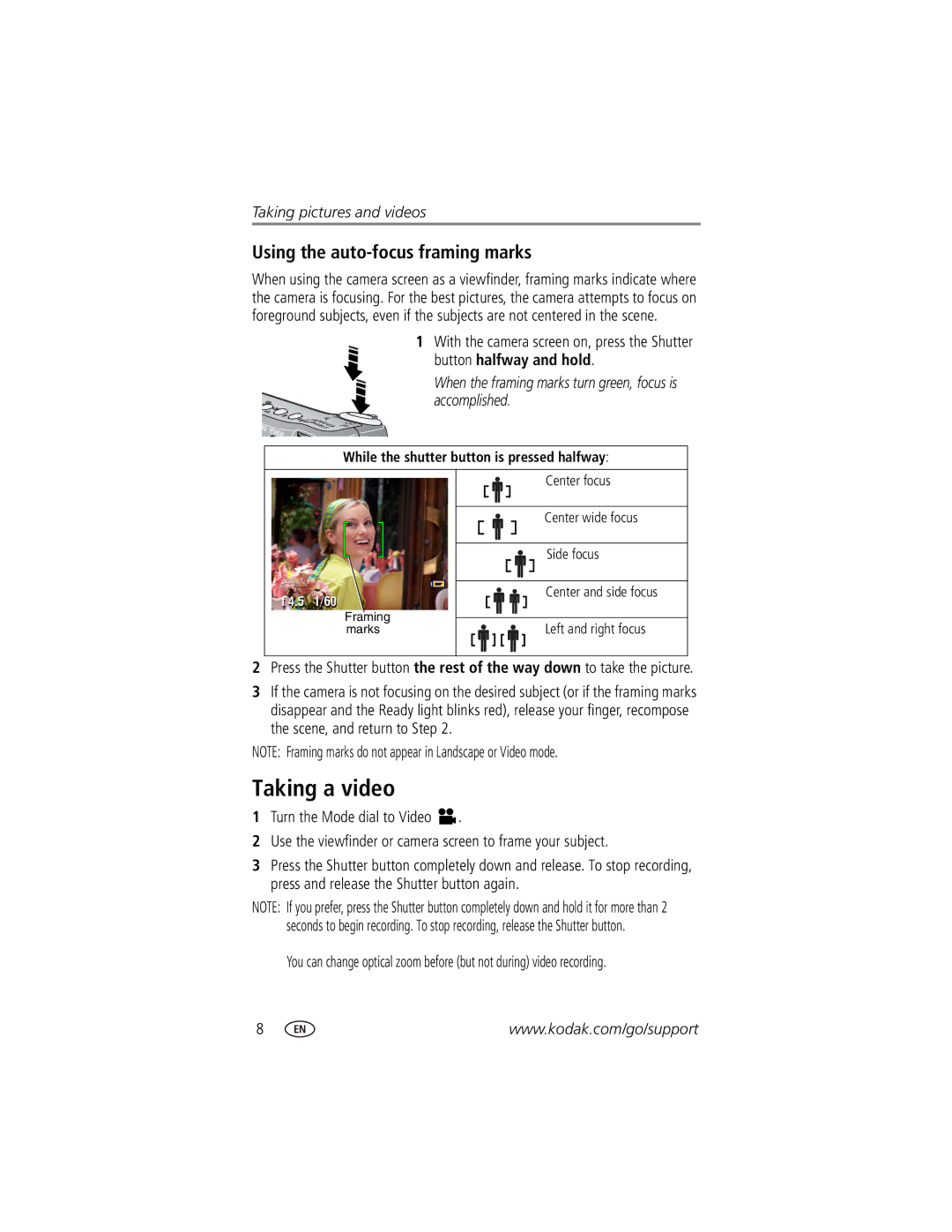Kodak EasyShare DX7440 zoom digital camera
User’s guide
Eastman Kodak Company State Street Rochester, New York
Top, Front View
Bottom View
Power ring
Side, Back View
USB Port Jog dial
Table of contents
Transferring pictures/videos with the USB cable
Getting started
Package contents
Installing the software first
Close the battery door
Charging the battery
Inserting the battery
Extending battery life
Important battery information
Kodak battery replacement types/battery life
Actual battery life may vary based on usage
To turn off the camera, turn the Mode dial to Off
Battery safety and handling
Changing the camera screen in Auto mode
Turning the camera on and off
Setting the date & time, first time
Setting the date and time
Checking camera status in capture mode
Setting the date & time, anytime
Push the card all the way into the slot Close the door
Using optional lenses
Storing pictures on an SD/MMC card
Using the diopter dial
Taking a picture
While the shutter button is pressed halfway
Using the auto-focus framing marks
Taking a video
When taking videos, press and release the Shutter button
Using optical zoom
Video. Press to adjust the volume
Reviewing the picture or video just taken
Camera modes
Using digital zoom
Use this mode For Auto
Scene
Shutter
Use this mode For Aperture
Priority
Manual
Scene modes
S, M, and C mode
Press the jog dial to open the setting
Settings apply only in P, A, S, M, and C modes
Turn the Mode dial to P, A, S, M, or C
Use the jog dial
Using the flash
Turning on the flash
Flash settings in each mode
Close-up pictures
Set the Mode dial to any Capture mode
Shooting close-up and landscape pictures
Landscape pictures
Using exposure bracketing
Using exposure compensation with exposure bracketing
Using burst
Changing picture-taking settings
Setting Icon Options Compression
AF Control Continuous AF default no icon
Center-weight
Focus Zone Multi-zone default
Accessory Lens AF -usesTTL-AF
Sepia picture to color
Using setup to customize your camera
Entering a mode Date & Time
Setting Icon Options Print Warning
Sound Themes Shutter Only Default Classical Jazz Sci-Fi
Orientation Sensor On default
Pre-tagging for album names
First-on your computer
Highlight Exit, then press the OK button
Second-on your camera
Third-transfer to your computer
Viewing single pictures and videos
Checking camera status in review mode
Reviewing pictures and videos
Press the Review button
Changing the camera screen
Viewing multiple pictures and videos
Playing a video
Magnifying pictures
Changing optional review settings
Deleting pictures and videos
Protecting pictures and videos from deletion
Tagging pictures/videos for albums
Changing the slide show display interval
Running a slide show
Starting the slide show
To interrupt the Slide Show, press the OK button
Review pictures and videos on the television
Copying pictures and videos
Running a continuous slide show loop
Joystick . Press the Menu button to exit the menu
Viewing picture/video information
Press the Review button, then press the Menu button
Windows OS-based computers
Installing the software
Minimum system requirements
CD-ROM drive Available USB port
Install the software
Mac OS X-follow the on-screen instructions
After pressing the Review button see
When can I tag my pictures and videos?
Sharing pictures and videos
Print Favorite
Tagging pictures for printing
Printing tagged pictures
Third-transfer and email
Tagging pictures and videos for emailing
Second-tag pictures/videos on your camera
Press the Share button. Press to locate a picture/video
Tagging pictures as favorites
Removing all favorites from your camera
Optional settings
Multi-up Setup Menu
Preventing favorites from transferring to the camera
Also available for transferring
Transferring and printing pictures
Transferring pictures/videos with the USB cable
Turn off the camera
Printing from an optional SD/MMC card
Printing pictures from your computer
Ordering prints online
Printing without a computer
Try one or more of the following
Troubleshooting
Camera problems
Computer/connectivity problems
Status Cause
Picture quality problems
Camera ready light status
Still having problems?
Camera links
Getting help
Helpful links
Software links
Before you call
Amount of memory MB Exact error message you received
Telephone customer support
Kodak EasyShare DX7440 zoom digital camera
Camera specifications
Appendix
Display
Capture
Kodak EasyShare DX7440 zoom digital camera Exposure
Flash
Tips, safety, maintenance
Number of pictures
Storage capacities
Picture storage capacity standard compression
Video storage capacity
Power-saving features
Picture storage capacity fine compression
Upgrading your software and firmware Regulatory compliance
FCC compliance and advisory
English translation
Canadian DOC statement
Vcci Class B ITE
Zoom
Backlight, 13 battery
Out, ii
To computer via USB cable, 42 custom
Storage capacity, 53
Troubleshooting, 44 web links
About pictures, videos, 34 inserting
Locating holes for dock
Portrait, 12 power Auto off, save, 54 camera, 4 switch
Installing software on, 36 magnify picture, 30 manner
Package contents, camera, 1 party Pasm mode
Self portrait, 12 shutter priority, 11 snow, 12 sports Text
Running slide show
Telephone numbers, 49 setting AF control Album
Protecting pictures, videos
Inserting, 6 printing from, 43 storage capacities, 53
Video date display, 26 videos

![]() .
.