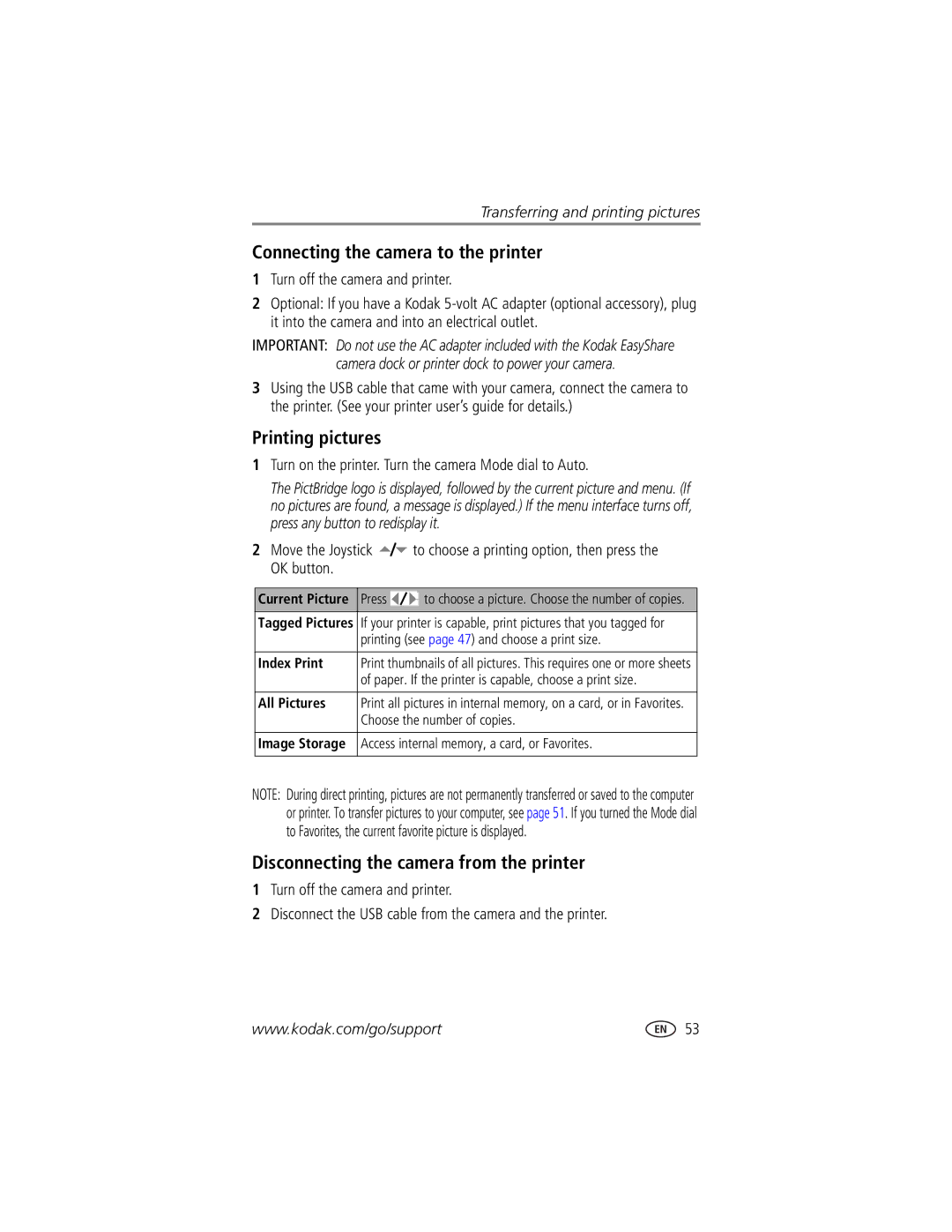User’s guide
Kodak EasyShare DX7590 zoom digital camera
Kodak and EasyShare are trademarks of Eastman Kodak Company
Eastman Kodak Company State Street Rochester, New York
4J1301
Side views
Top, front view
Back view
Power ring
Menu button
On/Off button Delete button
Top and bottom views
Dock connector
Top
Speaker Exposure bracketing
Table of contents
Tagging pictures/videos for albums Running a slide show
Page
Installing the software first
Package contents
Getting started
Inserting the battery
Charging the battery
Close the battery door
Kodak battery replacement types/battery life
Important battery information
Extending battery life
Actual battery life may vary based on usage
Battery safety and handling
Setting the language
Turning the camera on and off
Press the On/Off button
Setting the date & time, first time
Setting the date and time
Setting the date & time, anytime
SET Date & Time is highlighted. Press the OK button
Changing the display, EVF or LCD
Using the diopter dial
Checking camera and picture status
Push the card all the way into the slot Close the door
Storing pictures on a SD or MMC card
See page 65 for storage capacities
Taking a picture
Taking pictures and videos
While the shutter button is pressed halfway
Using the auto-focus framing marks
Capture modes
Only active camera settings are displayed
Capture modes-shutter pressed halfway
Taking a video
Video. Move the Joystick
Quickview-Reviewing the picture or video just taken
Are displayed
Using advanced digital zoom
Using optical zoom
Picture-taking modes
Use this mode For Auto
Priority
Shutter
Custom
Use this mode For Manual
Video
Favorites
Press the OK button to choose a Scene mode
Turn the Mode dial to Scene
Scene modes
Flower
For Camera pre-settings Fireworks
Manner
Museum
See Tips for better pictures on
S, M, and C modes
Using the jog dial to change P, A, S, M, or C mode settings
Turning on the flash
Using the flip-up flash
Flash-to-subject distance
Flash distance
Flash settings are pre-set for each picture-taking mode
Flash settings in each mode
Self-Portrait
Capture modes Default setting Available settings
First burst
Last burst
Set the Mode dial to any Capture mode
Using an external flash unit
Shooting close-up and landscape pictures
Close-up pictures
Using exposure bracketing
Landscape pictures
Zoom position Close-up distance
Using exposure compensation with exposure bracketing
Using burst
Changing picture-taking settings
Standard default
Exposure Metering Multi-Pattern default
Setting Icon Options and icons
Center-Weight
Focus Zone Multi-Zone default
Normal default
Unavailable in Video mode
Reset to Default
Reset all picture-taking
Any mode, press the Menu button
Using setup to customize your camera
Orientation Sensor On default
Entering a mode Date & Time
Video Out
Japan
Pre-tagging for album names
Putting yourself in the picture or video
First-on your computer
Third-transfer to your computer
Second-on your camera
Highlight Exit, then press the OK button
Zoom
Tips for better pictures
Exposure compensation
1X10X Images taken at f/3.7, 1/500 second 30X digital
Wide Angle, f/2.8 10X Zoom, f/3.6
Aperture and shutter speed Manual mode
Images taken in Portrait mode
Close ups with a close-up mode
Fill flash
Images taken at f/5,1/500 second
Reviewing pictures and videos
Checking camera status review mode
Viewing single pictures and videos
Press the Review button
Playing a video
Viewing multiple pictures and videos
To play or pause a video, press the OK button
To replay the video, press the OK button
Deleting pictures and videos
Changing optional review settings
Magnifying pictures
Viewing picture/video information
Protecting pictures and videos from deletion
Tagging pictures/videos for albums
Press the Review button Press the Menu button
Starting the slide show
Running a slide show
To interrupt the Slide Show, press the OK button
Running a continuous slide show loop
Changing the slide show display interval
Review pictures and videos on the television
Press the Review button, then press the Menu button
Copying pictures and videos
Minimum system requirements
Installing the software
Windows 98, 98SE, ME, 2000 SPI, or XP OS
Macintosh OS X 10.2.3, 10.3 Safari 1.0 or higher
Mac OS X-follow the on-screen instructions
Install the software
Sharing pictures and videos
When can I tag my pictures and videos?
Any time The most recent picture/video taken is displayed
After pressing the Review button see
Tagging pictures and videos for emailing
Tagging pictures for printing
Printing tagged pictures
Third-transfer and email
Second-tag pictures/videos on your camera
Press the Share button to exit the menu
Take pictures Tag pictures as
Tagging pictures as favorites
Press the Share button to exit the menu
To your computer
Slide Show Remove all favorites Multi-up Setup Menu
Optional settings
Removing all favorites from your camera
Preventing favorites from transferring to the camera
Transferring pictures/videos with the USB cable
Transferring and printing pictures
Also available for transferring
Turn off the camera
PictBridge-enabled printer
Direct printing with a PictBridge-enabled printer
Printing from an optional SD or MMC card
Ordering prints online
Disconnecting the camera from the printer
Connecting the camera to the printer
Turn on the printer. Turn the camera Mode dial to Auto
Printing pictures
Camera problems
Troubleshooting
Try one or more of the following
Error message Turn the camera off
Inserting a battery in the camera
Reinstall the battery
Open the flash unit
Picture quality problems
Computer/connectivity problems
Status Cause
Power-ring-light status
Status Cause Solution
Direct printing problems
Helpful links Camera
Getting help
Software
Other
Telephone customer support
Amount of memory MB Exact error message you received
Before you call
Appendix
Camera specifications
Kodak EasyShare DX7590 zoom digital camera
Display
Capture
Flash
Other features
Power
Review
Communication with computer
Tips, safety, maintenance
Picture storage capacity-standard compression
Storage capacities
Picture storage capacity-fine compression
Number of pictures
Video storage capacity
Power-saving features
Description Where to buy
FCC compliance and advisory
Upgrading your software and firmware Regulatory compliance
Vcci Class B ITE
Canadian DOC statement
English translation
To computer via USB cable, 51 custom Custom exposure mode
Backlight, 17 battery
Out
Beach
Battery
Troubleshooting, 54 web links
Customer support
Connection location, i delete button, ii deleting
Package contents, camera, 1 party
Lens, i lens cap, 1 light Jog dial Power ring, ii
Printer dock
Manual
Telephone numbers, 60 setting
Power
Printer dock, 3, 52 printing
Share button, ii
Installing software
Zoom lever Safety
USB port/DC-in/A/V-out cover

![]() to choose a printing option, then press the OK button.
to choose a printing option, then press the OK button.