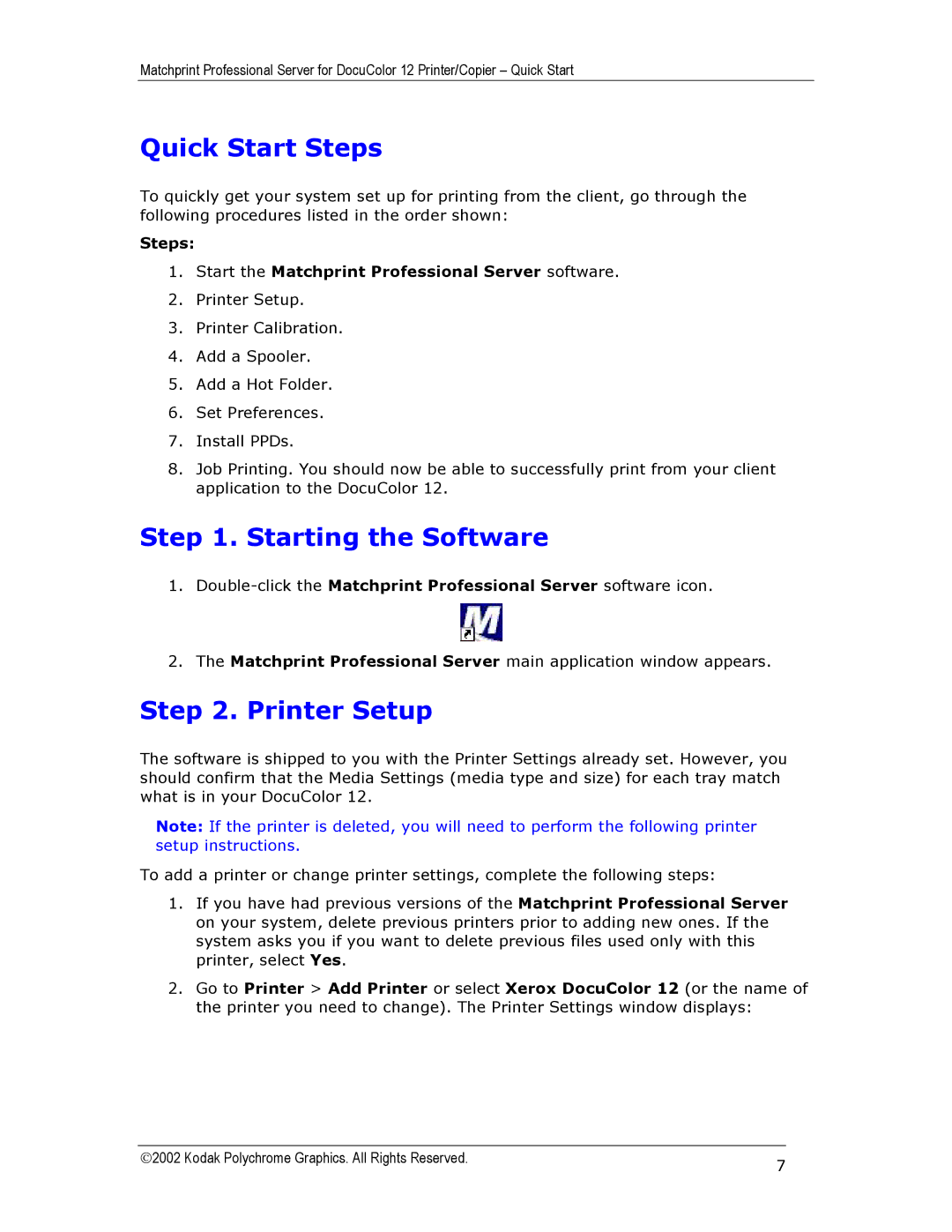Matchprint Professional Server for DocuColor 12 Printer/Copier – Quick Start
Quick Start Steps
To quickly get your system set up for printing from the client, go through the following procedures listed in the order shown:
Steps:
1.Start the Matchprint Professional Server software.
2.Printer Setup.
3.Printer Calibration.
4.Add a Spooler.
5.Add a Hot Folder.
6.Set Preferences.
7.Install PPDs.
8.Job Printing. You should now be able to successfully print from your client application to the DocuColor 12.
Step 1. Starting the Software
1.
2.The Matchprint Professional Server main application window appears.
Step 2. Printer Setup
The software is shipped to you with the Printer Settings already set. However, you should confirm that the Media Settings (media type and size) for each tray match what is in your DocuColor 12.
Note: If the printer is deleted, you will need to perform the following printer setup instructions.
To add a printer or change printer settings, complete the following steps:
1.If you have had previous versions of the Matchprint Professional Server on your system, delete previous printers prior to adding new ones. If the system asks you if you want to delete previous files used only with this printer, select Yes.
2.Go to Printer > Add Printer or select Xerox DocuColor 12 (or the name of the printer you need to change). The Printer Settings window displays:
2002 Kodak Polychrome Graphics. All Rights Reserved. | 7 |
|