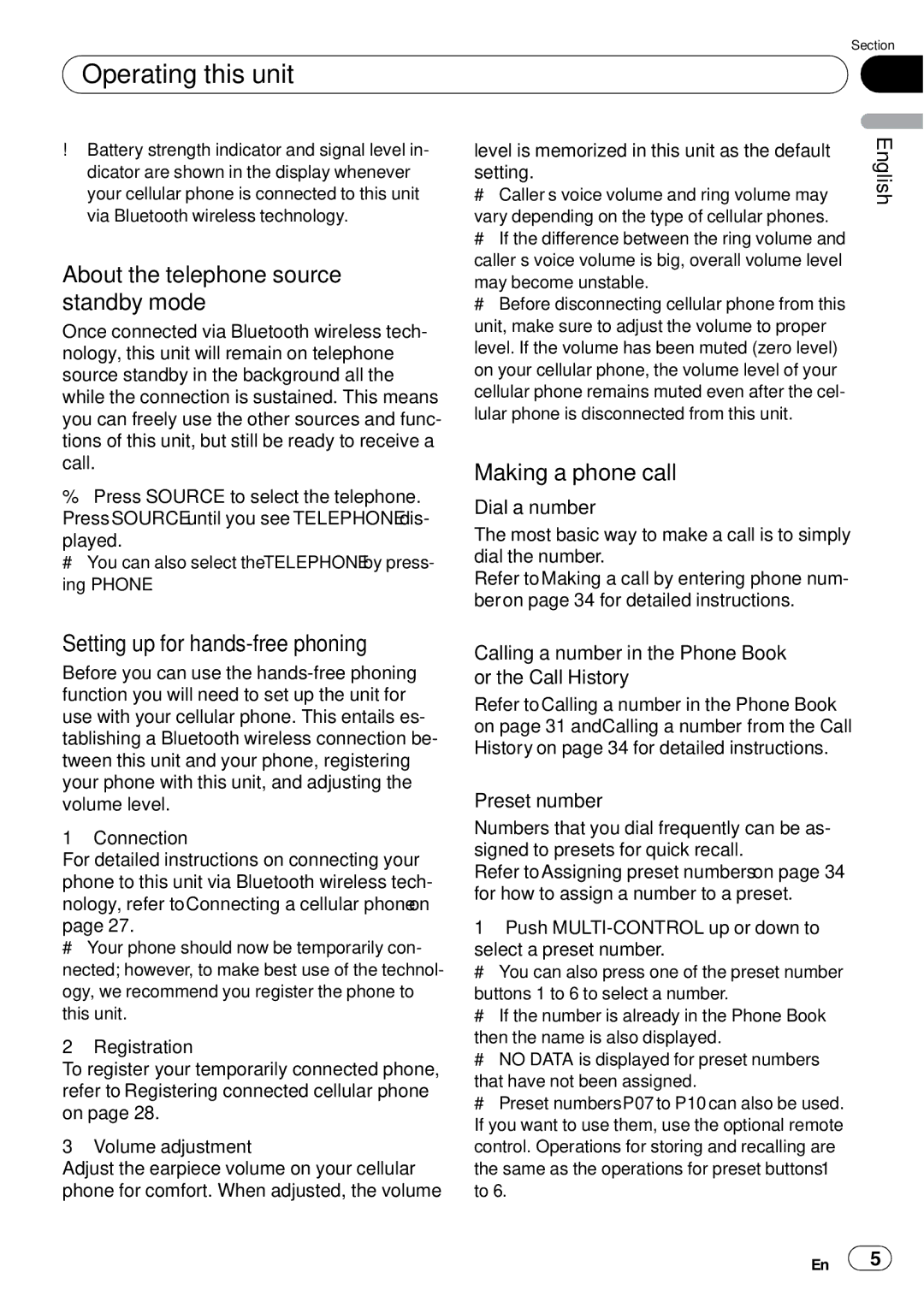| Section |
Operating this unit | 02 |
|
|
!Battery strength indicator and signal level in- dicator are shown in the display whenever your cellular phone is connected to this unit via Bluetooth wireless technology.
About the telephone source standby mode
Once connected via Bluetooth wireless tech- nology, this unit will remain on telephone source standby in the background all the while the connection is sustained. This means you can freely use the other sources and func- tions of this unit, but still be ready to receive a call.
%Press SOURCE to select the telephone. Press SOURCE until you see TELEPHONE dis-
played.
# You can also select the TELEPHONE by press- ing PHONE.
Setting up for hands-free phoning
Before you can use the
1 Connection
For detailed instructions on connecting your phone to this unit via Bluetooth wireless tech- nology, refer to Connecting a cellular phone on page 27.
#Your phone should now be temporarily con- nected; however, to make best use of the technol- ogy, we recommend you register the phone to this unit.
2 Registration
To register your temporarily connected phone, refer to Registering connected cellular phone on page 28.
3 Volume adjustment
Adjust the earpiece volume on your cellular phone for comfort. When adjusted, the volume
level is memorized in this unit as the default setting.
#Caller’s voice volume and ring volume may vary depending on the type of cellular phones.
#If the difference between the ring volume and caller’s voice volume is big, overall volume level may become unstable.
#Before disconnecting cellular phone from this unit, make sure to adjust the volume to proper level. If the volume has been muted (zero level) on your cellular phone, the volume level of your cellular phone remains muted even after the cel- lular phone is disconnected from this unit.
Making a phone call
Dial a number
The most basic way to make a call is to simply dial the number.
Refer to Making a call by entering phone num- ber on page 34 for detailed instructions.
Calling a number in the Phone Book or the Call History
Refer to Calling a number in the Phone Book on page 31 and Calling a number from the Call History on page 34 for detailed instructions.
Preset number
Numbers that you dial frequently can be as- signed to presets for quick recall.
Refer to Assigning preset numbers on page 34 for how to assign a number to a preset.
1Push
select a preset number.
# You can also press one of the preset number
buttons 1 to 6 to select a number.
# If the number is already in the Phone Book
then the name is also displayed.
# NO DATA is displayed for preset numbers
that have not been assigned.
# Preset numbers P07 to P10 can also be used. If you want to use them, use the optional remote control. Operations for storing and recalling are the same as the operations for preset buttons 1 to 6.
English
En ![]() 25
25![]()