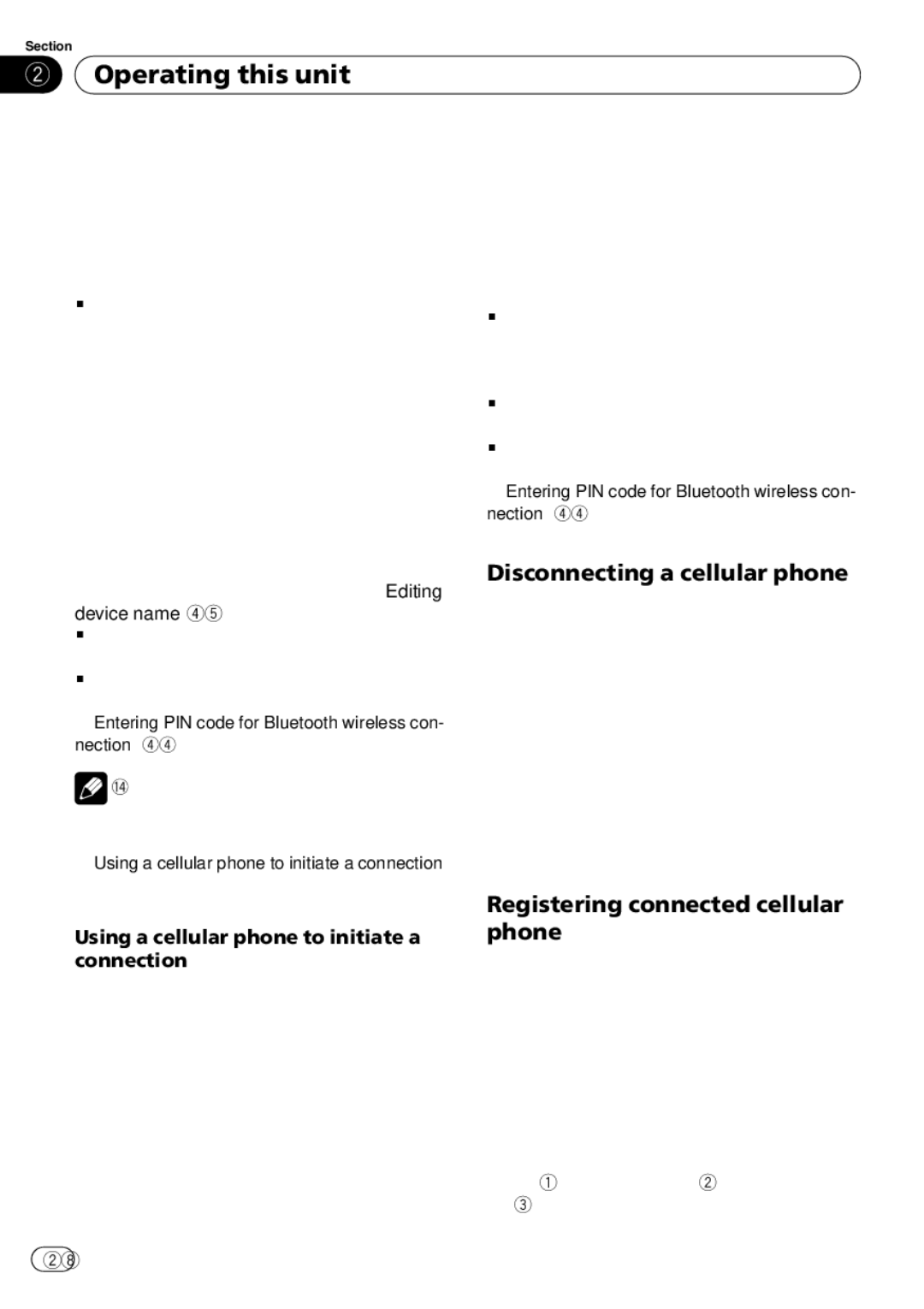Section
02 Operating this unit
Operating this unit
2Press
While searching, SEARCHING flashes. When available cellular phones featuring Bluetooth wireless technology are found, device names or NAME NOT FOUND (if names cannot be
obtained) are displayed.
# If this unit fails to find any available cellular phones, NOT FOUND is displayed.
3Push
4Press
While connecting, CONNECTING flashes. To complete the connection, please check the de- vice name (e.g., PIONEER BT UNIT) and enter the link code on your cellular phone. If the connection is established, CONNECTED is dis- played.
You can edit the device name. Refer to Editing
device name on page 45.
# If the connection failed, ERROR is displayed.
Check the cellular phone, then try again.
# The link code is set to 0000 as default. You can change this code in the initial setting. Refer to Entering PIN code for Bluetooth wireless con- nection on page 44.
![]() Note
Note
Depending on the type of cellular phone, registra- tion is available only from a cellular phone. (Refer to Using a cellular phone to initiate a connection on this page.)
Using a cellular phone to initiate a connection
Putting the unit in CONNECTION OPEN mode allows you to establish a Bluetooth wireless connection from your phone. You may need to refer to the operation manual that came with your phone if you are unsure how to initiate a connection from your phone.
1Use
2Press
CONNECT WAITING is displayed and the unit is now on standby for connection from cellular phone.
3Use cellular phone to connect to this
unit.
# Operation varies depending on the type of your cellular phone. Refer to the instruction man- ual that came with your cellular phone for de-
tailed instructions.
# You may need to enter the link code on your
cellular phone to complete the connection.
# The link code is set to 0000 as default. You can change this code in the initial setting. Refer to Entering PIN code for Bluetooth wireless con- nection on page 44.
Disconnecting a cellular phone
When you are done using your phone with this unit, you can close the Bluetooth wireless con- nection.
1Use
2Press
After the disconnection is completed, DISCONNECTED is displayed.
Registering connected cellular phone
You can register a phone that is temporarily connected to this unit in order to take full ad- vantage of the features available with Blue- tooth wireless technology. A total of three phones can be registered.
1Use
2Push
P1 (user phone
![]() 28
28![]() En
En