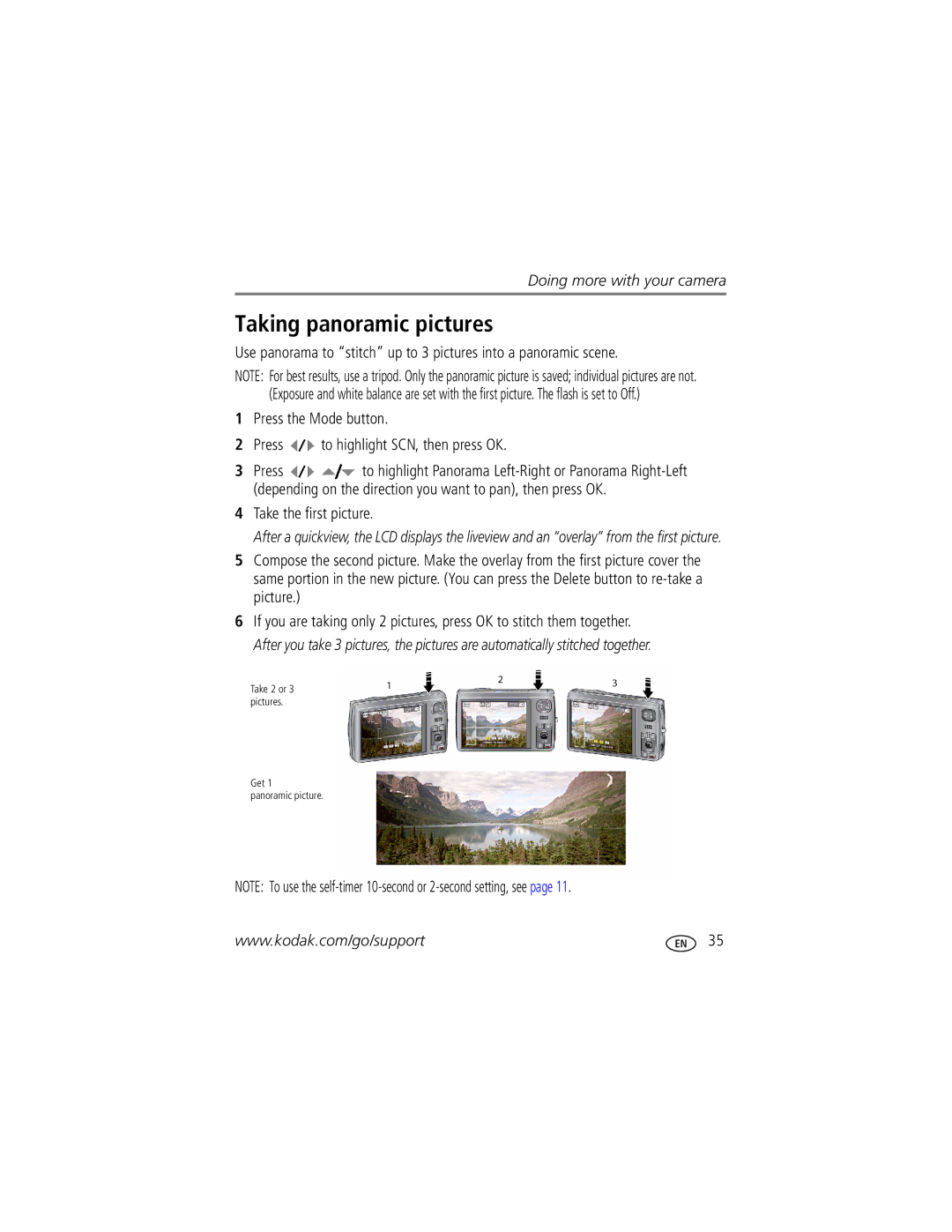For interactive tutorials For help with your camera
Kodak EasyShare M1093 is Digital camera
Eastman Kodak Company Rochester, New York
Front view
Product features
Optional
Back view
Table of contents
Table of contents
Attaching the strap Loading the KLIC-7004 battery
Setting up your camera
Turning on the camera
Charging the battery
Turn OFF the camera Connect the cable
Learn other charging options
Other charging options
Purchase accessories Learn more about USB charging
Kodak 5V AC adapter
Kodak EasyShare camera or printer dock EasyShare Hdtv dock
Storing pictures on an SD or Sdhc card
Setting the language and date/time
Turn off the camera
Insert or remove the optional card Turn on the camera
Reviewing the picture/video just taken
Taking a picture
Compose the picture
To review pictures/videos anytime, see
Using the optical zoom
Using the framing marks to take pictures
Using digital zoom
Press the Shutter button halfway
Light, hold the camera steady or use a tripod
Using the flash
Red Eye
Correction Off Never
Press
Using different modes
Press the Mode button
Press OK to choose a Scene mode
Using Scene SCN modes
To review and work with videos, see
Taking a video
Press to highlight Video, then press OK
Using burst
Using the self-timer
Histogram Framing grid
Understanding the picture-taking icons
Playing a video
Reviewing pictures/videos
Magnifying a picture
Deleting pictures/videos
Using the undo delete feature
Protecting pictures/videos from deletion
Press the Menu button to exit the menu
Videos
Understanding the review icons
Pictures
Viewing picture/video information
Using the menu button in review
Recording a sound tag
Cropping pictures
Adding sound tags
Playing a sound tag
Using Kodak Perfect Touch technology
Making a picture from a video
Editing videos
Trimming a video
Edit tab. Highlight Trim, then press OK
Press the Review button, then to find a video
Making a video action print
Setting bookmarks
Using video bookmarks
Using bookmarks
Bookmarks, press Press the Menu button to exit the menu
Running a continuous slide show loop
Running a slide show
Changing the slide show display interval
Press to select a transition, then press OK
Choosing a slide show transition
Running a multimedia slide show
Displaying pictures/videos on a television
Searching pictures by date, Favorites, or other tag
Viewing pictures/videos in different ways
Viewing as thumbnails multi-up
Copy pictures/videos
Selecting multiple pictures/videos
Copying pictures/videos
Using the capture tab
Using the menu button to change settings
Capture Options
OK to
Black-and-white or sepia
Using the capture + tab
Exposure Metering
Face Detect Capture
AF Zone
ISO Speed Auto
Focus Mode
AF Control Continuous AF-camera is always focusing
Video Options
Video Size
Use Setup to customize your camera
Using the Setup menu
Reset Camera
Auto Power Off
Orientation Sensor On, Off
Displayed with the correct side up Camera Sounds
About
To access settings Format
Take the first picture
Taking panoramic pictures
Press until the grid appears
Using the histogram to view picture brightness
Using the framing grid to compose a picture
Transferring, printing, tagging
Installing the software
Using other options
Using the USB cable
Transferring pictures/videos
Connect, then turn on the camera
Printing pictures
Connecting the camera to an EasyShare all-in-one printer
Direct printing with an EasyShare all-in-one printer
Printing from an EasyShare all-in-one printer
Ordering prints online
Using a printer that is not PictBridge enabled
Printing from an optional SD or Sdhc card
Printing with an EasyShare print dock
Tagging pictures for printing
Tagging your pictures
Press the Share button to exit the menu
Printing tagged pictures
To exit the menu, highlight Exit, then press OK
Tagging pictures/videos for emailing
Assigning other tags to pictures/videos
Assigning the favorite tag to pictures/videos
Assigning a tag to pictures/videos you take next
Status Solution
Camera problems
StatusSolution
Computer/connectivity problems
Picture is not clear
Picture quality problems
Turn the flash off see
Direct printing PictBridge enabled printer problems
Turning on camera Help
Getting help from your camera
Great news
Camera
Getting help on the Web
Software
Other
Getting help on the telephone
CCD-1/2.3
Camera specifications
Effective pixels-3672 x Image stabilization-CCD shift
Lens protection-Built-in Digital zoom-5X continuous
Image file format
Smart Capture mode All other modes
Picture size
Video capture
Video output-NTSC or PAL PictBridge support-Yes
Care and maintenance
Operating temperature-32-104F 0-40C Tripod mount-1/4 inch
When removing the battery, allow it to cool it may be hot
Extending battery life
Battery replacement, battery life
Use power-saving features see Using the Setup menu,
Keep batteries out of the reach of children
Limitations
Limited warranty
Limited warranty coverage
Outside the United States and Canada
Your rights
FCC compliance and advisory
Regulatory compliance
Waste Electrical and Electronic Equipment labeling
Kodak EasyShare M1093 is digital camera
N137
Australian C-Tick
Vcci Class B ITE Korean Class B ITE Russian GOST-R
China RoHS Canadian DOC statement
Index
ISO speed Kodak EasyShare software installing, 37 upgrading
Information about pictures, videos, 16 installing
Displaying slide show, 22 disposal, recycling, 54 dock
Flower, 9
OK button
Language, 33 LCD
Long time exposure, 28
Protecting pictures, videos Quickview, using
Playing a video, 13 power
Running slide show Safety
Numbers, 51 setting AF zone
Language
Time, setting Timer, shutter delay, 11 tips
Slide show Continuous loop, 22, 23 running
Undelete, undo
Zoom

![]() to highlight SCN, then press OK.
to highlight SCN, then press OK.![]()
![]() to highlight Panorama
to highlight Panorama