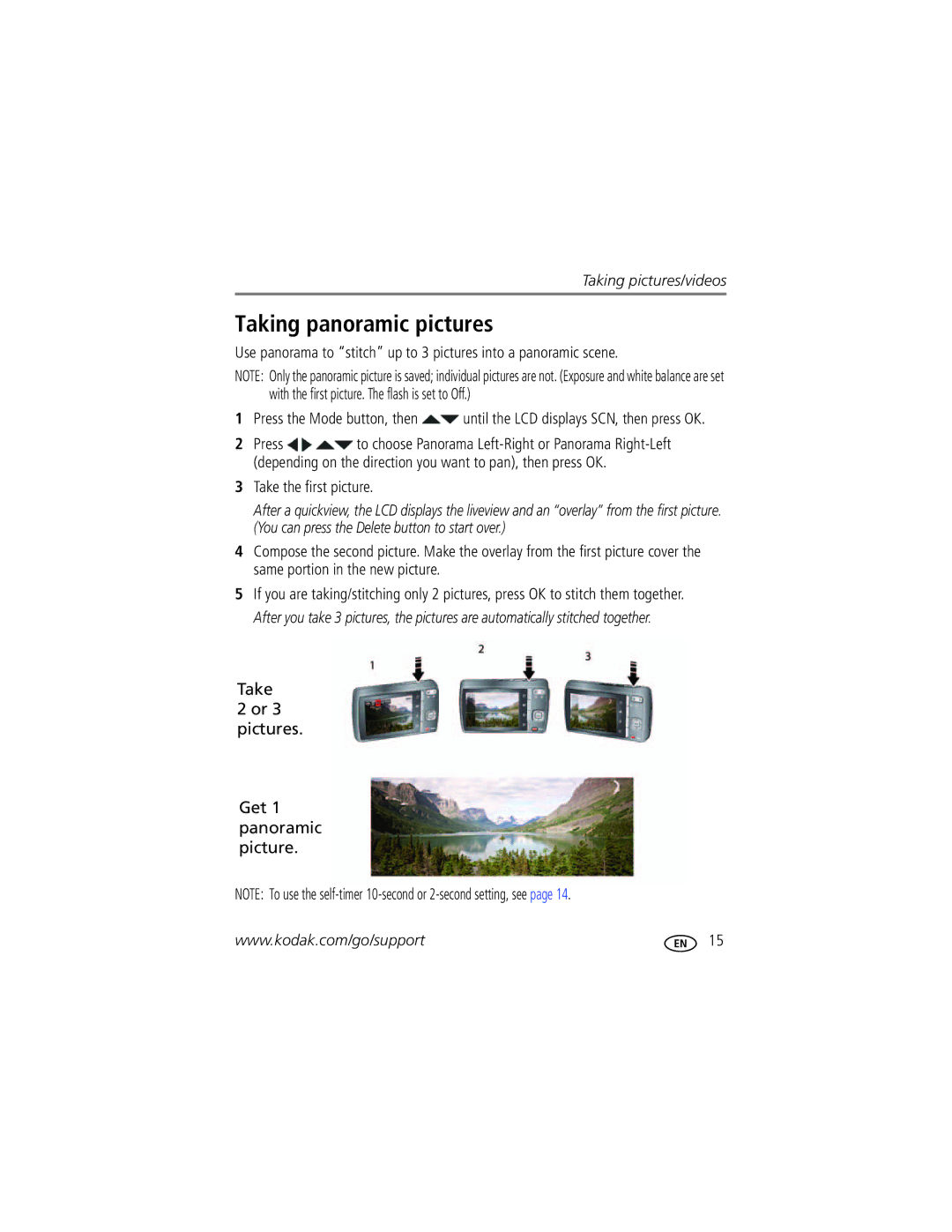For interactive tutorials For help with your camera
Kodak Easyshare M531
Eastman Kodak Company Rochester, New York
Front view
Microphone Flash Self-timer Video light Lens
Back view
Table of contents
Table of contents
Attaching the strap Loading the KLIC-7006 battery
Purchase extra batteries for your event Charge the battery
Know when your battery needs charging
Charging the battery
Using the in-camera battery charger
An external battery charger
Charge the battery whenever necessary
Using the external battery charger
Orange charging
Green finished charging
Setting the language and date/time
Press the Power button
Turning on the camera
Storing pictures on an optional SD or Sdhc Card
Using the framing marks
Taking pictures
To use the built-in Help system, see
Taking a video
Reviewing the picture/video just taken
To review and work with videos, see
Adjusting LCD brightness
Know when your battery needs charging
Understanding the picture-taking icons
Using digital zoom
Using the optical zoom
Than when using preflash
Using the flash
Use this mode For Smart Capture
Using different modes
Program
Scene
Using Scene SCN modes
Press to choose a setting
Using shortcuts
Using the self-timer
Using burst
Press the Menu button
Taking panoramic pictures
Take the first picture
Take Or 3 pictures Get 1 panoramic picture
Press to choose a social networking site, then press OK
Sharing pictures through social networks
Press to choose Done, then press OK
Tip Do you send pictures to the same sites each time?
Manage email addresses and Kodak Pulse Digital Frames
When finished, press to choose Done, then press OK
Tagging pictures
Tagging people
Tip Are faces not always detected?
Tagging with keywords
Need to update a name?
Tip You can have up to 20 active names
Press the Review button, then to find a picture to tag
Using the keyboard
Press to choose Update People Tags, then press OK
Marking pictures/videos for emailing
Reviewing pictures/videos
Playing a video
Find your pictures like a pro
Deleting pictures/videos
Using the undo delete picture feature
Protecting pictures/videos from deletion
Press the Menu button to exit the menu
Viewing pictures/videos in different ways
Magnifying a picture
Viewing as thumbnails multi-up
People All Date
Smarter way to find and enjoy your pictures
Know when your battery needs charging
Understanding the review icons
For more about shortcuts, see
Make a slide show that you can save
Creating a multimedia slide show
Play a slide show loop
Press the Review button. Select 2-100 pictures see
Displaying pictures/videos on a television
Using the menu button in review
Review Edit Setup
Cropping pictures
Making a picture from a video
Editing videos
Trimming a video
You can do incredible things with your videos
Copying pictures/videos
Selecting multiple pictures/videos
Press OK to select pictures/videos
Copy pictures/videos
Self-timer/Burst
Using the menu button to change settings
Picture Timer
Off
Color Mode
Settings More information Preset Keyword Tag New Keyword
Delete Keyword
ISO Speed
Focus Mode
Settings More information White Balance
Focus/Exposure Zone
AF Control Still
Using the Setup menu
Video settings available when the camera is in a Video mode
Use Setup to customize other camera settings
Camera Sounds Volume
Settings More information Share Button Settings
Self-timer
Error
To the computer
Other Application Apple IPHOTO, etc
Format
About View camera information
Download Kodak Software later Get Software help
Transferring pictures to your computer
Printing pictures
Connecting the camera to a Kodak All-in-One Printer
Direct printing with a Kodak All-in-One Printer
Printing from a Kodak All-in-One Printer
Disconnecting the camera from a Kodak All-in-One Printer
Ordering prints online
Printing from an optional SD or Sdhc Card
Marking your pictures for print
Turning on camera Help
Getting help from your camera
Troubleshooting
Camera problems
Status
Status Solution
Direct printing Pictbridge enabled printer problems
Picture is not clear
Picture quality problems
Other
Getting help on the Web
Digital zoom-5X continuous
Specifications
Face detection-Yes Face recognition-Yes
Long time exposure-0.5-8 seconds
Still Exif 2.21 Jpeg compression file organization DCF
Image file format
Operating temperature-0-40C 32-104F
Care and maintenance
Upgrading your software and firmware
Speaker-Yes Pictbridge support-Yes
When removing the battery, allow it to cool it may be hot
Storage capacities Important safety instructions
Battery replacement, battery life
Extending battery life
Do not charge non-rechargeable batteries
Limited warranty
Limited warranty coverage
Limitations
FCC compliance and advisory
Regulatory compliance
Your rights
Outside the United States and Canada
Appendix
Vcci Class B ITE Russian GOST-R
Australian C-Tick
China RoHS
N137
Korean Class B ITE Korean Li-Ion Regulatory
Index
LCD brightness, 8, 34 lens Cleaning lens, 48 loading
Framing marks Guidelines, battery
Download
Edit videos
Playing a video, 21 power Camera, 4 printing
For email, 20 memory
Orientation sensor
Running slide show Safety
Self-timer, 14 set tag, 32 setting
Search pictures
Transfer pictures
Text Time, setting Timer, shutter delay, 14 tips

![]() until the LCD displays SCN, then press OK.
until the LCD displays SCN, then press OK.![]()
![]() to choose Panorama
to choose Panorama