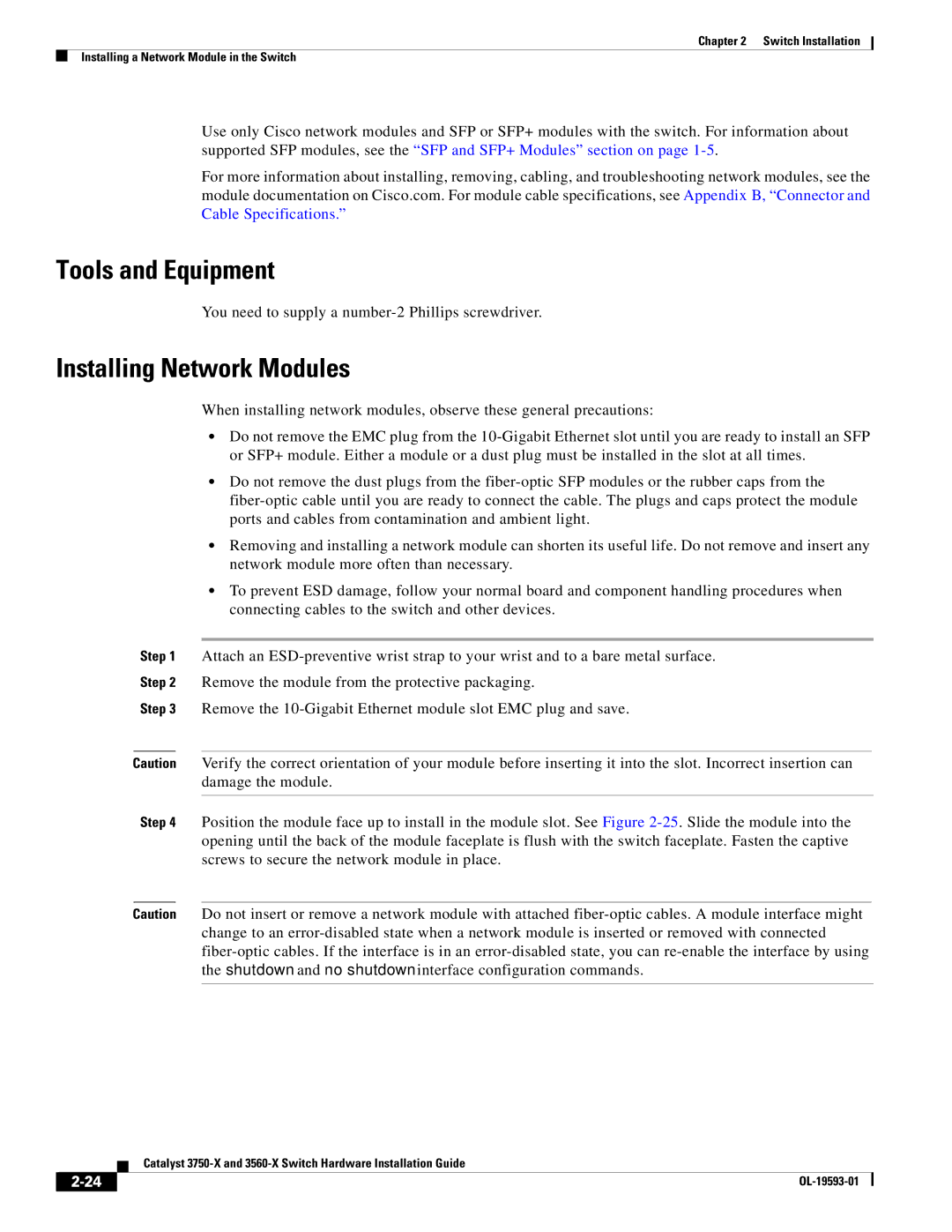Chapter 2 Switch Installation
Installing a Network Module in the Switch
Use only Cisco network modules and SFP or SFP+ modules with the switch. For information about supported SFP modules, see the “SFP and SFP+ Modules” section on page
For more information about installing, removing, cabling, and troubleshooting network modules, see the module documentation on Cisco.com. For module cable specifications, see Appendix B, “Connector and Cable Specifications.”
Tools and Equipment
You need to supply a number-2 Phillips screwdriver.
Installing Network Modules
When installing network modules, observe these general precautions:
•Do not remove the EMC plug from the
•Do not remove the dust plugs from the
•Removing and installing a network module can shorten its useful life. Do not remove and insert any network module more often than necessary.
•To prevent ESD damage, follow your normal board and component handling procedures when connecting cables to the switch and other devices.
Step 1 Attach an
Step 2 Remove the module from the protective packaging.
Step 3 Remove the
Caution Verify the correct orientation of your module before inserting it into the slot. Incorrect insertion can damage the module.
Step 4 Position the module face up to install in the module slot. See Figure
Caution Do not insert or remove a network module with attached
| Catalyst |