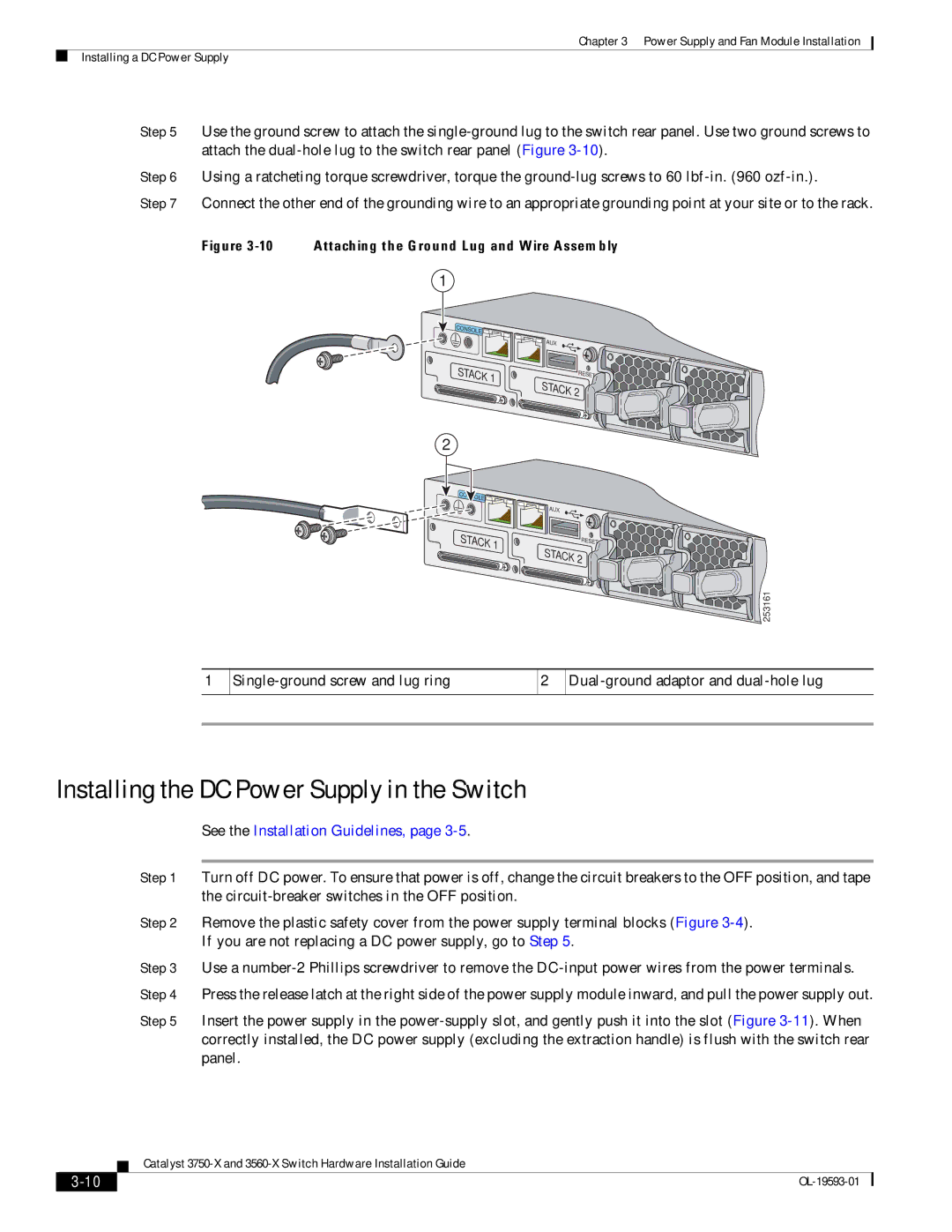Chapter 3 Power Supply and Fan Module Installation
Installing a DC Power Supply
Step 5 Use the ground screw to attach the
Step 6 Using a ratcheting torque screwdriver, torque the
Step 7 Connect the other end of the grounding wire to an appropriate grounding point at your site or to the rack.
Figure 3-10 Attaching the Ground Lug and Wire Assembly
1
CONSOLE![]()
![]()
![]() AUX
AUX
STACK 1
RESET
STACK 2
2
OLE![]()
![]()
![]() AUX
AUX
STACK 1
RESET
STACK 2
253161
1
2
Installing the DC Power Supply in the Switch
See the Installation Guidelines, page 3-5.
Step 1 Turn off DC power. To ensure that power is off, change the circuit breakers to the OFF position, and tape the
Step 2 Remove the plastic safety cover from the power supply terminal blocks (Figure
Step 3 Use a
Step 5 Insert the power supply in the
| Catalyst |